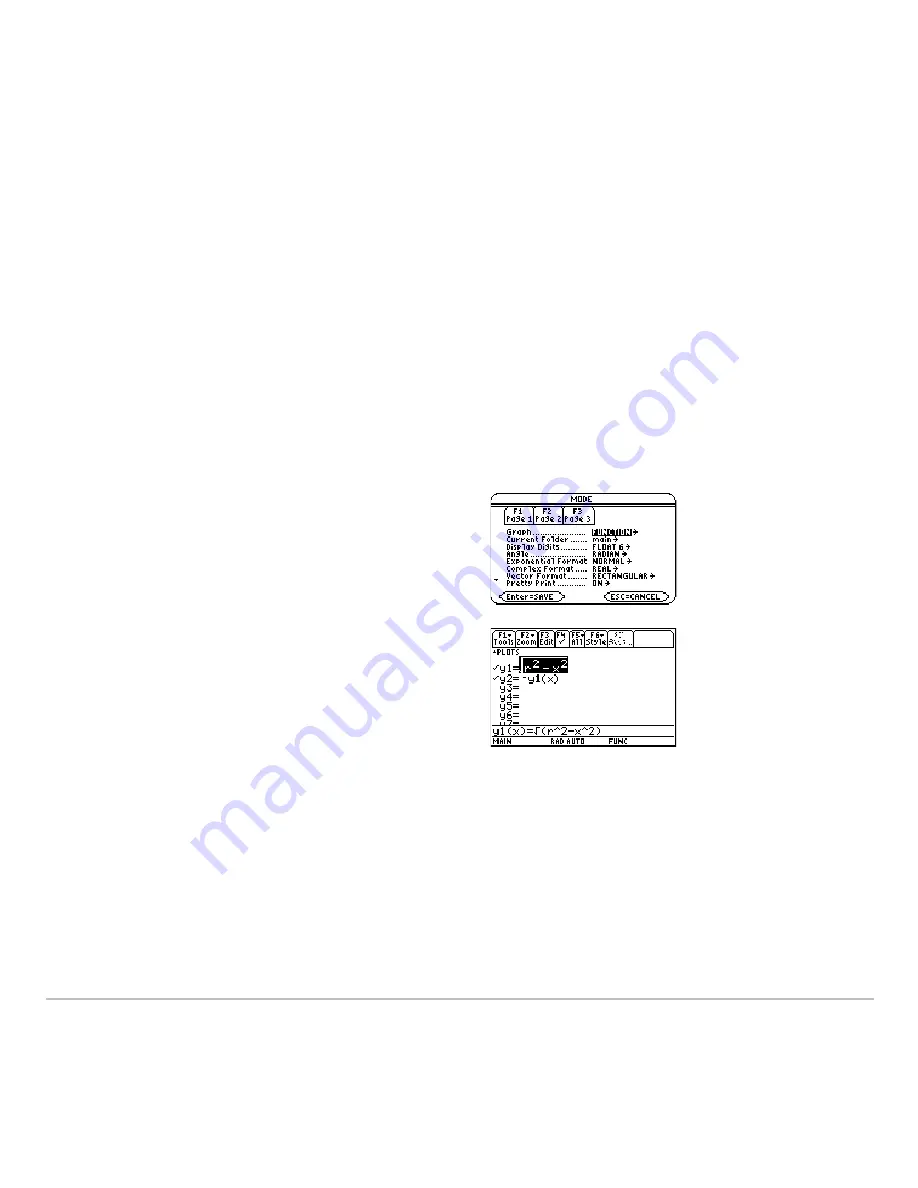
Basic Function Graphing
302
Basic Function Graphing
Basic Function Graphing
Basic Function Graphing
Basic Function Graphing
Overview of Steps in Graphing Functions
Overview of Steps in Graphing Functions
Overview of Steps in Graphing Functions
Overview of Steps in Graphing Functions
To graph one or more
y(x)
functions, use the general steps shown below. For a detailed
description of each step, refer to the following pages. You may not need to do all the
steps each time you graph a function.
Graphing Functions
Graphing Functions
Graphing Functions
Graphing Functions
1. Set
Graph
mode (
3
) to
FUNCTION
.
Also set
Angle
mode, if necessary.
2. Define x and y components on Y= Editor
(
8 #
).
3. Select (
†
) which defined functions to
graph.
Note:
To turn off any stat data plots, press
‡
5
or use
†
to deselect them.
Содержание TI-89 Voyage 200
Страница 1: ...TI 89 Titanium Graphing Calculator...
Страница 9: ...Getting Started 9 TI 89 Titanium TI 89 Titanium TI 89 Titanium TI 89 Titanium keys keys keys keys...
Страница 35: ...Getting Started 35 2 B u s i n e s s D B D B Press Result...
Страница 44: ...Getting Started 44 3 0 D B D D Press Result...
Страница 45: ...Getting Started 45 B D D 2 0 0 2 Press Result...
Страница 46: ...Getting Started 46 D B Scroll down to October and press D 1 9 Press Result...
Страница 60: ...Getting Started 60 Example Set split screen mode to TOP BOTTOM Press Result 3 B D...
Страница 63: ...Getting Started 63 2 D B 4 Press Result...
Страница 184: ...Operating the Calculator 184 From the Keyboard From the Keyboard From the Keyboard From the Keyboard...
Страница 453: ...Differential Equation Graphing 453...
Страница 468: ...Tables 468...
Страница 515: ...Split Screens 515 Note Both Top Bottom and Left Right splits use the same methods to select an application...
Страница 539: ...Data Matrix Editor 539...
Страница 718: ...Connectivity 718 A TI 89 Titanium and a Voyage 200 linked together I O Port I O Port I O unit to unit cable...
















































