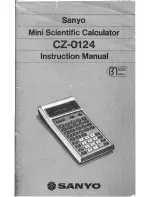Programming
581
Entering Comments
Entering Comments
Entering Comments
Entering Comments
A comment symbol (
¦
) lets you enter a remark in a program. When you run the program,
all characters to the right of
¦
are ignored.
Ê
Description of the program
.
Ë
Description of
expr
.
Note:
Use comments to enter information that is useful to someone reading the program
code.
To enter the comment symbol, press:
•
8 d
– or –
•
Press
„
and select
9
:
¦
Controlling the Flow of a Program
Controlling the Flow of a Program
Controlling the Flow of a Program
Controlling the Flow of a Program
When you run a program, the program lines are executed in sequential order. However,
some commands alter the program flow. For example:
Ê
Ë
:prog1()
:Prgm
:
¦
Displays sum of 1 thru n
:Request "Enter an integer",n
:expr(n)
!
n:
¦
Convert to numeric expression
:------
Содержание TI-89 Voyage 200
Страница 1: ...TI 89 Titanium Graphing Calculator...
Страница 9: ...Getting Started 9 TI 89 Titanium TI 89 Titanium TI 89 Titanium TI 89 Titanium keys keys keys keys...
Страница 35: ...Getting Started 35 2 B u s i n e s s D B D B Press Result...
Страница 44: ...Getting Started 44 3 0 D B D D Press Result...
Страница 45: ...Getting Started 45 B D D 2 0 0 2 Press Result...
Страница 46: ...Getting Started 46 D B Scroll down to October and press D 1 9 Press Result...
Страница 60: ...Getting Started 60 Example Set split screen mode to TOP BOTTOM Press Result 3 B D...
Страница 63: ...Getting Started 63 2 D B 4 Press Result...
Страница 184: ...Operating the Calculator 184 From the Keyboard From the Keyboard From the Keyboard From the Keyboard...
Страница 453: ...Differential Equation Graphing 453...
Страница 468: ...Tables 468...
Страница 515: ...Split Screens 515 Note Both Top Bottom and Left Right splits use the same methods to select an application...
Страница 539: ...Data Matrix Editor 539...
Страница 718: ...Connectivity 718 A TI 89 Titanium and a Voyage 200 linked together I O Port I O Port I O unit to unit cable...