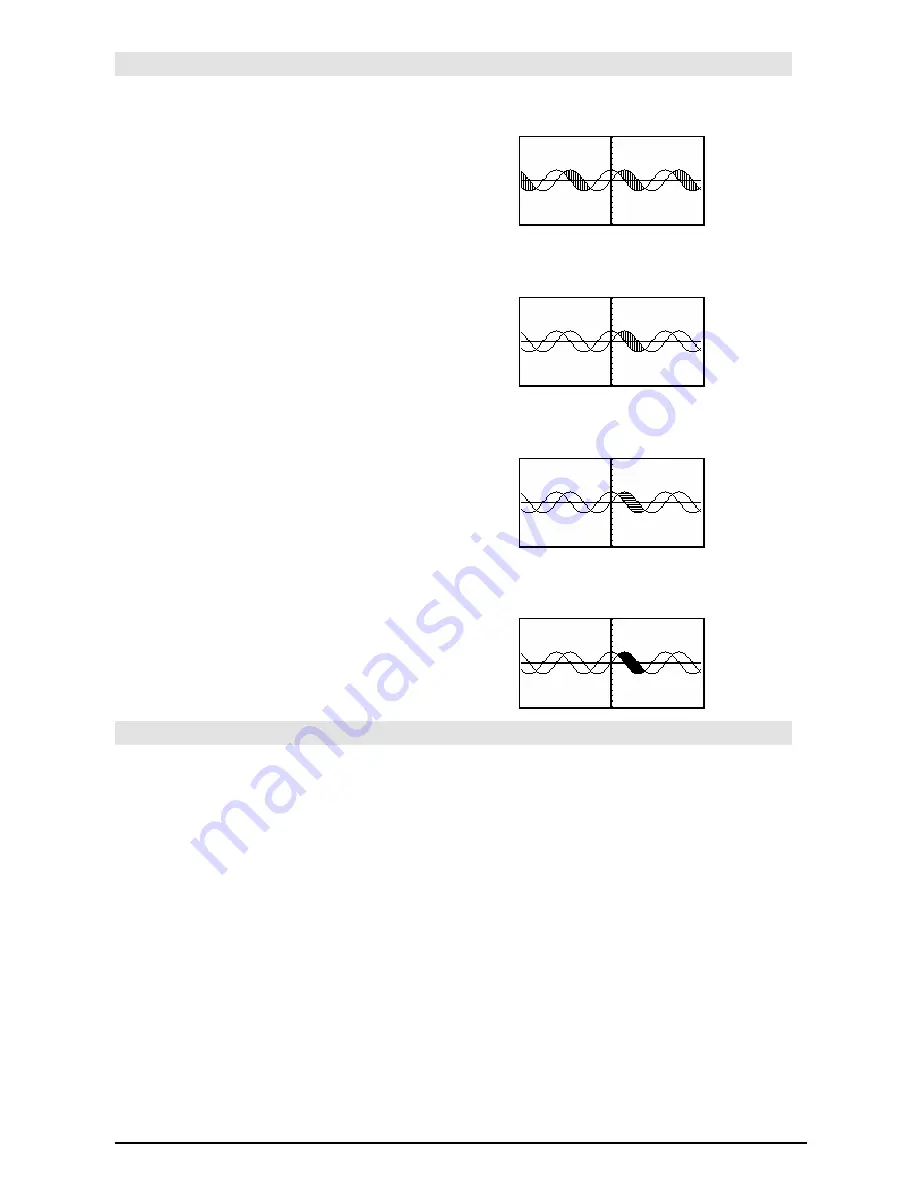
874
Appendix A: Functions and Instructions
Shade
CATALOG
Shade
expr1
,
expr2
,
[
xlow
]
,
[
xhigh
]
,
[
pattern
]
,
[
patRes
]
Displays the Graph screen, graphs
expr1
and
expr2
,
and shades areas in which
expr1
is less than
expr2
. (
expr1
and
expr2
must be expressions that
use
x
as the independent variable.)
xlow
and
xhigh
, if included, specify left and right
boundaries for the shading. Valid inputs are
between
xmin
and
xmax
. Defaults are
xmin
and
xmax
.
pattern
specifies one of four shading patterns:
1 = vertical (default)
2 = horizontal
3 = negative-slope 45
¡
4 = positive-slope 45
¡
patRes
specifies the resolution of the shading
patterns:
1= solid shading
2= 1 pixel spacing (default)
3= 2 pixels spacing
©
10= 9 pixels spacing
Note
: Interactive shading is available on the
Graph screen through the
Shade
instruction.
Automatic shading of a specific function is
available through the
Style
instruction.
Shade
is
not valid in 3D graphing mode.
In the
ZoomTrig
viewing window:
Shade cos(x),sin(x)
¸
"
ClrDraw
¸
Done
Shade cos(x),sin(x),0,5
¸
"
ClrDraw
¸
Done
Shade cos(x),sin(x),0,5,2
¸
"
ClrDraw
¸
Done
Shade cos(x),sin(x),0,5,2,1
¸
shift()
CATALOG
shift(
integer1
[
,
#ofShifts
]
)
⇒
⇒
⇒
⇒
integer
Shifts the bits in a binary integer. You can enter
integer1
in any number base; it is converted
automatically to a signed, 32-bit binary form. If
the magnitude of
integer1
is too large for this
form, a symmetric modulo operation brings it
within the range.
If
#ofShifts
is positive, the shift is to the left. If
#ofShifts
is negative, the shift is to the right. The
default is
ë
1 (shift right one bit).
In a right shift, the rightmost bit is dropped and 0
or 1 is inserted to match the leftmost bit. In a left
shift, the leftmost bit is dropped and 0 is inserted
as the rightmost bit.
For example, in a right shift:
In Bin base mode:
shift(0b1111010110000110101)
¸
0b111101011000011010
shift(256,1)
¸
0b1000000000
In Hex base mode:
shift(0h78E)
¸
0h3C7
shift(0h78E,
ë
2)
¸
0h1E3
shift(0h78E,2)
¸
0h1E38
Important:
To enter a binary or hexadecimal
number, always use the 0b or 0h prefix (zero,
not the letter O).
Содержание TI-89 Voyage 200
Страница 1: ...TI 89 Titanium Graphing Calculator...
Страница 9: ...Getting Started 9 TI 89 Titanium TI 89 Titanium TI 89 Titanium TI 89 Titanium keys keys keys keys...
Страница 35: ...Getting Started 35 2 B u s i n e s s D B D B Press Result...
Страница 44: ...Getting Started 44 3 0 D B D D Press Result...
Страница 45: ...Getting Started 45 B D D 2 0 0 2 Press Result...
Страница 46: ...Getting Started 46 D B Scroll down to October and press D 1 9 Press Result...
Страница 60: ...Getting Started 60 Example Set split screen mode to TOP BOTTOM Press Result 3 B D...
Страница 63: ...Getting Started 63 2 D B 4 Press Result...
Страница 184: ...Operating the Calculator 184 From the Keyboard From the Keyboard From the Keyboard From the Keyboard...
Страница 453: ...Differential Equation Graphing 453...
Страница 468: ...Tables 468...
Страница 515: ...Split Screens 515 Note Both Top Bottom and Left Right splits use the same methods to select an application...
Страница 539: ...Data Matrix Editor 539...
Страница 718: ...Connectivity 718 A TI 89 Titanium and a Voyage 200 linked together I O Port I O Port I O unit to unit cable...
















































