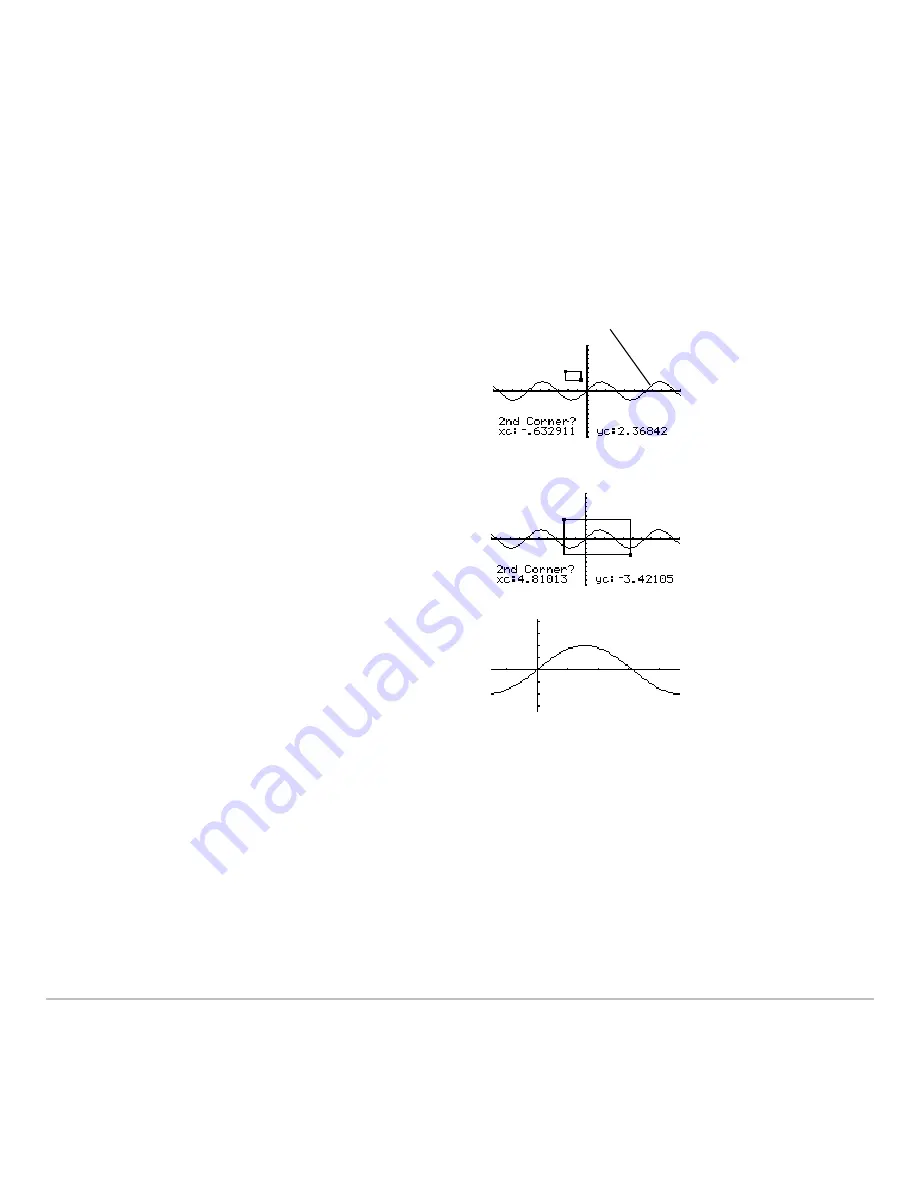
Basic Function Graphing
327
Zooming In with a Zoom Box
Zooming In with a Zoom Box
Zooming In with a Zoom Box
Zooming In with a Zoom Box
1. From the
„
Zoom
menu, select
1:ZoomBox
.
The screen prompts for
1st Corner?
2. Move the cursor to any corner of the box
you want to define, and then press
¸
.
The cursor changes to a small square,
and the screen prompts for
2nd Corner?
Note:
To move the cursor in larger
increments, use
2 B
,
2 D
, etc.
3. Move the cursor to the opposite corner of
the zoom box.
As you move the cursor, the box
stretches.
4. When you have outlined the area you
want to zoom in on, press
¸
.
The Graph screen shows the zoomed
area. You can cancel
ZoomBox
by
pressing
N
before you press
¸
.
y1(x)=2
ø
sin(x)
Содержание TI-89 Voyage 200
Страница 1: ...TI 89 Titanium Graphing Calculator...
Страница 9: ...Getting Started 9 TI 89 Titanium TI 89 Titanium TI 89 Titanium TI 89 Titanium keys keys keys keys...
Страница 35: ...Getting Started 35 2 B u s i n e s s D B D B Press Result...
Страница 44: ...Getting Started 44 3 0 D B D D Press Result...
Страница 45: ...Getting Started 45 B D D 2 0 0 2 Press Result...
Страница 46: ...Getting Started 46 D B Scroll down to October and press D 1 9 Press Result...
Страница 60: ...Getting Started 60 Example Set split screen mode to TOP BOTTOM Press Result 3 B D...
Страница 63: ...Getting Started 63 2 D B 4 Press Result...
Страница 184: ...Operating the Calculator 184 From the Keyboard From the Keyboard From the Keyboard From the Keyboard...
Страница 453: ...Differential Equation Graphing 453...
Страница 468: ...Tables 468...
Страница 515: ...Split Screens 515 Note Both Top Bottom and Left Right splits use the same methods to select an application...
Страница 539: ...Data Matrix Editor 539...
Страница 718: ...Connectivity 718 A TI 89 Titanium and a Voyage 200 linked together I O Port I O Port I O unit to unit cable...






























