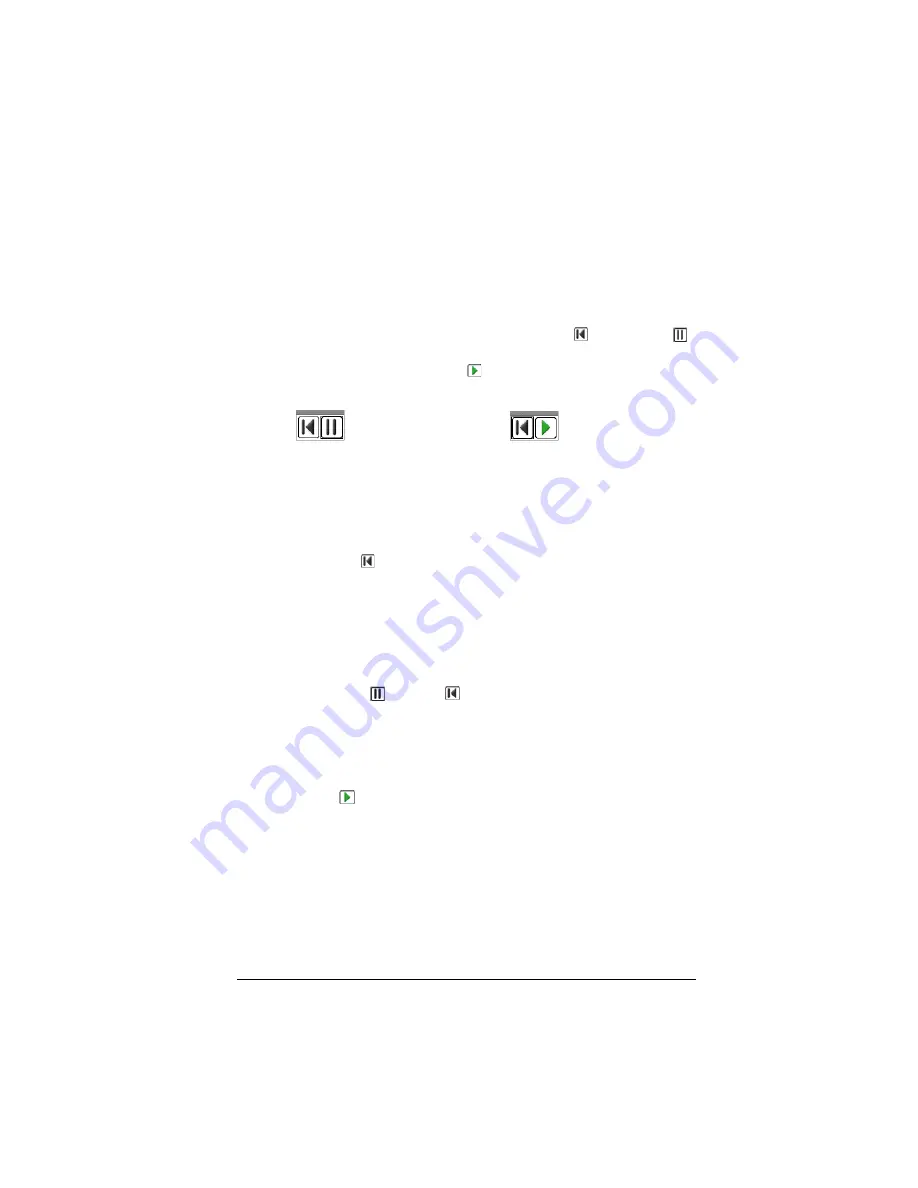
Using Graphs & Geometry
89
Press
+
and
-
to increase/decrease the speed of animation
incrementally once it is set.
The animation control panel
Once a point is animated, a floating control panel displays on the page.
You can move this panel by dragging it to a new location.
When animation is active, the panel contains a Reset
and a Pause
button. When either button is pressed, and animation is reset or paused,
the Pause button changes to a Start
button. These controls are affect
all animated points on a page.
Resetting animation
Selecting the Reset
button not only pauses animation but also returns
the animated point to its initial coordinate position on the object when
animation was first started. If multiple points are animated on the page,
all are returned to their original locations when you select Reset.
Stopping animation
To stop the animation of an object:
1.
Select the Pause
or Reset
button on the control bar.
2.
Display the Animation attribute for the point.
3.
Change the speed to 0 (zero).
4.
Click an empty area of the screen to apply the change, or press
·
.
5.
Select Start
to resume animation if other animated points were
temporarily stopped.
If no other animated points are on the page, the animation control
box does not reappear when the velocity is set to 0.
Note:
If you have multiple points in motion on one page and want
to permanently stop the animation of all objects, when motion is
paused or stopped, display the attributes bar for each point and
change the velocity to 0.
Panel when animation is
active
Panel with animation
paused/reset
Содержание NS/CLM/1L1/B - NSpire Math And Science Handheld Graphing Calculator
Страница 1: ...Math and Science Learning Technology Handheld ...
Страница 8: ...viii ...
Страница 76: ...68 Using Calculator ...
Страница 100: ...92 Using Graphs Geometry ...
Страница 124: ...116 Using Data Statistics ...
Страница 132: ...124 Using Notes ...






























