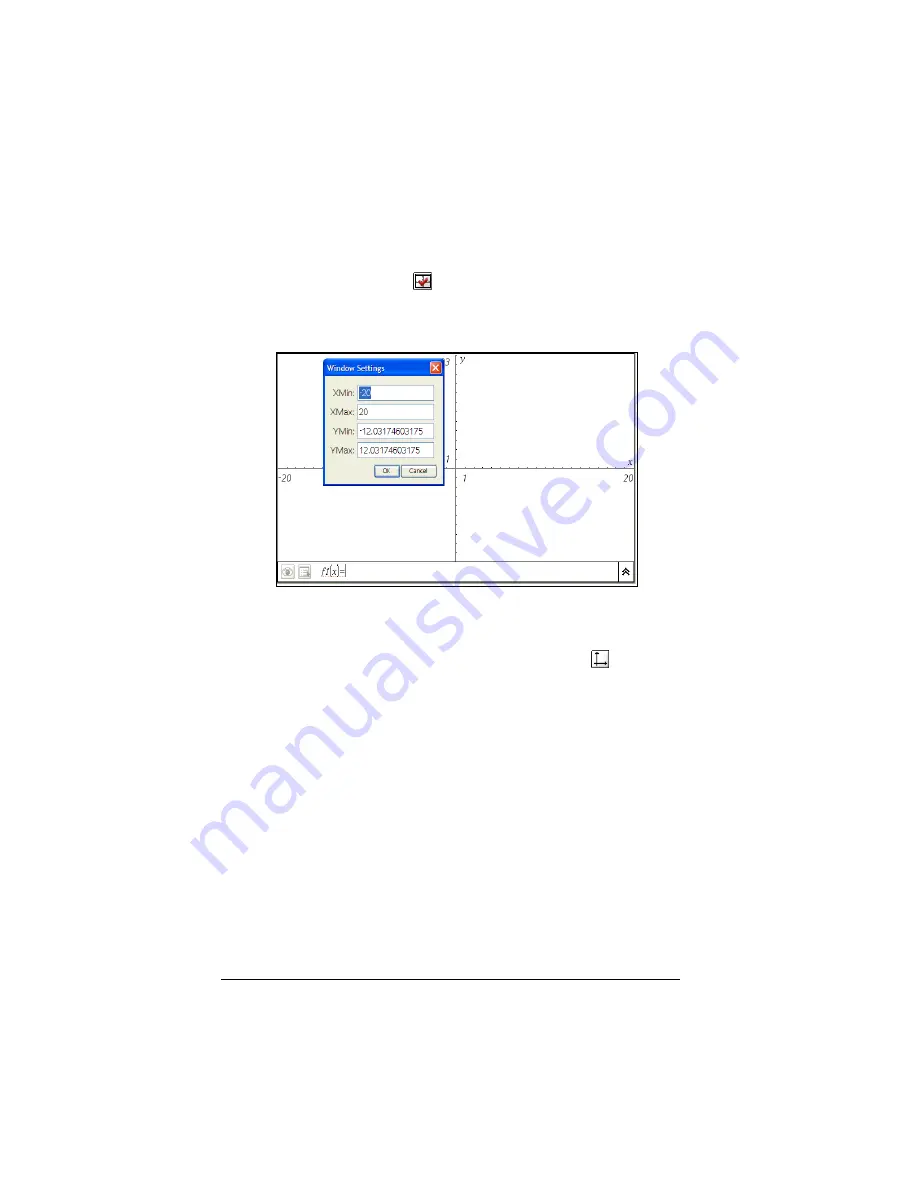
84
Using Graphs & Geometry
5.
Adjust the location of the axes. To move the existing axes without
resizing or rescaling them, click in and drag an empty region of the
screen until the axes are in the desired location.
Use the Window Setting tool (
) to define the x-max, x-min, y-max, y-
min, and trace step values for the axes. When selected, this tool opens a
dialog that enables you to enter the values desired. The current values
are initially displayed. Type over them to enter new values.
Window Settings dialog with initial values displayed
You can hide and redisplay axes using the Hide/Show Axes tool.
f
From the View menu, select the Hide/Show Axes tool (
).
Press
b 2 4
.
•
If the axes are shown on the page, selecting this tool hides them.
If the axes are hidden on the page, selecting this tool redisplays them.
Drawing a circle
The following instructions enable you to construct a circle. While each
tool is a little different depending upon the type of object created, the
principles of using the tools to draw objects are very similar. You can
obtain additional information, instructions, and see examples of objects
in the Graphs & Geometry chapter of the User Guide.
1.
Open Graphs & Geometry on a page.
Press
b
8
1
. Move to the work area.
2.
Click on the screen to define the center point of the circle.
Содержание NS/CLM/1L1/B - NSpire Math And Science Handheld Graphing Calculator
Страница 1: ...Math and Science Learning Technology Handheld ...
Страница 8: ...viii ...
Страница 76: ...68 Using Calculator ...
Страница 100: ...92 Using Graphs Geometry ...
Страница 124: ...116 Using Data Statistics ...
Страница 132: ...124 Using Notes ...






























