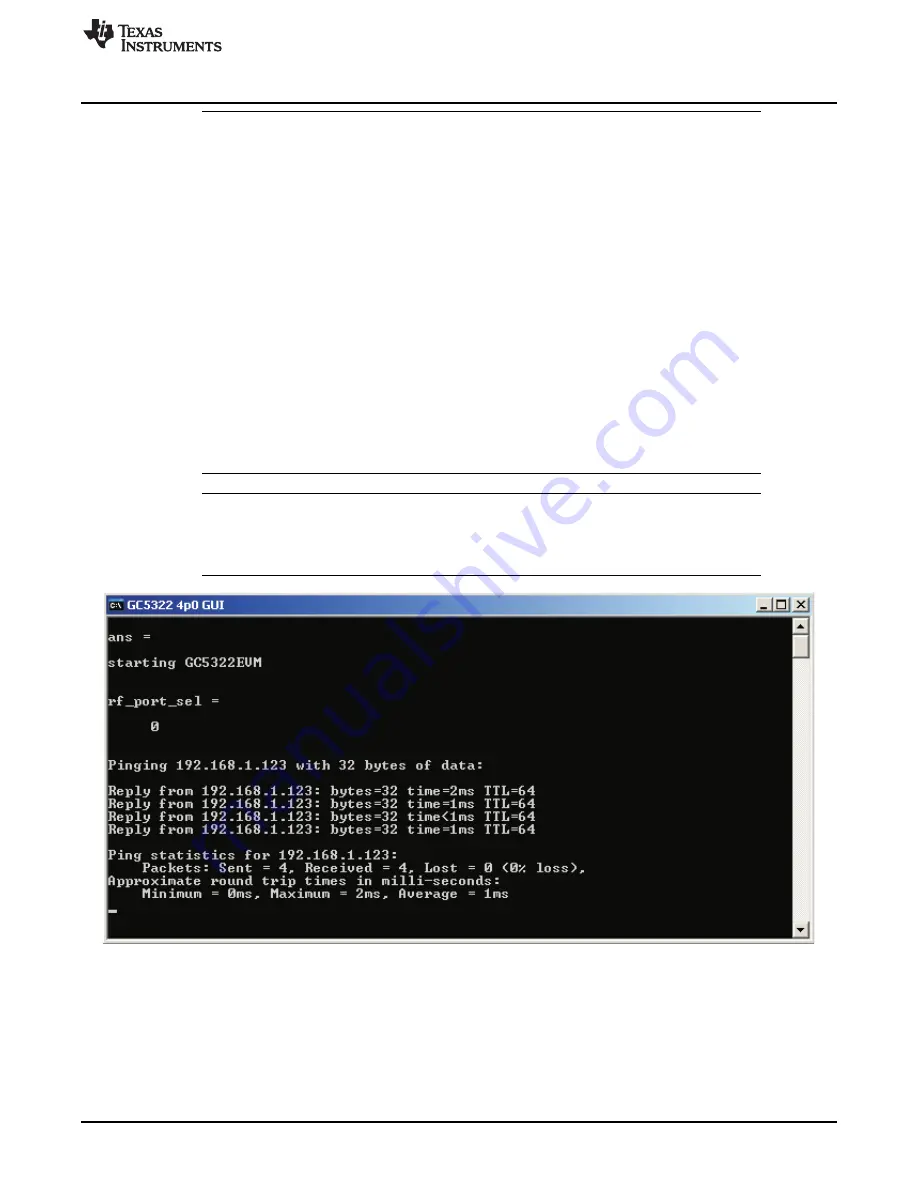
Using the Software
NOTE:
If these six LEDs are not illuminated after the TSW3100 has been loaded, make sure that
the four power LEDs in the upper right side of the TSW3100EVM are illuminated. If any one
of these are off, the board may have a possible power supply problem. If all four are on, a
ping button located in the upper left corner of the GUI can be used to test the Ethernet
connectivity. The IPdig is the last digit of TSW3100 IP address. It is 3 by default. To operate
this test, click on the ping button. If the GUI is communicating with the TSW3100 properly,
the following message appears in the DOS window as shown in
If the Ethernet connection is not working properly, make sure the two LEDs on the Ethernet
connector on the TSW3100 are illuminated when the cable is plugged in between the board
and the host with power applied to the board. If these LEDs are not on, try cycling the
TSW3100 power and rebooting the host computer.
Other things to try are the following:
1. Disconnect the USB-Ethernet adapter cable from the host PC, then re-connect. Verify the
USB connection is established.
2. Check that the Ethernet cable is plugged properly into the GC5325SEK and the LED's
under the Ethernet connector are illuminated.
3. The USB-to-Ethernet adapter drivers are installed properly.
4. The Ethernet cable is a crossover cable
5. The dip switch on the TSW3100 is set properly.
NOTE:
If there is an error with the data transfer across the USB-to-UHPI interface, an error
message appears in the DOS window, and the GUI is disabled. If this occurs, the user must
close the GUI, reset the DSP by pressing SW3 on the GC5325 EVM, and then re-open the
GUI.
Figure 17. Ping Test Result
17
SLWU063F
–
April 2009
–
Revised April 2011
GC5325 System Evaluation Kit
Copyright
©
2009
–
2011, Texas Instruments Incorporated






























