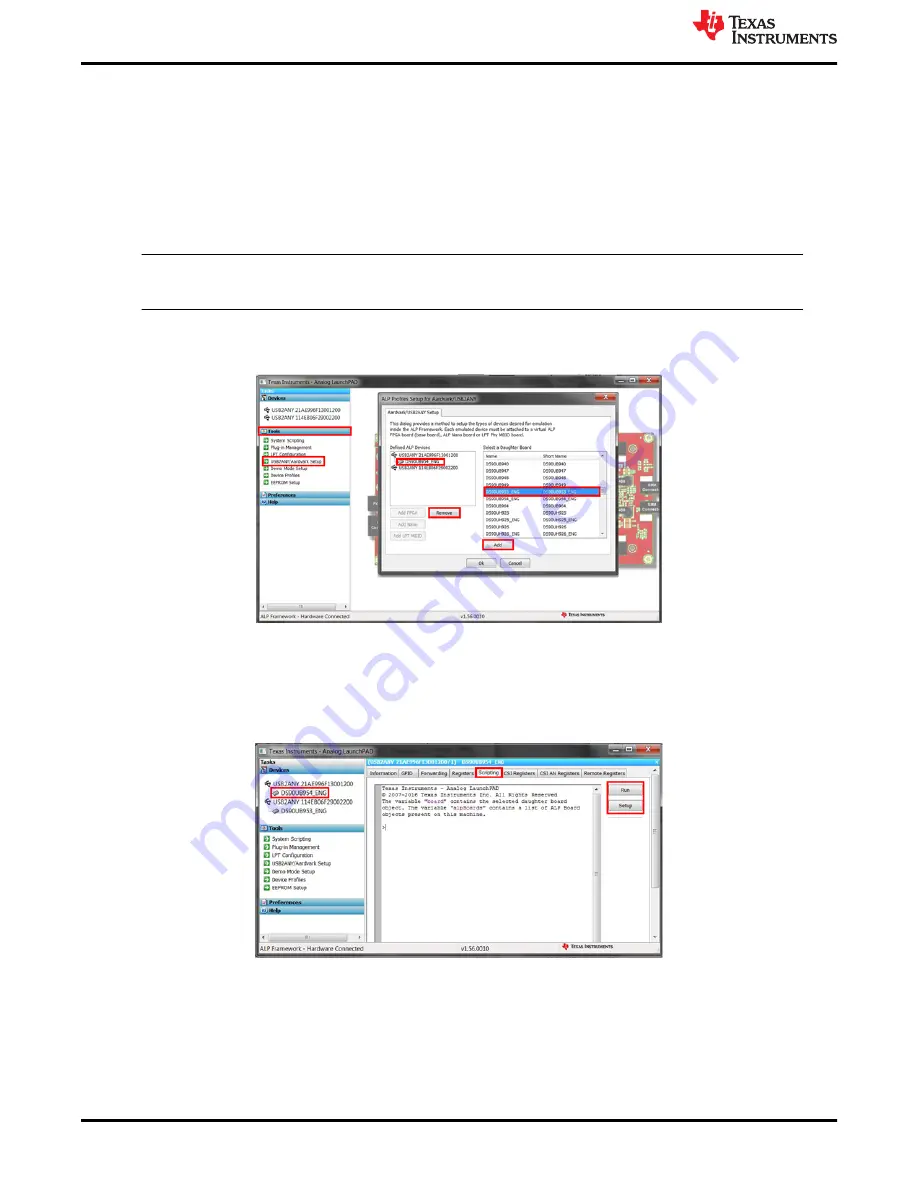
15. Ensure Analog Launch PAD (ALP) software is downloaded and installed correctly. One can download
from TI.com; note this requires a myTI Login. Steps for installation can be found in
16. Open the ALP software. If you receive an error message about running the device in demonstration mode
. If you receive an error message about MainGUI.exe or having one instance of the
application open at once, consult
If you receive an error message about updating the USB2ANY firmware, consult
.
17. Double click the Tools bar, then the USB2ANY/Aardvark Setup, remove any devices that are not the 954 or
953 profiles by selecting them and clicking remove.
Note
Be sure
NOT
to remove the USB ID or you will have to consult
.
Then select the appropriate device profile for the appropriate USB port using the scrolling menu on the right
and clicking add as shown in
.
Figure 3-35. Setting up Device Profiles in ALP
18. If you are having trouble identifying which USB ID corresponds to a connected device, consult
.
3.5.3 Procedure
1. Open the DS90UB954 (or variant) device window by double clicking the profile and selecting to the scripting
Figure 3-36. Navigating to DS90UB954 (or variant) Scripting Tab in ALP
2. If you would like to set up a file that loads all of the scripts and creates a button for running each script,
. Otherwise, you can run scripts by clicking the Run button and navigating to their file
location.
Troubleshooting
36
DS90UB95x-Q1 Serializer Evaluation Module
SNLU224C – SEPTEMBER 2017 – REVISED APRIL 2021
Copyright © 2021 Texas Instruments Incorporated






























