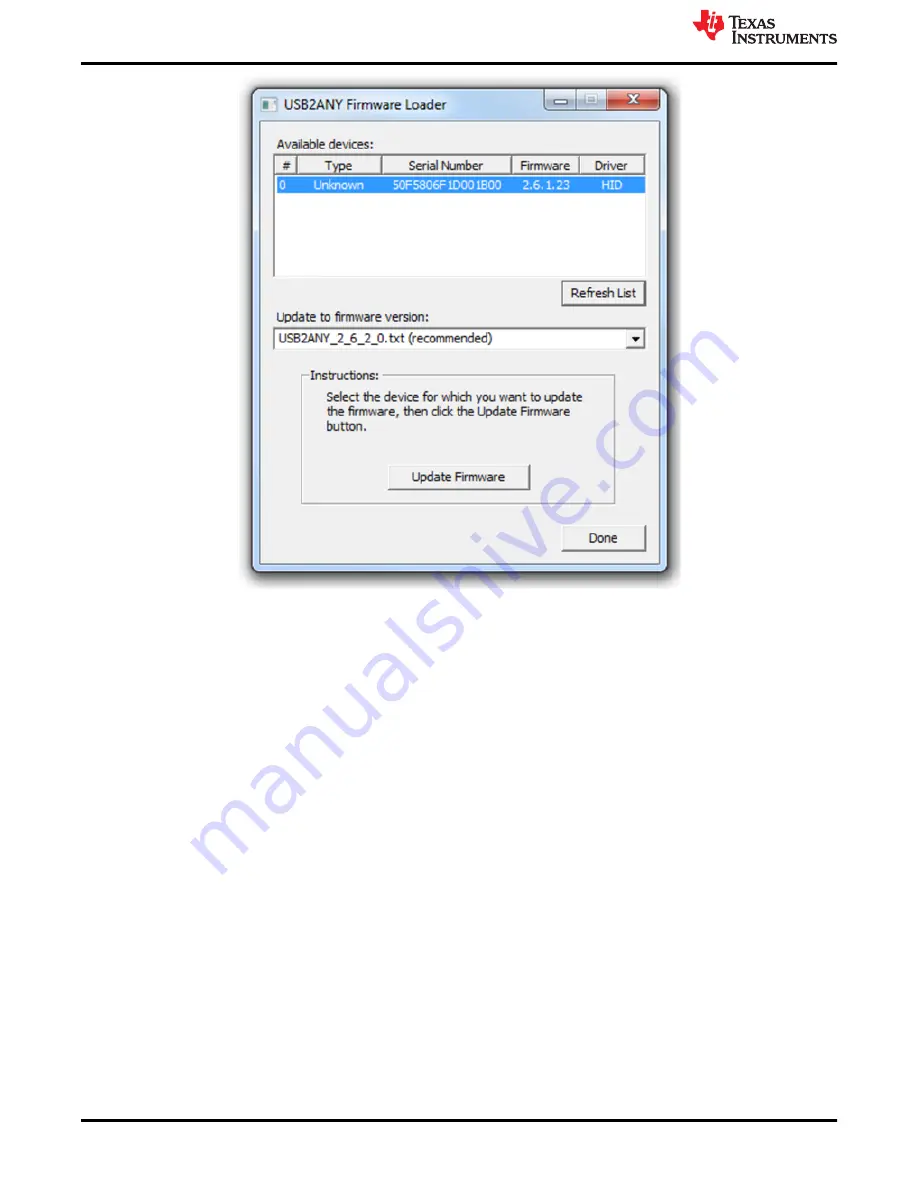
Figure 3-27. USB2ANY Firmware Loader Program Dialog
2. Near the top of the dialog, you should see a list of available devices (there is usually only one device), with
the first device highlighted.
3. If more than one device is displayed, select the desired device using the mouse or arrow keys. If you
connect, re-connect, or change devices while the program is running, click the
Refresh List
button to update
the displayed list.
4. By default, the program will show the recommended firmware version in the
Update to firmware version
drop-down list box. If you want to load an older version of firmware, click the down-arrow button to the right
of the list box to display a list of other available versions.
5. Click the
Update Firmware
button.
6. A confirmation dialog box will display the firmware version selected for the update and prompt to verify that
you want to proceed. Click the
Yes
button to continue.
7. A new dialog will appear. If the first line of text says
The USB2ANY is ready for download
, proceed to step 9
(that is, skip step 8).
8. The dialog will display instructions for preparing the USB2ANY for the firmware download. Follow the
instructions, referring to
and
for locations of the BSL button (S1 switch) and USB
connector. If the USB2ANY is in an enclosure, you will need to insert an implement (a paper clip works
great) into the small hole to press the button.
Troubleshooting
28
DS90UB95x-Q1 Serializer Evaluation Module
SNLU224C – SEPTEMBER 2017 – REVISED APRIL 2021
Copyright © 2021 Texas Instruments Incorporated






























