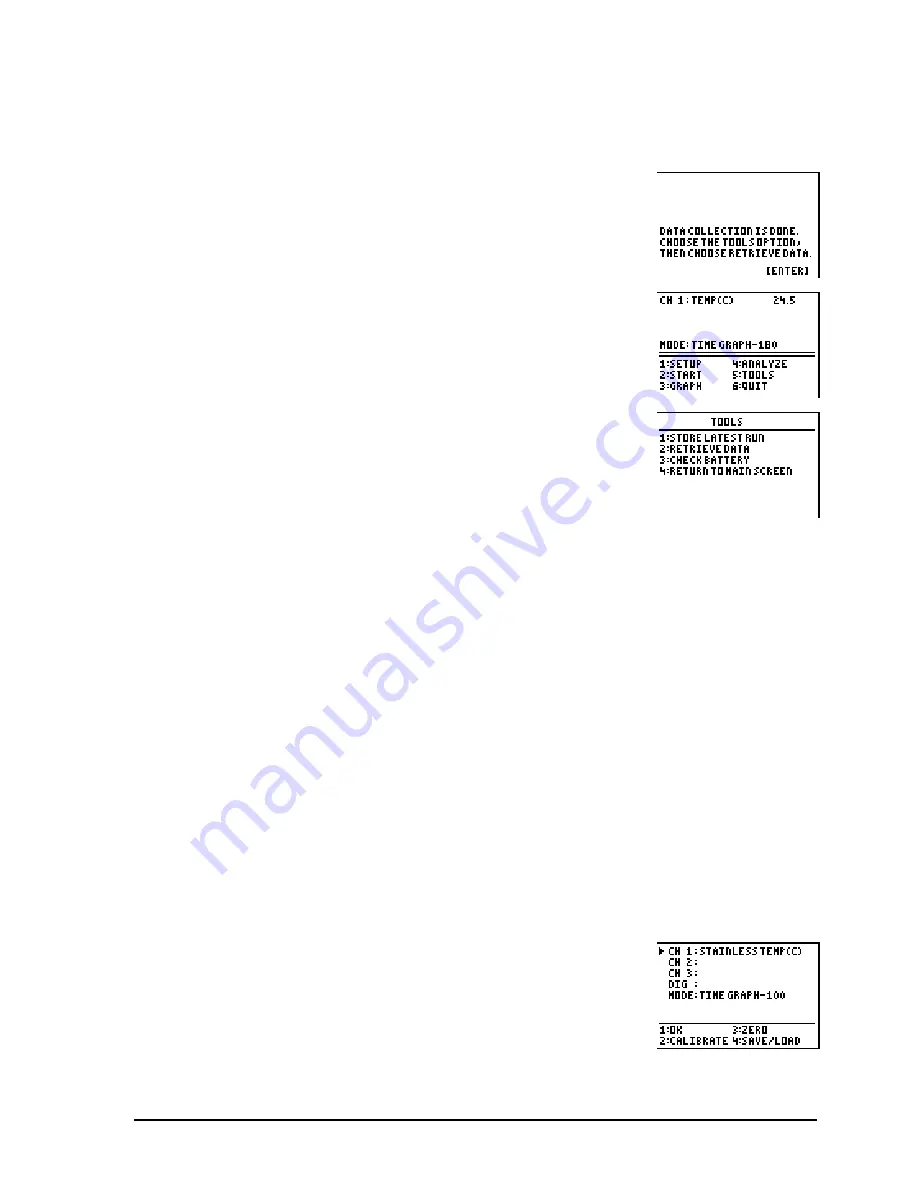
© 2000, 2003 T
EXAS
I
NSTRUMENTS
I
NCORPORATED
G
ETTING
S
TARTED WITH THE
CBL 2™ S
YSTEM
17
Next, transfer the data from CBL 2™ to your calculator:
5.
Connect the calculator to CBL 2 with the cable.
6.
On the calculator, run the DataMate program or app.
7.
Press
Í
.
8.
Press
·
TOOLS.
9.
Press
Á
RETRIEVE DATA. The program retrieves the data from the CBL 2 memory.
You can now graph this data from within the DataMate program or exit the
program and use the plot feature of the calculator.
Save and Retrieve Experiments
Some versions of DataMate allow you to save experiments in the CBL 2 system’s
FLASH
memory, recall them later, and delete them when you no longer need them.
You can save your experiment set-ups: sensor selections, data collection mode,
calibrations, graph settings, and so forth, as well as any data you have collected.
Note: This option is available in DataMate for TI-83 Plus, TI-83 Plus Silver Edition, TI-86, TI-89,
TI-92, TI-92 Plus, and Voyage™ 200 PLT. Screens shown in this section are from the TI-83 Plus.
Save an Experiment
If you have entered the setting for an experiment but have not collected data, only
the settings are saved. If you have entered the settings and collected data, both the
settings and the last run of data are saved. Follow the steps below to save an
experiment:
1.
On the DataMate Main Screen, press
À
SETUP.
Содержание CBL 2
Страница 8: ...VIII GETTING STARTED WITH THE CBL 2 SYSTEM 2000 2003 TEXAS INSTRUMENTS INCORPORATED ...
Страница 38: ...30 GETTING STARTED WITH THE CBL 2 SYSTEM 2000 2003 TEXAS INSTRUMENTS INCORPORATED ...
Страница 86: ...78 GETTING STARTED WITH THE CBL 2 SYSTEM 2000 2003 TEXAS INSTRUMENTS INCORPORATED ...






























