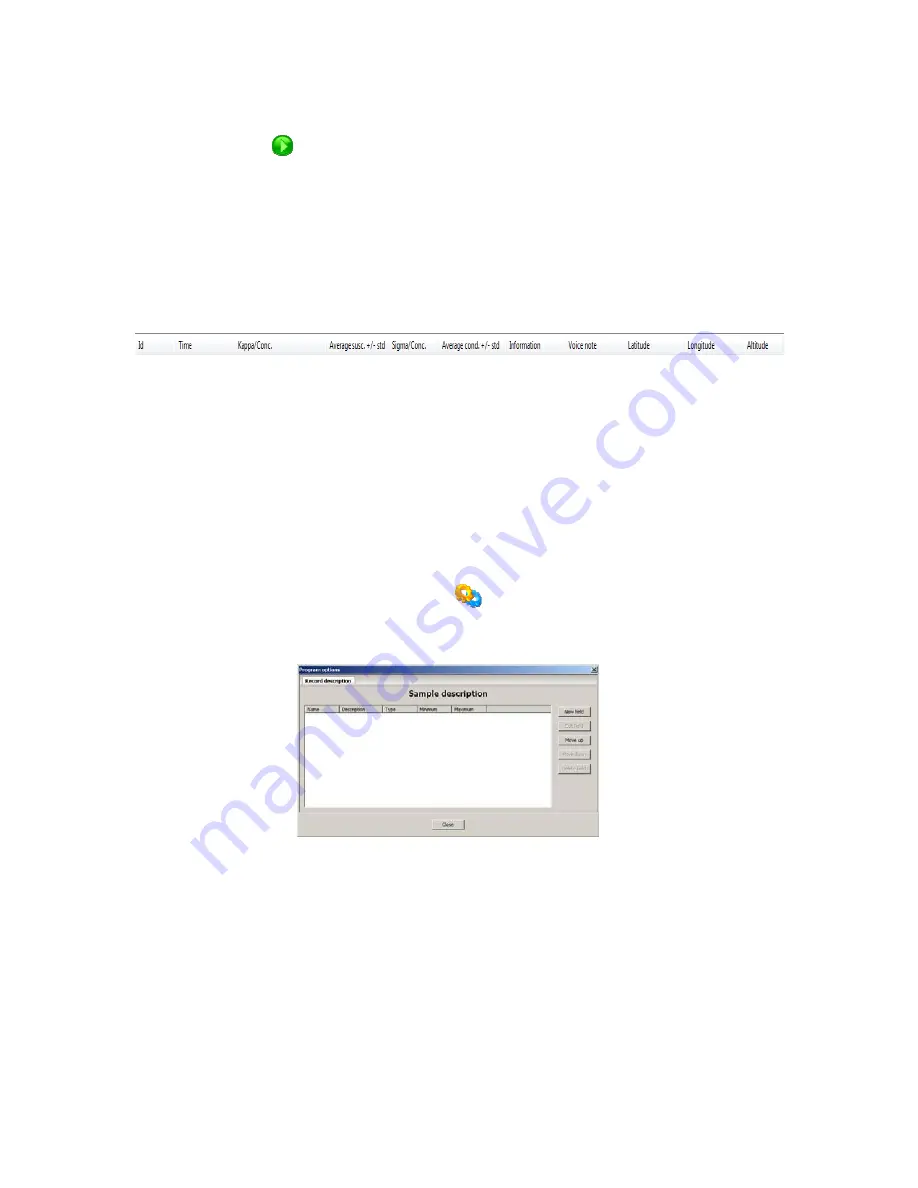
Please note:
This
icon my not appear until a record with a voice note is available in
the database and will remain “ greyed out “ until voice records are available in the
database.
The upper portion of the data view window shows the data in numerical format which
contains column headers to define what each value represents.
Measure
and Scanner
data will be displayed in this manner and will have the following fields by default.
Figure 73: Default Database Field Names
Custom fields can be added to the database which will be appended to the end of each
reading this information will also be exported along with the stored KT-10 v2 data. There
are three types of data that can be added to the database and these are: Integer numbers,
Real numbers and String data. Each data type has a name and a description associated
with it and the user must define these when setting up the custom fields. With the
numerical data you also have the ability to add a range of acceptable values, with values
outside this range being rejected at entry. To add custom fields to the database select the
options
under program menu or select the
icon. This will bring up a dialog box for
adding fields to the database, which can be seen below.
Figure 74: Enter New Field into Databas
e
This dialog will list all fields that have been added to the database. To enter a new field
select the New field button on the right of the window. This will open another window to
select the type and particulars to the field, seen in
Figure 75.
71






























