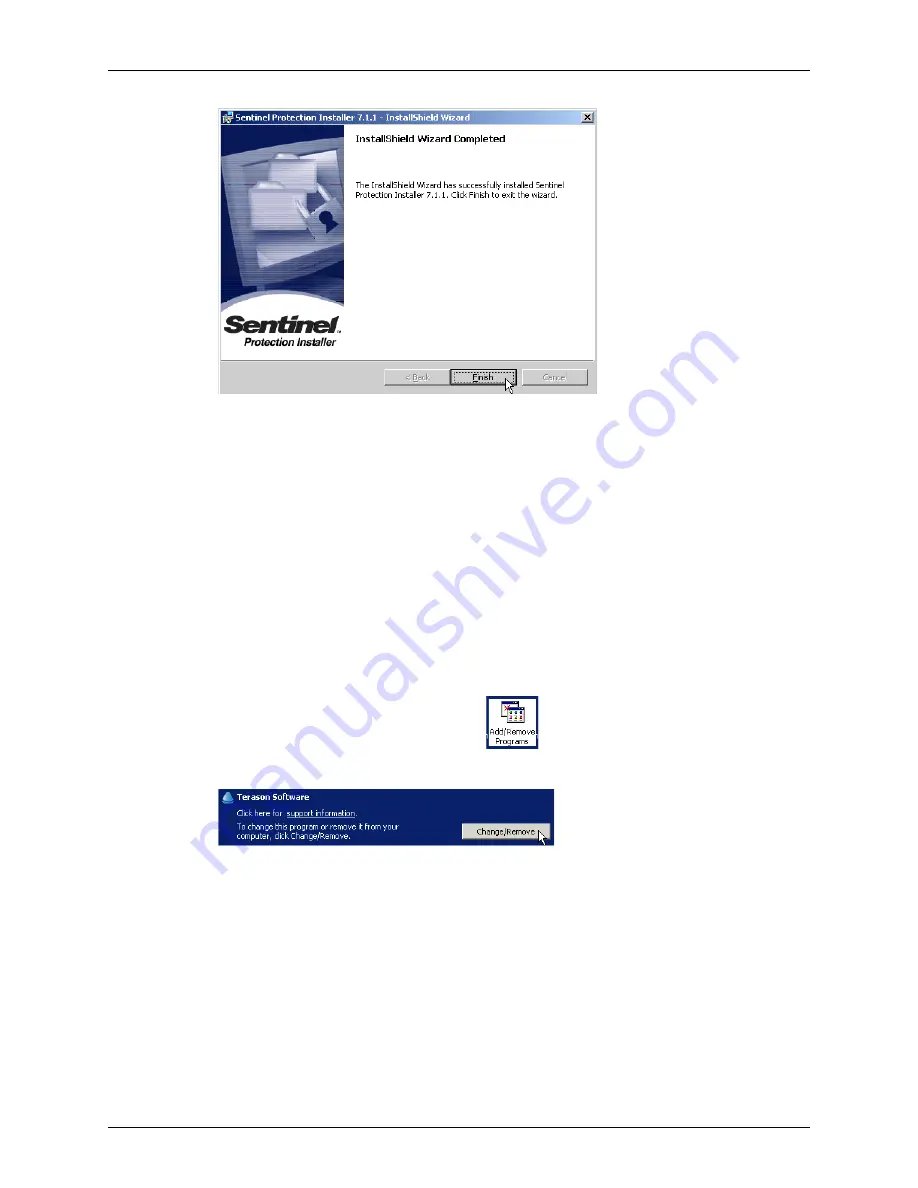
Chapter 2 - Installing Software
Uninstalling Terason Software
Terason t3000 / Echo Ultrasound System User Guide
41
Installation Complete Message
If you see “
Rebooting is required
,” you must restart your computer before you use the
Terason software.
10.
Click
Finish
.
Remember to connect the transducer.
Uninstalling Terason Software
You do not need to manually uninstall the current version of software when you upgrade
software. To permanently remove the Terason application, complete these steps:
1.
Click
Start
in the Windows task bar.
2.
Select
Settings
>
Control Panel
. The Control Panel window opens.
3.
Double-click
Add/Remove Programs
.
4.
Scroll down the list of programs and click to select
Terason Software
.
Uninstalling the Terason Software
When you select an application, the listing expands to show the size of the files,
frequency of use and the date the program was last used.
5.
Click
Change/Remove
.
6.
Click
Next>
to proceed with the uninstall.
7.
Click
OK
to confirm.
8.
Click
Finish
to complete the uninstall process.
Содержание t3000
Страница 1: ...Terason t3000 Echo Ultrasound System User Guide ...
Страница 129: ...Chapter 5 Working With Scan Modes Scanning in Triplex Mode Terason t3000 Echo Ultrasound System User Guide 129 ...
Страница 130: ...Chapter 5 Working With Scan Modes Scanning in Triplex Mode Terason t3000 Echo Ultrasound System User Guide 130 ...






























