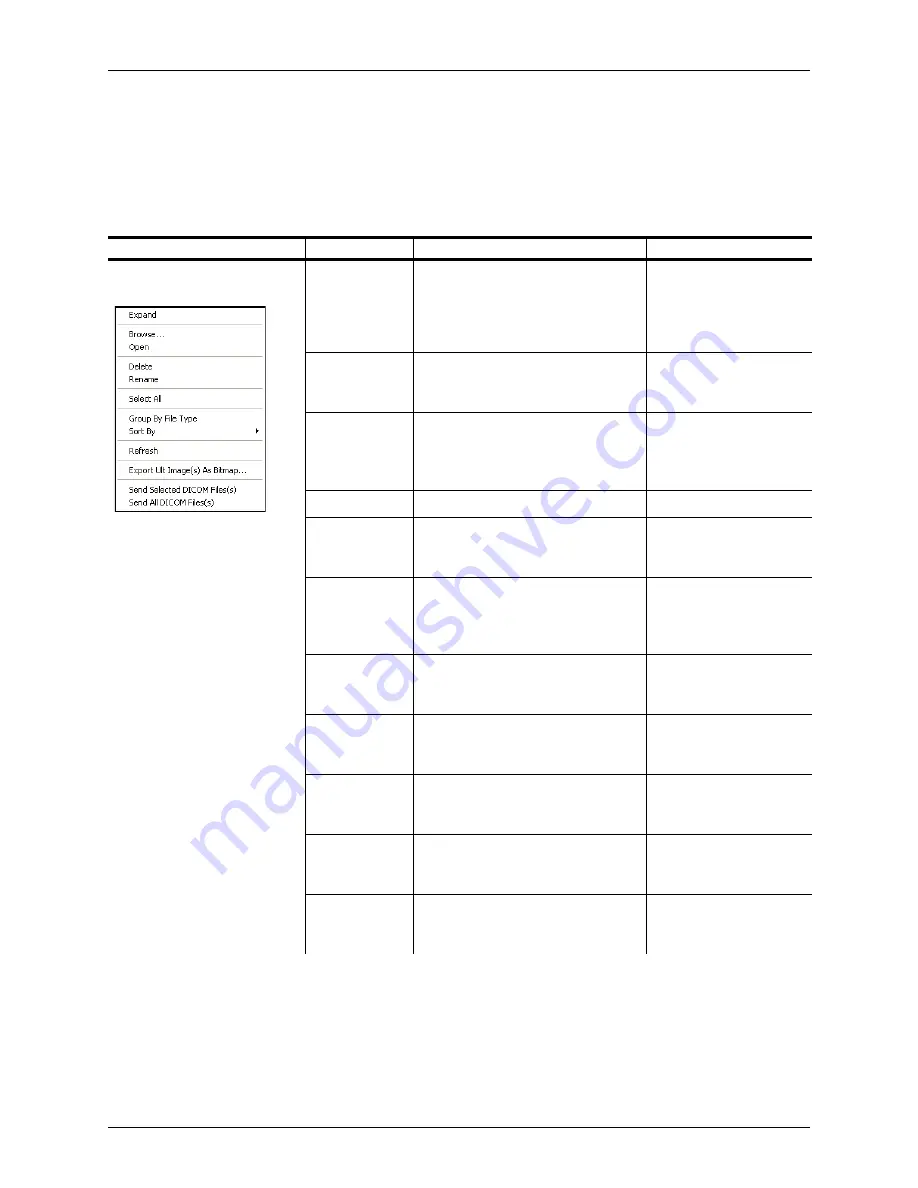
Appendix B - Menu and Toolbar Reference
Shortcut Menu Reference
Terason t3000 / Echo Ultrasound System User Guide
309
Shortcut Menu Reference
When you right-click on an area in the Terason window, a shortcut menu pops up with
items specific to the location or item where you clicked. The following table lists the
shortcut menus you might see, with a brief description of the available menu items.
Shortcut Menus
Where Active/Menu
Menu Item
Description
Where Described
Any item in the Terason
Explorer Window:
Expand/
Collapse
Shows as Expand if the folder is
closed and shows as Collapse if the
folder is open. Shows (Expand) or
hides (Collapse) the contents of the
folder
Browse
Opens the Windows File dialog box.
You can use that dialog box to locate
a Patient info file or an image file
Open
Opens the selected item, either a
Patient info file or an image file
Preparing Patient Info for
an Exam
Finding Stored Images
and Loops
Select All
Selects all images in a folder
Rename
Changes the file name to an edit box
where you can type or edit the file
name
Delete
Permanently deletes the selected
image file (does not work with Patient
Info files)
Deleting Files Using the
Terason Explorer, Review,
and Thumbnail window
Group By File
Type
Sort images in folders based on file
type
Finding Files in the
Review Window
Sort by
Sort images in folder based on file
name or creation date
Finding Files in the
Review Window
Refresh
Updates the file listing
Finding Files in the
Terason Explorer
Export Ult
Image(s) As
Bitmap
Transfers saved .ult images to a
directory as .bmp files
Send DICOM
(Selected or All)
Available if DICOM is installed.
Sends the selected DICOM file to the
DICOM server
Содержание t3000
Страница 1: ...Terason t3000 Echo Ultrasound System User Guide ...
Страница 129: ...Chapter 5 Working With Scan Modes Scanning in Triplex Mode Terason t3000 Echo Ultrasound System User Guide 129 ...
Страница 130: ...Chapter 5 Working With Scan Modes Scanning in Triplex Mode Terason t3000 Echo Ultrasound System User Guide 130 ...
















































