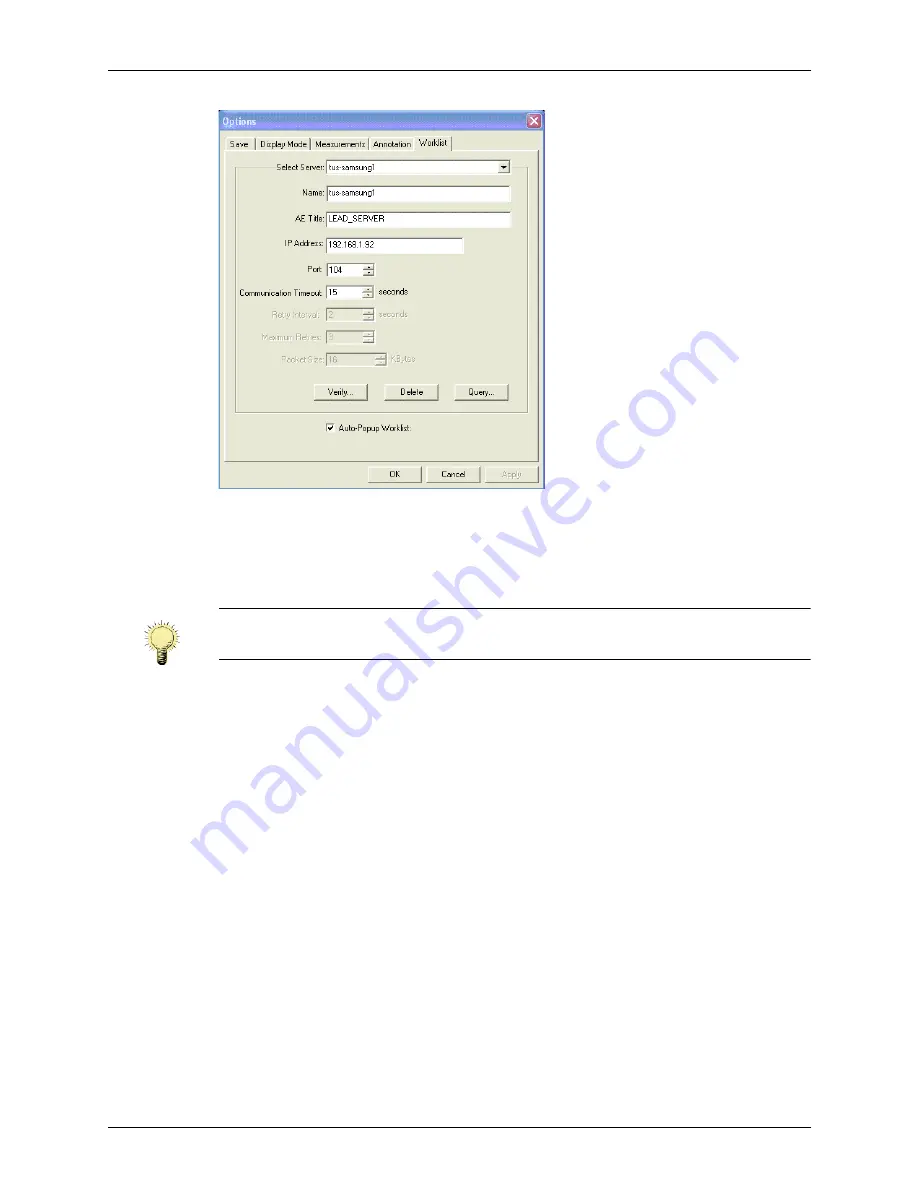
Chapter 10 - Working With DICOM
Using DICOM Worklist
Terason t3000 / Echo Ultrasound System User Guide
230
Options > Worklist Window
3.
Enter the DICOM server name in the
Name:
field.
4.
Enter the other relevant information in the
AE Title:
,
IP Address:
, and
Port:
fields.
The site system administrator can supply these values.
5.
When all the values are entered, click
Verify
.
The software runs a test that checks whether the entered values enable communication
with the DICOM server, then opens a message box that says whether the configuration
passed or failed the test.
6.
To make the Query window open whenever the Patient Info screen displays, click
Auto-Popup Worklist
so the box is checked.
7.
Click
OK
to save the entered values.
The Options window closes.
Configuring Broad Queries
To configure a query so that it is available in the Broad Query menu on the Worklist
window:
1.
In the Options > Worklist window, click
Query
.
The Query window opens.
Note:
The software can find the IP address automatically. To make it search for the IP
address, leave the IP Address: field blank.
Содержание t3000
Страница 1: ...Terason t3000 Echo Ultrasound System User Guide ...
Страница 129: ...Chapter 5 Working With Scan Modes Scanning in Triplex Mode Terason t3000 Echo Ultrasound System User Guide 129 ...
Страница 130: ...Chapter 5 Working With Scan Modes Scanning in Triplex Mode Terason t3000 Echo Ultrasound System User Guide 130 ...






























