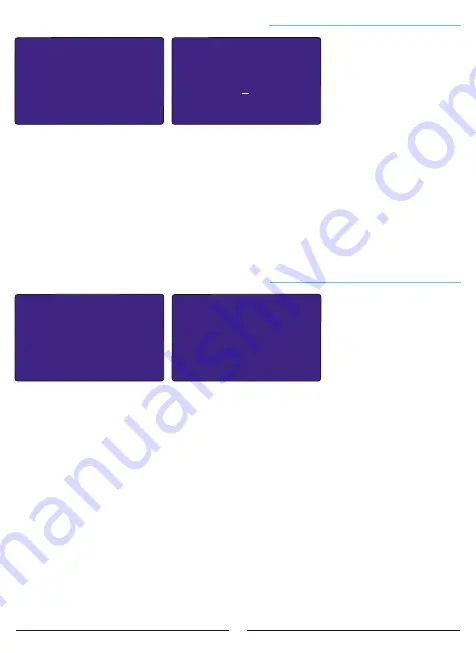
27
PF CORRECTION ALARM
Menu.3.8
>Control :Active
Induct. Set :20%
Delay :5 min
Capacit. Set:15%
PF Correction Alarm
Menu.3.8.1
It is the last of the 8 different setting parameters in the advanced settings menu. To change
the PF Correction Alarm Settings, press the SET button while the PF Correction Alarm page is
on the screen.
In this page, you can navigate between the parameters (Control, Inductive Set, Capacitive Set
and Delay) with the RIGHT button and change the value in the selected parameter with the UP /
DOWN buttons.
To change the current value, the relevant parameter must be selected with the RIGHT button.
The selected parameter is indicated by the "
>
" sign on the left side.
In this page, reactive / active alarm mode can be activated and can be passived, inductive /
active and capacitive / active ratios can be set. When the ratios exceed the set set value, “High
Inductive” or “High Capacitive” warning is displayed on the screen after the set delay time. Also,
"ALR" contact is activated. When the alarm mode is passive, no warning is given.
Settings
E
Advanced Settings Menu
E
PF Correction Alarm
Settings
E
Device Settings Menu
It is the fourth menu that appears when you proceed by
pressing the UP button after entering the settings page. In
this menu, device settings can be returned to Factory
Settings, Password can be set, Device Language and
Backlight active time can be determined.
To enter the Device Settings Menu, press the SET button
while the Device Settings Menu page is on the screen. Use UP
and DOWN buttons to access other settings in the menu.
DEVICE SETTINGS
MENU
Menu.4.0
FACTORY
DEFAULT
Menu.4.1
Save Factory Default
Are you sure?
Yes : [ ]
No : [*]
Menu.4.1.1
It is the first of the 4 different setting parameters in the device settings menu. To return to
factory values, press the SET button while the Factory Values page is on the screen, then select
Yes and press the SET button again.
NOTE:
After returning to the factory settings, it requires re-installation of the device!
(Current transformer value, step values, menu settings etc. all values and records will be
reset.)
Settings
E
Device Settings Menu
E
Factory Default
28
New Password
PASS : 0000
Menu.4.2.1
CHANGE PASSWORD
Menu.4.2
It is the second of the 4 different setting parameters in the device settings menu. To change
the password, press the SET button while the Change Password page is on the screen.
In this page, you can navigate between the digits with the RIGHT button and change the value
in the selected digit with the UP / DOWN buttons.
To change the current digit, the relevant parameter must be selected with the RIGHT button.
The selected digit is indicated by the "_" sign below it.
After setting the password value, pressing the SET button, the new password entered is
saved.
Note:
After changing the default password value (“0000”), the new password will need to be
entered each time it is desired to enter the Settings menu.
Settings
E
Device Settings Menu
E
Change Password
It is the third of 4 different setting parameters in the device settings menu. To change the
device language, press the SET button while the Language Option page is on the screen.
On this page, select the language you want to use as the device language by pressing the
RIGHT button and there will be “*” sign next to the language you selected. After selecting the
language, you can change the device language by pressing the SET button.
To exit without changing the current language option, press the ESC button to return to the
Language Settings page.
Settings
E
Device Settings Menu
E
Language Settings
LANGUAGE SETTINGS
Menu.4.3
Choose Language
Turkce :[ ]
English:[*]
Menu.4.3.1






















