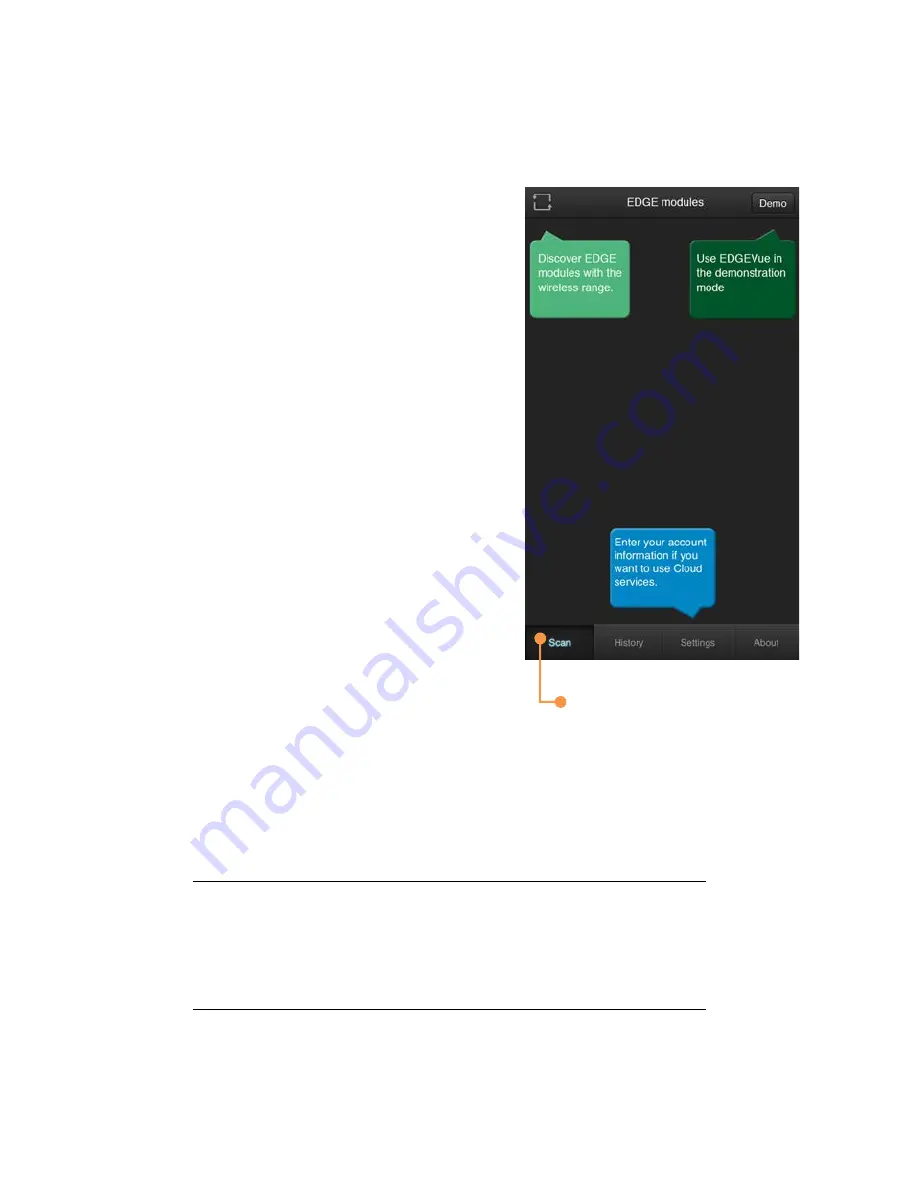
How to Use EDGEVue and EDGECloud
21
6. How to Use: EDGEVue and EDGECloud
The Scan screen
The
Scan
screen appears when the
application is opened. Tap on the colored
zones to:
1.
Scan the area for nearby EDGE
modules (Bluetooth must be activated
on the mobile device; if Bluetooth is
not activated, follow prompts to turn
it on).
2.
Run EDGEVue in demonstration mode
without actually connecting to any
modules.
3.
Enter your Cloud ID to use EDGECloud
services (details in
Setting up
EDGECloud Access,
page 25)
The four tabs along the bottom of the screen,
Scan
,
History
,
Settings
, and
About
, are present throughout the application, and are described in detail in
the following sections.
Note
: The first time EDGEVue is launched, it requests
authorization to access geolocation features. To include
location details provided by the mobile device,
geolocation access must be allowed.
EDGEVue home screen
(upon first start)






























