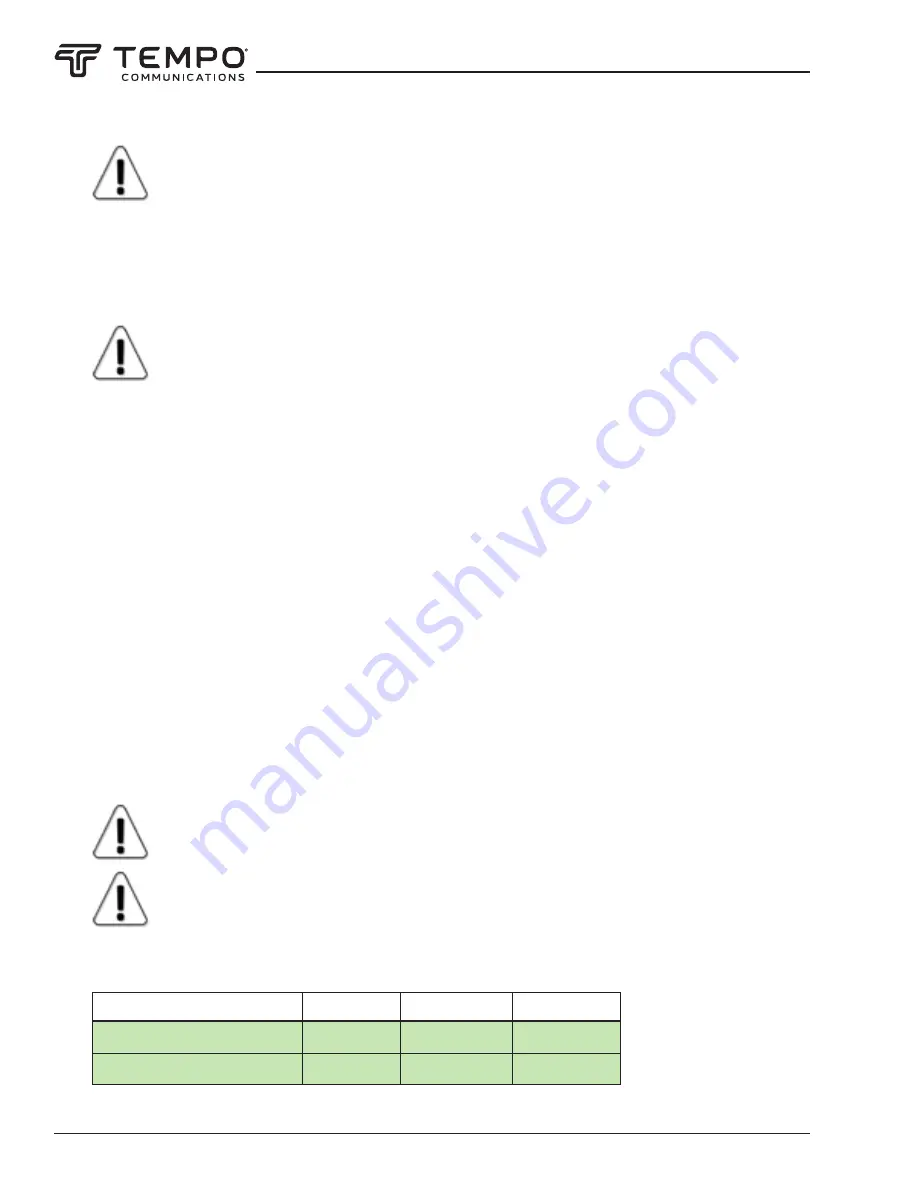
AIRSCOUT SPECTRUM
Tempo Communications Inc.
1390 Aspen Way • Vista, CA 92081 USA • 800-642-2155
8
Tempo Communications cannot guarantee that any charger, besides the one supplied with the unit, will
ensure continuous sweep.
When Airscout Spectrum is connected to a power source, a quick press of the power button allows checking the
battery status without turning on the device. While charging, the LED located under the transparent button will glow red.
If the device is attached to a power source, but the battery is not charging (e.g. the power source does not provide enough
current for charging), the LED will flash red. When the battery is fully charged, the LED will glow green.
It is recommended to fully charge and discharge a new device few times to ensure that the battery
indication is completely accurate.
The screen of the spectrum analyzer is divided into two parts: the graph and the buttons, which represent the avail-
able menus and options.
The horizontal axis of the graph represents the linear frequency range in megahertz (MHz). The frequency value
increases from left to right. The displayed frequency range can be selected at the FREQ menu. 1 pane represents 1/10th of
the currently selected SPAN.
The vertical axis of the graph represents the logarithmic input power range in decibels referenced to one milliwatt
“dBm” by default (see UNITS). The input power level increases from bottom to top. The displayed input power range can
be adjusted at the SCALE menu. Above the graph, the input power level at the CENTER frequency is displayed (except for
CUMULATIVE trace mode, see TRACE).
Tapping the clock in the upper right corner swaps the displayed time/date format.
To save a spectrum curve for later review, use the SAVE button. The files are saved in Airscout Spectrum Curve file format
(.scc). They can be reviewed in FILES menu and are accessible when the device is connected to a computer from folder
CURVES.
Tapping the Tempo Communication logo in the upper left corner takes a screenshot. The screenshots are saved as
bitmap (.bmp) images. The screenshots are available only when Airscout Spectrum is connected to a computer in the folder
SCREENS.
The essential functions of the spectrum analyzer are accessible from the main screen. All the menus and options
are described in detail in the following chapters.
If the detected signal power is higher than the reference level (see REF), a red warning “OVERLOAD”
will be displayed on the screen. Initially perform a scan at full (default) span to detect overload
presence since a signal outside of the displayed frequency range also contributes to overload!
For All Airscout Spectrum models exceeding the critical input power level mentioned in Table2 may
irreversible damage equipment!
Maximum allowed signal level
Table2
Max Input power
0.3-3 GHz
2-8 GHz
24-40 GHz
Max input power with LNA OFF
+27 dBm
+25 dBm
N/A
Max input power with LNA ON
+19 dBm
+17 dBm
0 dBm























