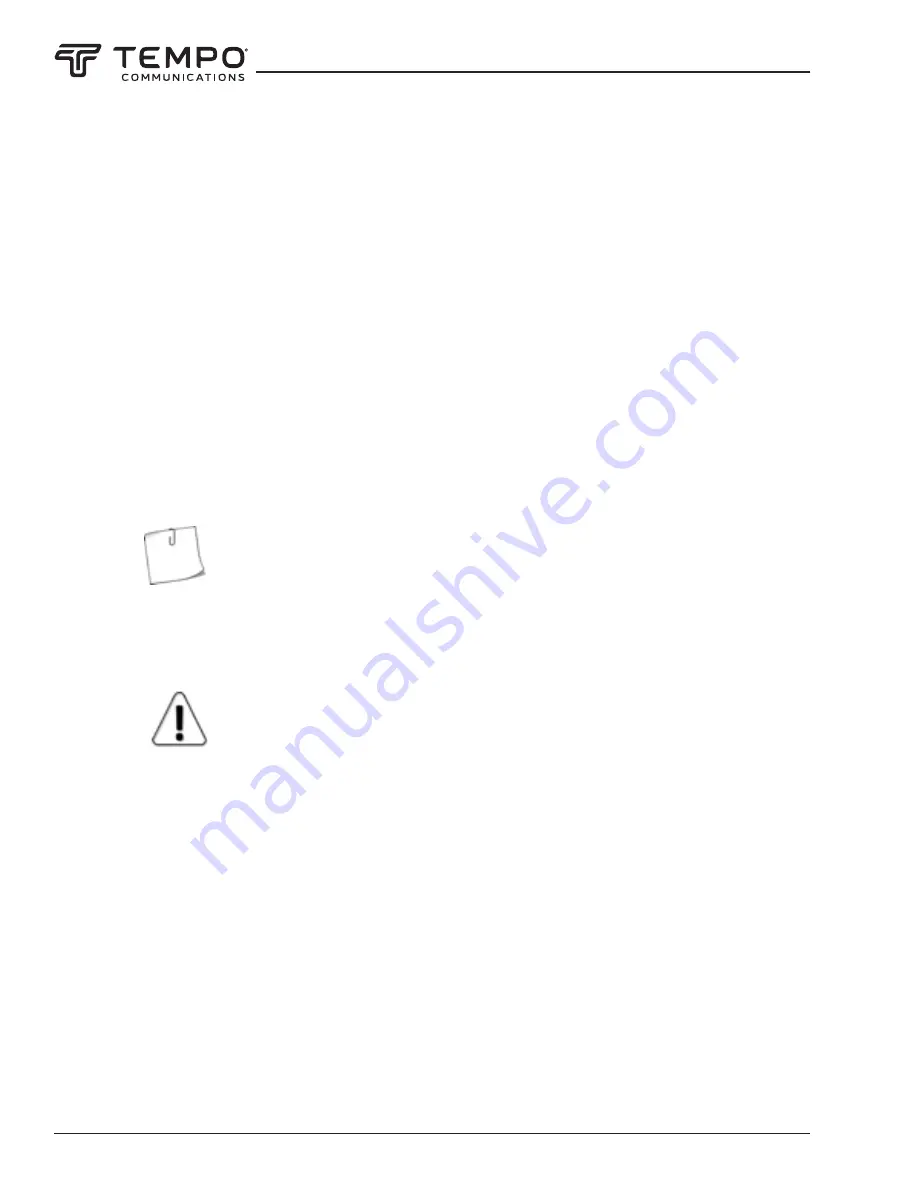
AIRSCOUT SPECTRUM
Tempo Communications Inc.
1390 Aspen Way • Vista, CA 92081 USA • 800-642-2155
20
2.7.4 Units
The UNITS submenu allows changing the displayed units of the spectrum analyzer. There are 6 logarithmic units available.
Power units:
• dBm (the default units) – decibels referenced to one milliwatt
• dBuW – decibels referenced to one microwatt
Voltage units:
• dBmV – decibels referenced to one millivolt
• dBuV – decibels referenced to one microvolt
Current units:
• dBmA – decibels referenced to one milliampere
• dBuA – decibels referenced to one microampere
The input power values are converted for the vertical axis, reference level REF indication, and for Center, MARKER, and
POWER IN BAND readouts.
Only the displayed units on the Airscout Spectrum are changed, the power values are
still detected and stored in dBm.
• dBuV/m
The “dBuV/m” submenu allows placing a special marker, which shows the electric field strength at the specified
frequency in decibels referenced to one microvolt per meter. The electric field strength is calculated from the detected input
power level value at the specified frequency.
“dBuV/m” marker is not compatible with the regular MARKER and POWER IN BAND and with
non-default units – the input power values for the vertical axis and reference level REF indication
will be displayed in dBm.
The parameters required for the calculation are:
• gain of the receiver antenna GAIN, in dBi;
• the MARKER frequency;
• (optional) LOSSES value to account for any known additional losses e.g. cables, rain, obstacles, in dB.
The currently selected parameter (GAIN/ MARKER/ LOSSES) is displayed in white. To select a different parameter, tap
on it once. The color of the keypad buttons shows which numbers can be entered at the current digit position to obtain a valid
parameter value – the numbers on the
green
buttons can be entered, the numbers on the
red
buttons cannot be entered. If the
currently entered value is valid, it is displayed in
green
(also OK button is
green
). If the value is not valid, it is displayed in
red
(also OK button is
red
). To confirm a valid value, tap the OK button or tap the selected parameter’s box.
The frequency value can be entered with a precision of 0.01 MHz (10 kHz) by using the “.” on the keypad. To input a value
with decimal digits, first enter the full MHz’s, then tap the “.” button and enter the rest of the digits. Until the value is confirmed,
the digits after the point are displayed larger. If there are no digits displayed after the point, it means that they are zeroes.






























