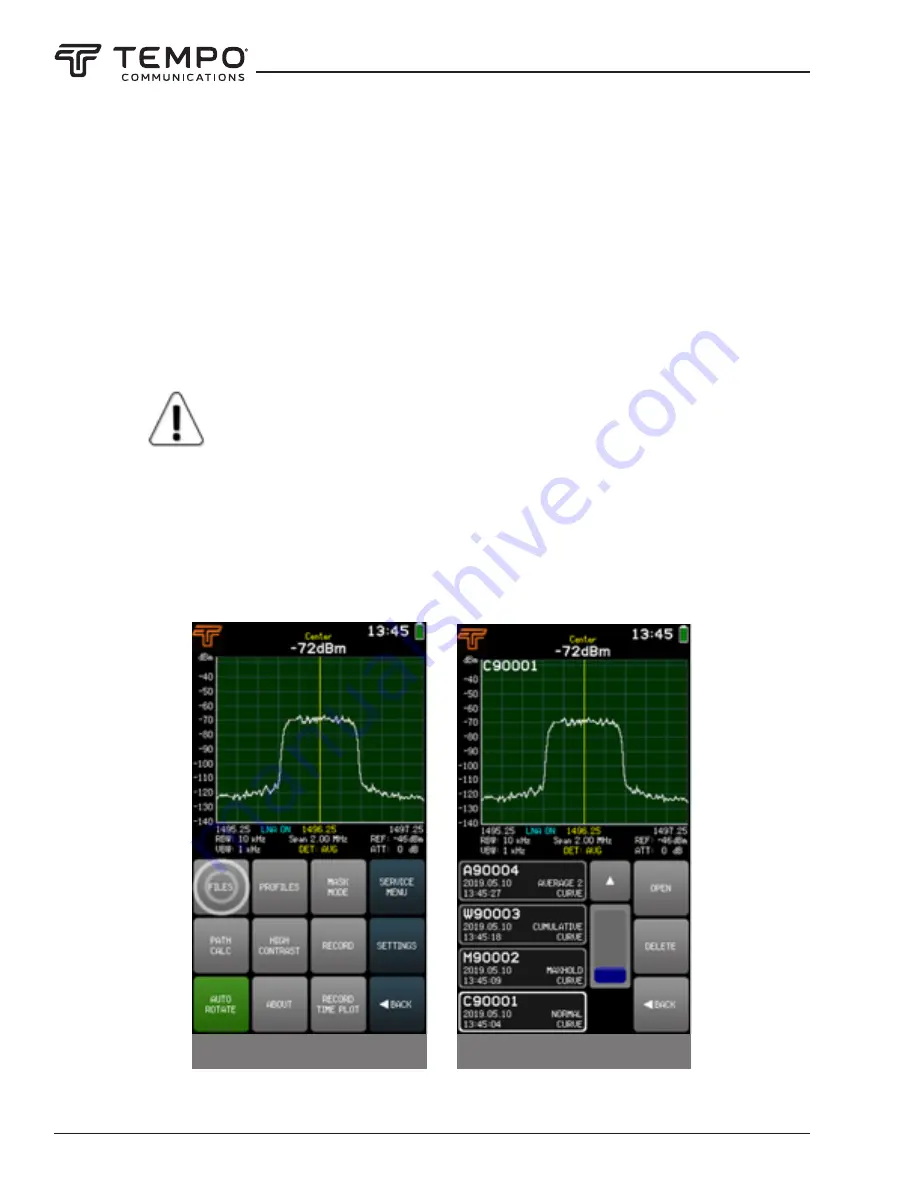
AIRSCOUT SPECTRUM
Tempo Communications Inc.
1390 Aspen Way • Vista, CA 92081 USA • 800-642-2155
34
2.13.1 Files
The FILES menu allows operating with previously saved spectrum curves.
Files are sorted by the time they were created and the latest file is on top of the list. The time when the spectrum
curve was saved and its trace mode is given under the filename. Navigate the files using the arrows or the slider. Tap on the
file to select it – the selected spectrum curve will be previewed at once. To get more options, tap OPEN. Then the main screen
with the selected file on screen is opened. From the main screen, the displayed input power range and frequency range can be
adjusted (zooming in on the frequency axis could be done, if the file was saved with SPAN greater than MIN SPAN for the file’s
RBW), and the MARKER or POWER IN BAND can be enabled or adjusted. Also, a mask can be enabled from the TOOLS & SET-
TINGS menu (see
MASK MODE
).
SPAN, LEVEL, MARKER, and POWER IN BAND menus are not available for spectrum curves saved
with CUMULATIVE trace mode.
To close the file and resume the real-time sweep, tap SWEEP CONT. To view a different file go to FILES menu again.
A saved spectrum curve can be deleted with DELETE from the FILES menu or from the folder “CURVES“ when Airscout
Spectrum is connected to a computer.
To exit the FILES menu and return to the TOOLS menu, tap BACK.
Entering the FILES mode
The FILES mode






























