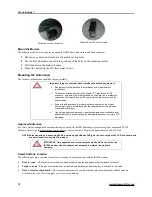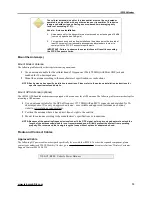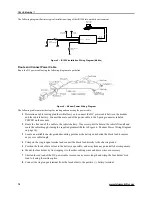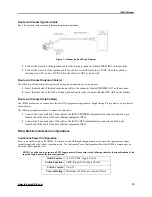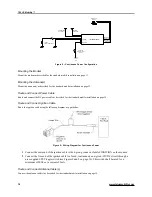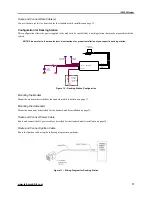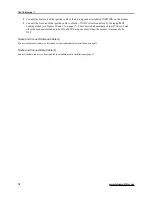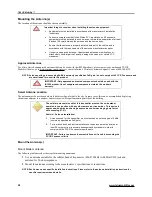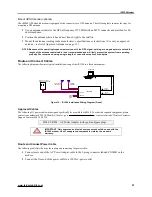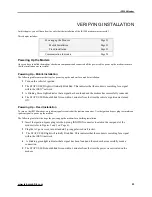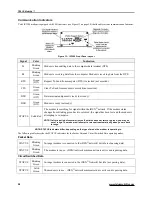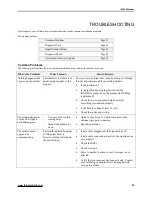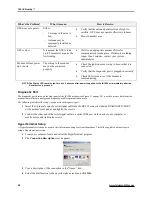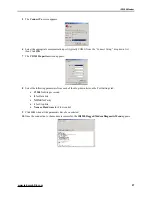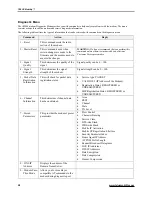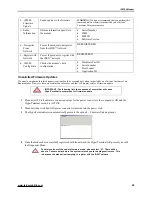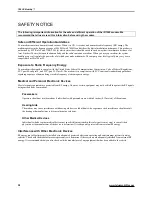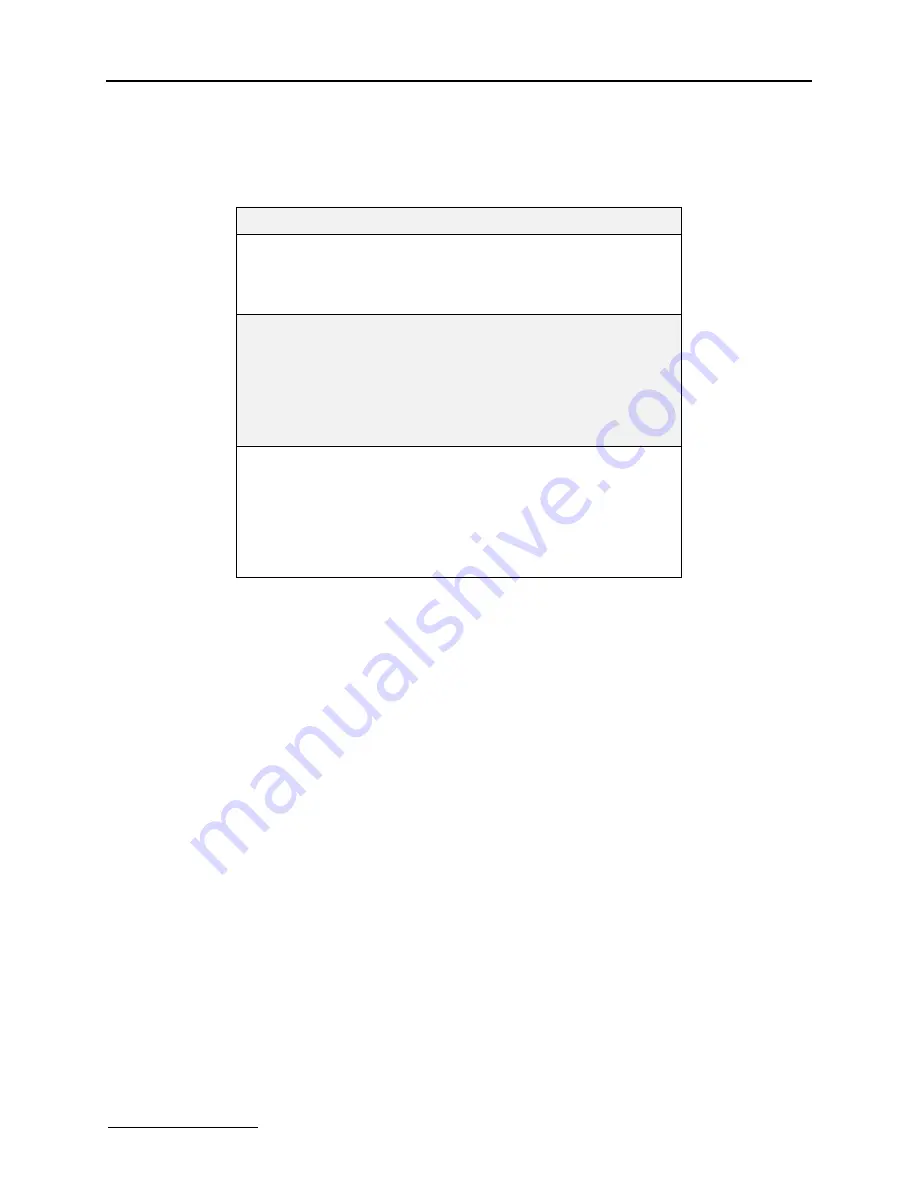
iR1200 Modem
www.telusmobility.com
19
FIXED INSTALLATION
In this chapter, you will learn how to install your iR1200 modem in a fixed (i.e. building/desktop) environment.
Installation Steps
Page 19
Mounting the Modem
Select Modem Location
Mount the Modem
Page 19
Page 19
Page 19
Mounting the Antenna(s)
Approved Antennas
Select Antenna Location
Mount the Modem Antenna
Mount the GPS Antenna (optional)
Page 20
Page 20
Page 20
Page 20
Page 21
Route and Connect Cables
Approved Cable
Route and Connect Power Cable
Route and Connect Antenna Cable
Route and Connect Data Cable(s)
Page 21
Page 21
Page 21
Page 22
Page 22
Installation Steps
To install, you must complete the following steps:
•
Mount Modem –
Mount the modem in the desired location.
•
Mount Antenna –
Mount the antenna using the instructions included with your selected antenna’s installation guide.
•
Route and Connect Power Cables –
route the power cables from modem to the power supply.
•
Connect Antenna Cable(s) –
Connect cables to the mounted modem and antenna.
•
Connect Data Cable(s) –
Connect the data cables from the modem and GPS to the mobile device.
Mounting the Modem
The iR1200 modem can be mounted on different types of surfaces. You should determine if the surface is able to support the
weight of the iR1200 modem. The area should allow sufficient space around the modem for cool air to circulate.
Select Modem Location
The iR1200 modem within a building or fixed environment is typically installed in an area where the antenna has a direct line-of-
sight to the sky for maximum reception.
Mount the Modem
The following table lists the steps for mounting the iR1200 data modem in a fixed environment.
1
Determine a convenient location within the fixed environment.
2
Use the iR1200 modem and mark the positions of the holes on the mounting surface.
3
Drill the holes in the marked location.
4
Mount the unit using the #10 sheet metal screws.
Содержание iR1200
Страница 1: ...iR1200 Rugged Modem iR1200 GPS Enabled Modem INSTALLATION GUIDE ...
Страница 2: ......
Страница 6: ......