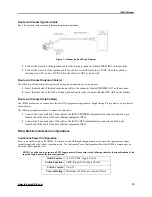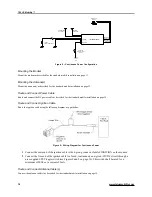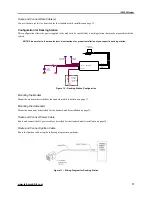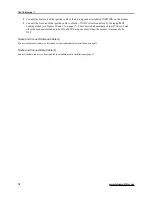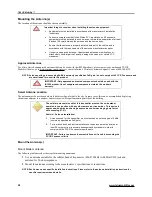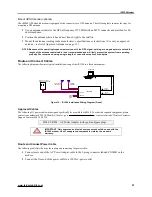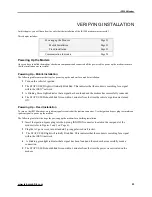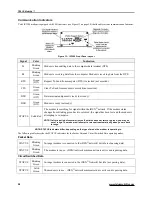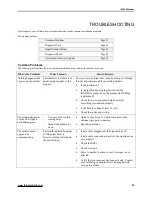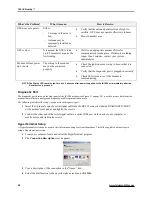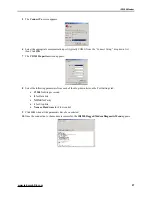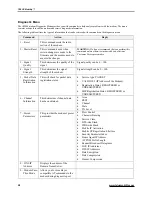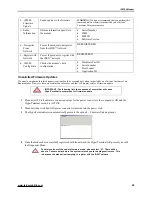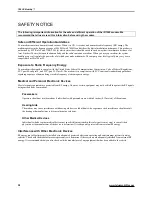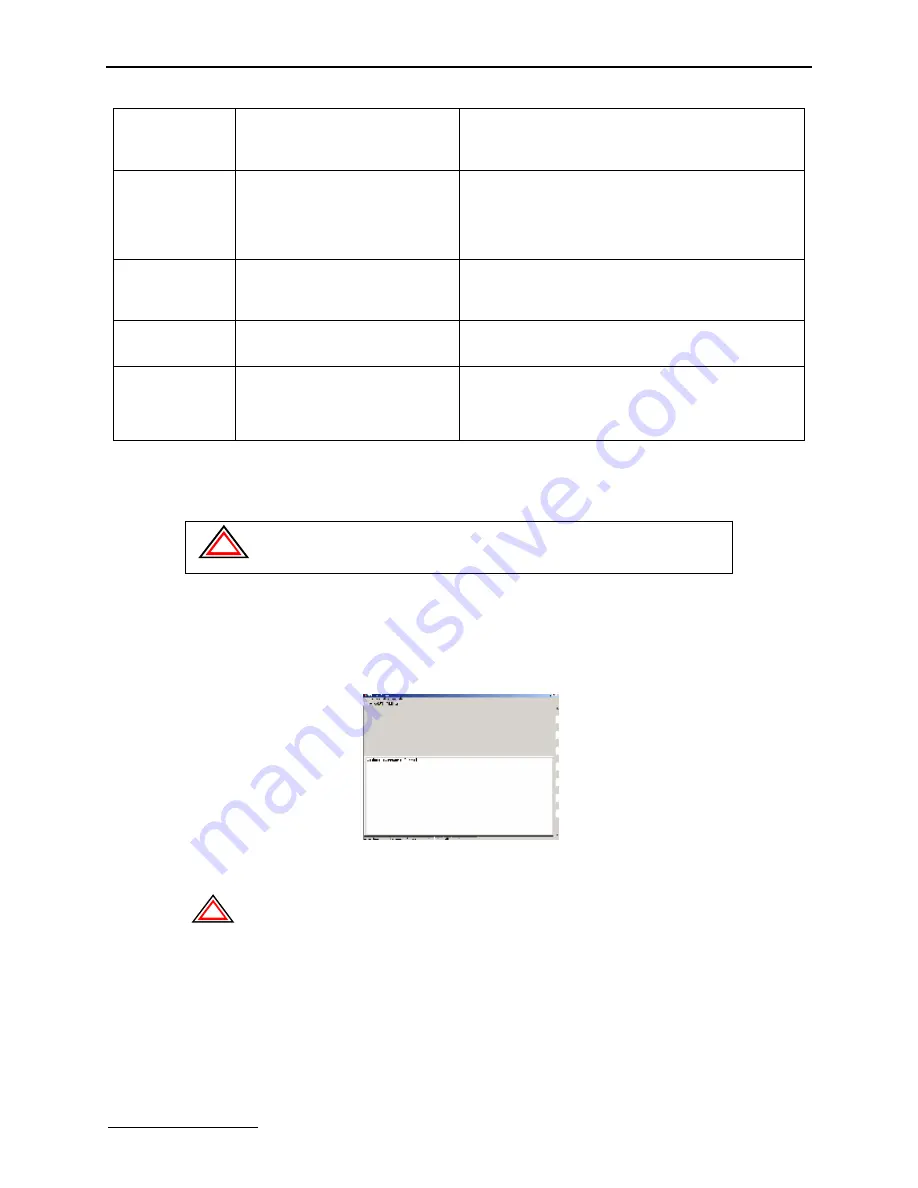
iR1200 Modem
www.telusmobility.com
29
0 – iR1200
Firmware
Update
Sends updates to the firmware.
WARNING:
We do not recommend that you perform this
command unless otherwise instructed by an eLutions’
Customer Care representative.
i – Radio
Information
Obtains information specific to
the modem.
•
Serial Number
•
IMEI
•
SIM ID
•
Software Version
d – Deregister
From
Network
Forces the modem to deregister
from the iDEN
Network.
DEREGISTERED
r – Register with
Network
Forces the modem to register with
the iDEN
network.
REGISTERED
h – iR1200
Config Data
Checks the modem’s data
configuration.
•
Hardware Part ID
•
Serial number
•
Boot Loader
•
Application ID
Unsolicited Firmware Updates
We want to emphasize that this diagnostic option should be executed only when instructed by an eLutions’ Customer Care
Representative. However, there are certain sequences of events that will prompt you for a firmware update.
!
IMPORTANT: The following lists the sequence of events that will cause
HyperTerminal to prompt you for firmware update.
1
Modem is OFF (all cables are connected except for the power connector), the computer is ON and the
HyperTerminal session is ACTIVE.
2
Modem is then switched ON (power connector is inserted into the power slot).
3
The HyperTerminal session automatically presents the option 0 – Firmware Update prompt.
4
Once the modem has successfully registered with the network, the HyperTerminal will present you with
the Diagnostic Menu.
!
To safely exit out of the update firmware mode, please select “N”. There will be
about a 1-minute delay before the system returns you to the diagnostic menu. This
is because the modem is attempting to register with the iDEN
network.
Содержание iR1200
Страница 1: ...iR1200 Rugged Modem iR1200 GPS Enabled Modem INSTALLATION GUIDE ...
Страница 2: ......
Страница 6: ......