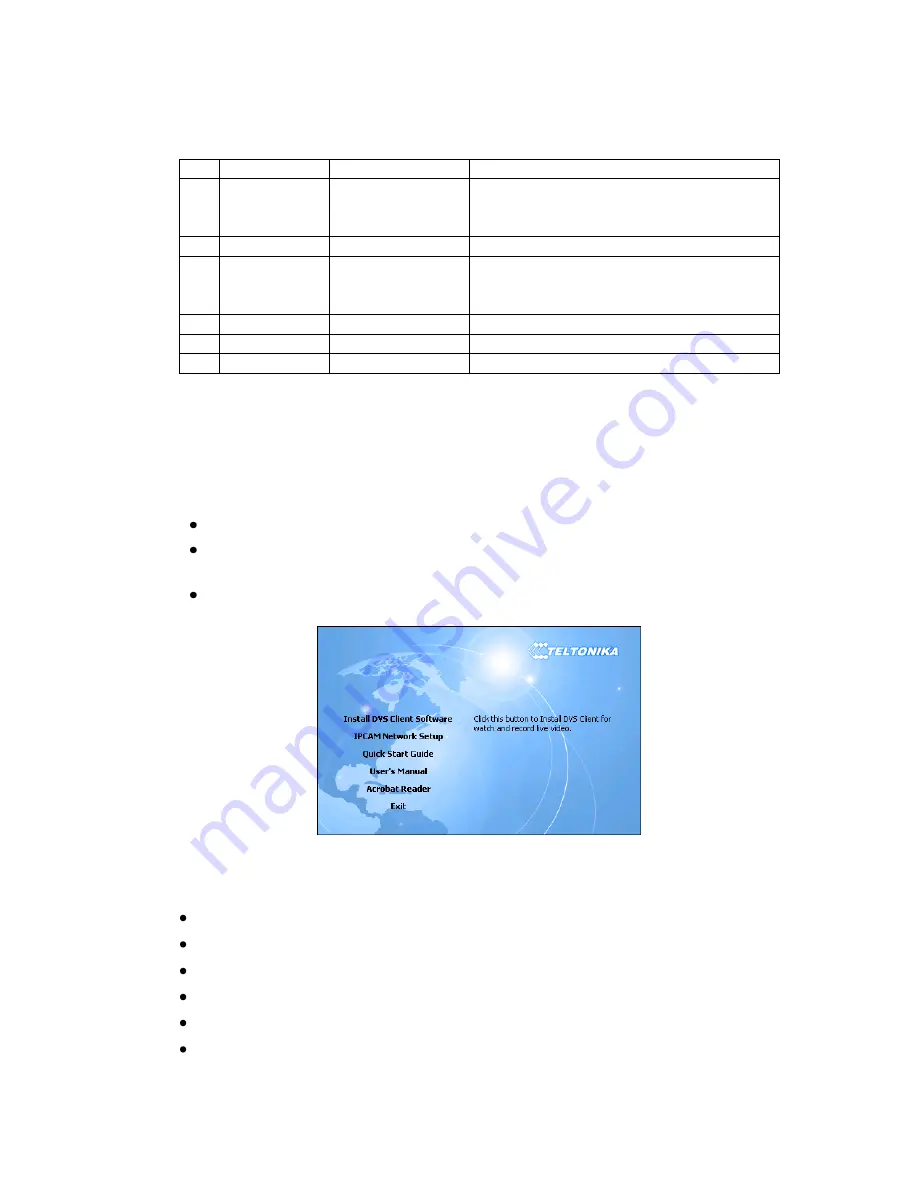
Teltonika © 2010 All Rights Reserved 10 |
P a g e
Pin Contact
Type
Description
1
ALM out
Open Collector
Alarm Output.
Normally switched off.
+12V on event.
2
GND
Ground
Paired with 1 contact
3
ALM in
Input
Alarm Input.
Open/closed to GND. Please refer to
3.7.2. AlarmIn section
4
GND
Ground
Paired with 3 contact
5
RS485-
I/O
RS-485 transceiver
6
RS485+
I/O
RS-485 transceiver
Table 1.
6-pin terminal block pin out description
2.4
Camera access software and drivers
2.4.1
Installing the Software and Drivers
Insert the CD supplied with the camera into CD-ROM drive of your PC.
The CD will start up automatically opening installation window. If the window does not
appear, run setup.exe file located in the CD.
Follow the instructions to install drivers and software for the MVC200.
Figure 4.
Installation Menu
2.4.2
System requirement
Operating System: Windows 2000/XP/Vista/7
Internet Browser: Internet Explorer 6 or higher
Processor: Intel Pentium III, 1GHz or Higher (Pentium IV, 2GHz or Higher recommended)
RAM: 256 MB or more
Color Monitor: At least DirectX 8.1 or higher and 32MB Display storage
HD: More than 40GB

























