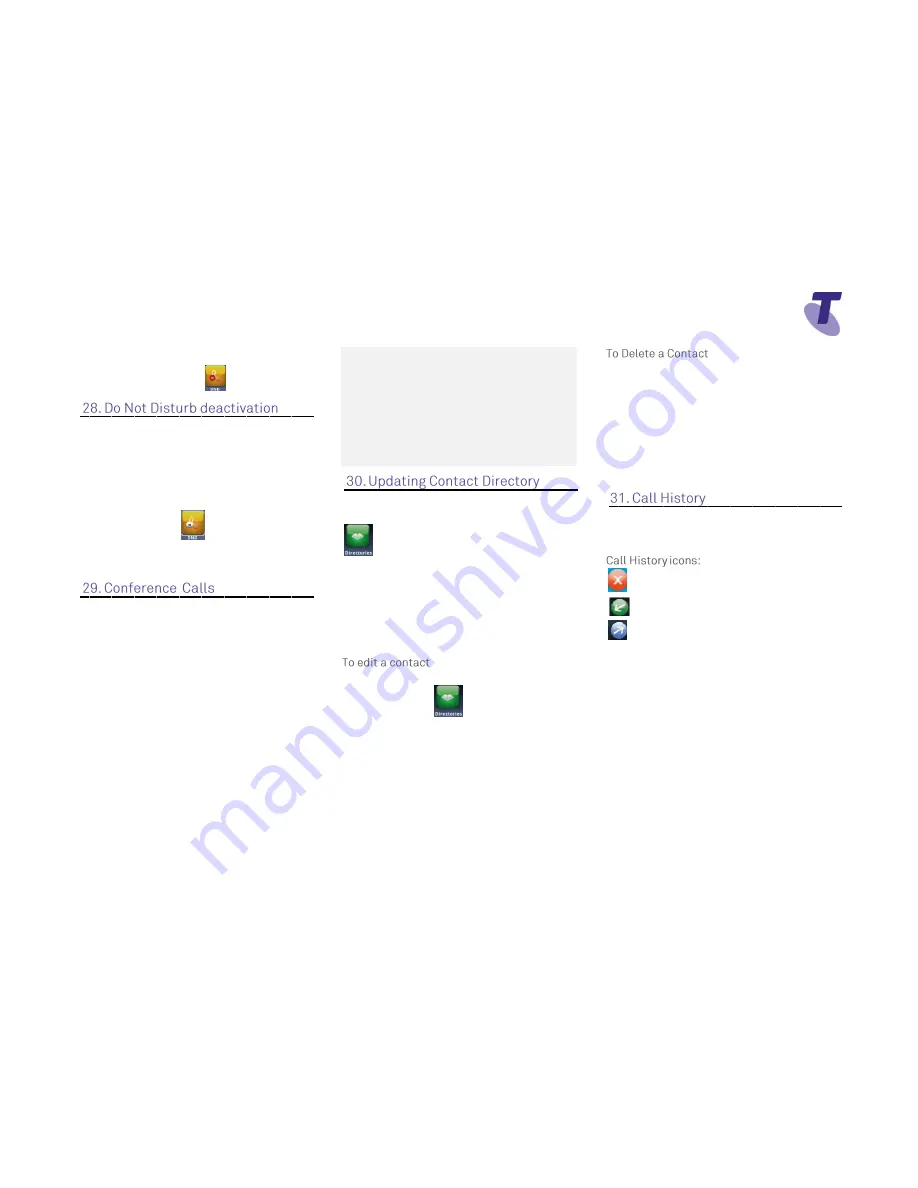
Telstra VVX 410 Call Centre Phone Guide | November 2015
Page 7
Telstra VVX410 Call Centre Phone Guide
From Home View
Select DND icon
From Line View
Press
DND
soft key, and DND is
disabled.
Or
From Home View
Select
DND
The
Do Not Disturb
Service has been
turned off.
While engaged in one call:
Press the
More
soft key and select the
Confrncn
soft key
Enter the required number or extension
of the second party
When the call connects
Press the
More
soft key and select the
Confrncn
soft key
All parties are connected in a three-way
call.
To end the conference
Press the
End Call
soft key
Note:
If either of the other two parties hang up,
your call with the remaining party stays intact. If
you hang up, the other two parties will be
disconnected
Note:
There can be a maximum of 3 parties on
a conference call, unless you have the
Executive service pack which has the N-Way
feature which enables a total of 8 parties on a
Conference call.
To add a contact:
Press
Home
and select the
Directories
icon
Select
Contact Directory
Press the
Add
Soft key
Enter
first name
, scroll down and enter
last
name
. Scroll down to the
contact
field and enter the numbers
Select
Save
soft key
From Home View
Select
Directories
Select
Contact Directory
, scroll to the
required contact
Highlight required contact
Press the
Info
soft key and Press the
Edit
soft
key. Make the required changes and press the
Save
Soft Key.
From Home view select Directories
Select
Contact Directory
. Scroll to
select the contact
Press the
More
soft key and press the
Delete
soft key.
The screen will display the message
“are you sure you want to delete the
contact?
” Press
Yes
or
No
.
Your phone maintains lists of Missed, Received
and Placed calls. Each list can hold up to 100
entries
Missed Calls
Received Calls
Placed Calls
From Line View
Use the
Navigation
button to access
and view the Call List:
Press the
right
Arrow to view placed
calls
Press the
downward
arrow to view
missed calls
Press the
upward
arrow to view
favorites
Press the
left
arrow to view received
calls










