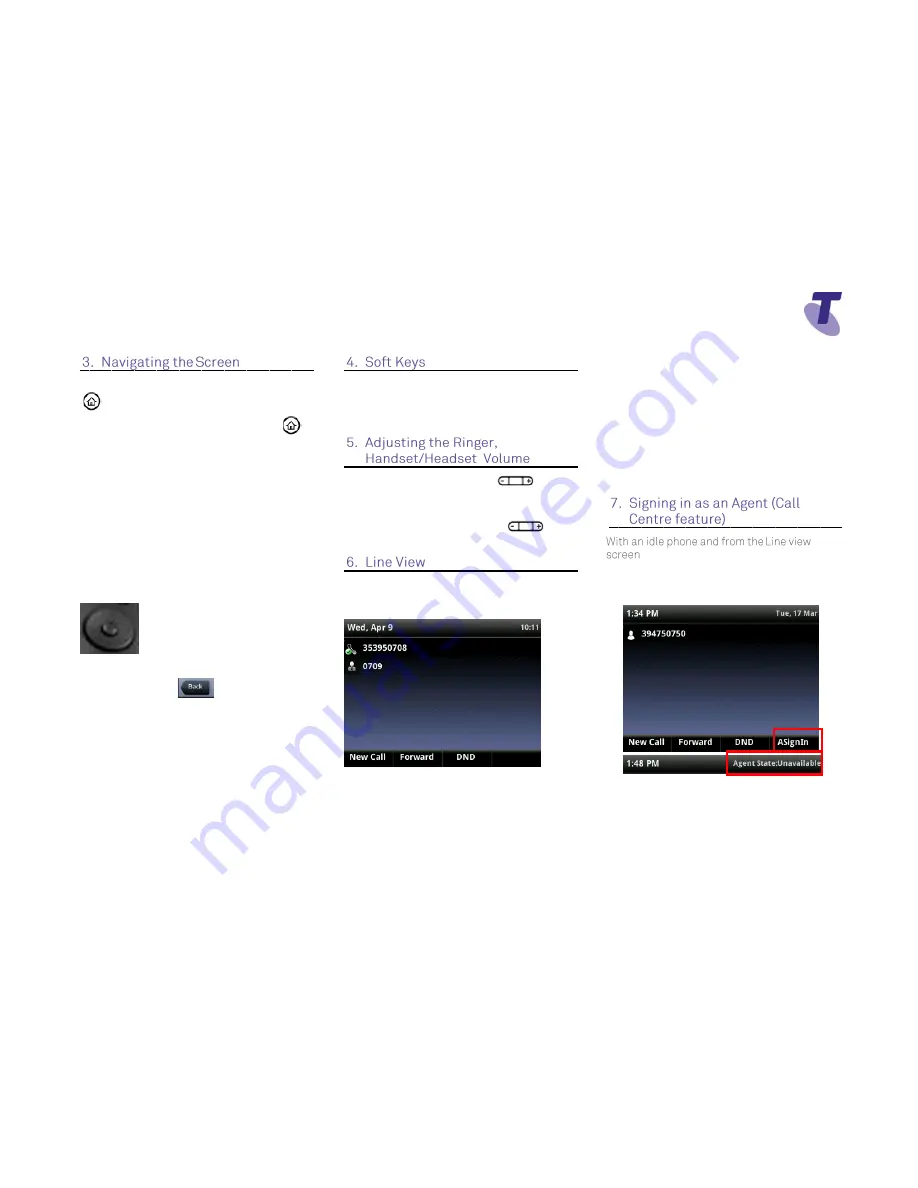
Telstra VVX 410 Call Centre Phone Guide | November 2015
Page 2
Telstra VVX410 Call Centre Phone Guide
To enter the Home View main menu, press
To return to the Line View, press
To select a menu item,
press the
Home
button
scroll through the icons and select the
relevant option ie settings or directories
by
pressing the
Select
button in the middle
of the
Navigation
button.
Scroll through the menu items using the
down arrow on the
Navigation
button
and Press the
Select
soft key.
To return to previous screen,
Press Back
The VVX410 has four soft keys at the bottom of
the phone. The contact sensitive tabs
appearing on the screen relate to the relevant
soft key
During a call, press the
to
adjust the call volume
While the phone is idle, to adjust the
Ringer volume, press the
volume buttons.
Line View is your phones
’ default display.
Line View displays all your phone lines, your
favorites and soft key tabs.
If your phone is idle you can;
Press a line to access the Dialer
If your phone has calls, the phone line
indicates the number of calls you have,
and if they are active or held
An active call displays a green border
A held call displays as a red border
The Telstra VVX410, VVX500 and VVX600
phones allow users with the Premium Call
Centre licence assigned to them to utilise the
additional specific agent/supervisor call centre
features on these phones via new soft keys.
Features such as signing in and out, changing
agent state, entering disposition codes (wrap up
codes if they have been configured), escalating,
or performing an emergency transfer to a
supervisor.
Press the
ASignin
soft key
the top line (header) of the phone displays
Agent State: Available










