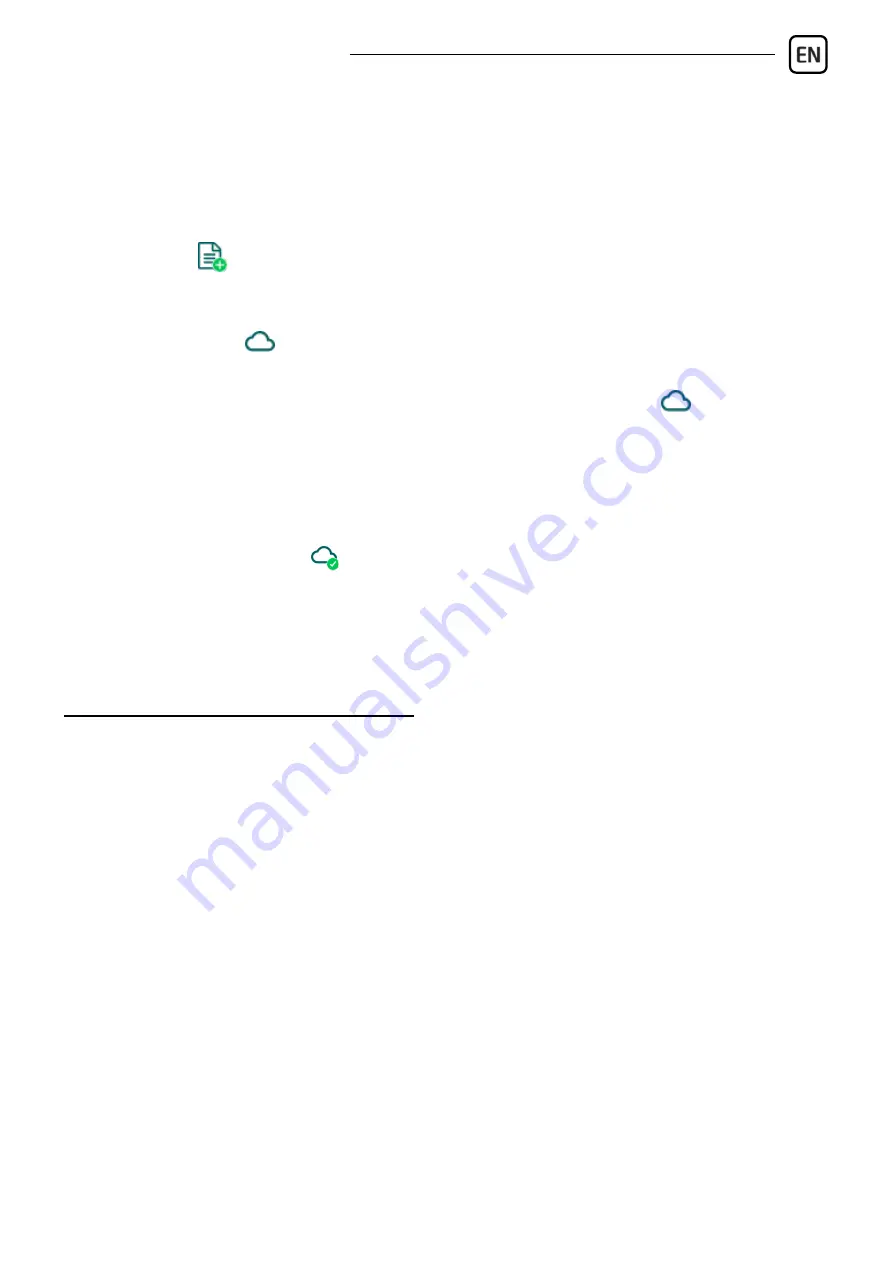
Gate Control PRO Quick guide
7
Registering the device identifier:
The device can be identified and accessed remotely based on. its unique device
identifier. You can read and copy the device ID to clipboard in the
Status
monitoring
menu.
You can store the device availabilities (name, device identifier, comments) using
the
Add new
button in the
Device register
menu, which will help you later,
when you want to access the device remotely.
Remote access
:
- Launch the
Gate Control
programming software.
- Click on the
Connection type
menu and select the
Cloud
option.
- If you have already registered the availabilities of the device in the
Device
register
menu, select the device you want to connect to in the
Device name
drop-down menu. Otherwise, enter the
Device ID
of the given device.
- Enter the Super admin (or Admin)
User name
and the remote access
Password
configured for that.
- Click on the
Connect
button.
-> Chapter 4, 5.1.3, 5.2.1, 5.3.1 and 5.3.3 of the Installation and Application
Manual.
CONFIGURING THE DEVICE:
Configuring the inputs:
You can configure the default state (NO or NC) and the sensitivity of the inputs
in the
Inputs
menu.
For inputs IN1 and IN2 you can select a function. These two inputs can be used
to open the gate, or report doorbell activity or technical error via Push message.
You can enable gate position limit switches on inputs IN3 and IN4 by selecting
the
Connected
option. If you have one gate, you have to connect the position
limit switch to input IN3, while for 2 gates you have to use inputs IN3 (for gate
No.1) and IN4 (for gate No.2). After this, you can configure the
Opening
and
Closing timeout.
If the gate fails to open or close within the configured interval,
the device will report a gate position limit error.
The device can be configured to send notifications via SMS, email or voice call,
when a contact input is triggered. You can configure the recipient phone numbers
and email addresses in the
Reporting channels
menu, and the input-triggered
notifications to these availabilities in the
Input events
menu.






















