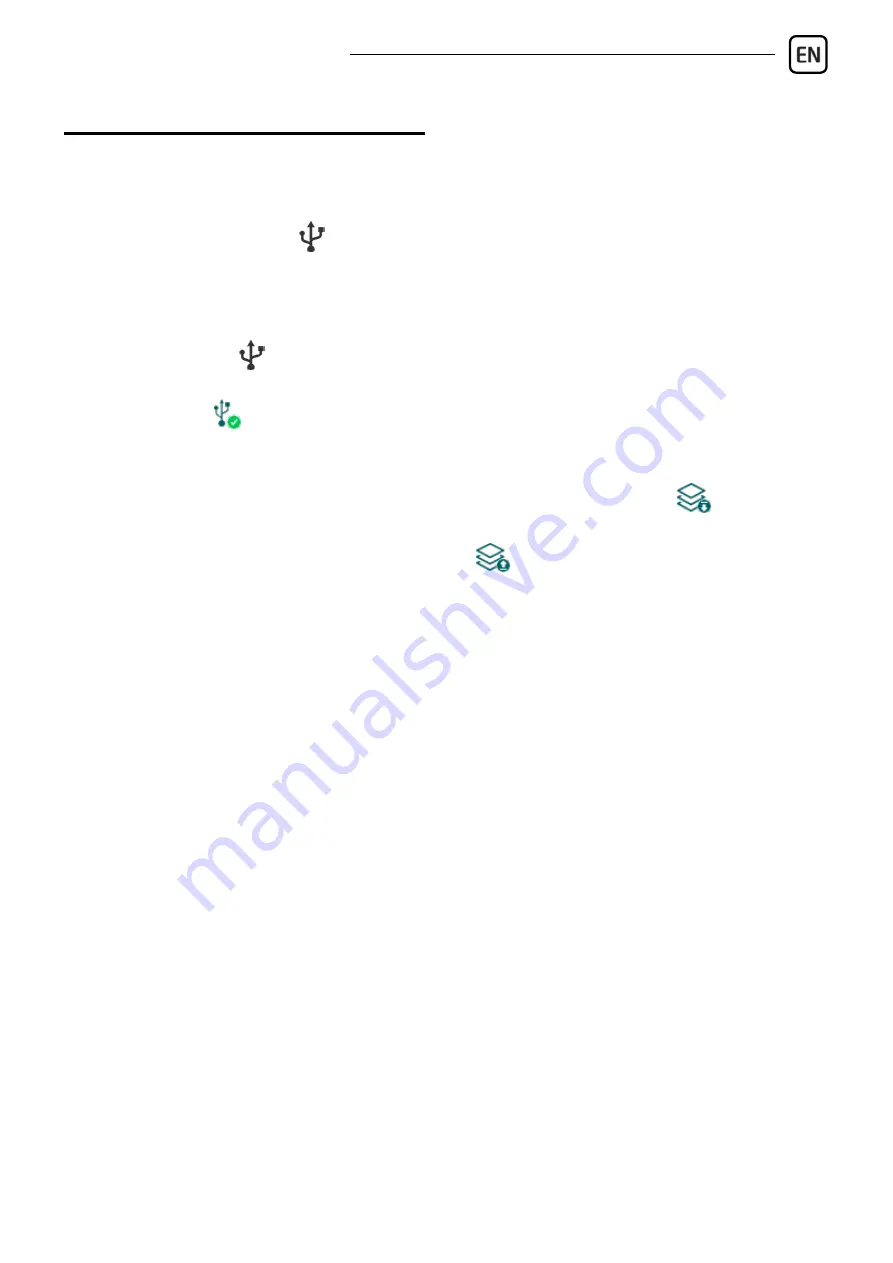
Gate Control PRO Quick guide
5
PROGRAMMING SOFTWARE:
The latest version of the programming software is available on the
manufacturer’s website.
Connecting via USB
:
- Launch the
Gate Control
programming software.
- Power up the device and then connect it to the computer using a USB A-B
cable.
- Select the
USB
option in the
Connection type
menu.
- Enter the
USB connection password
(default password:
1234
), then click on
the
Connect
button.
- In order to configure the settings, first you need to read the actual settings
stored in the device. For this, click on any menu item in the
Device settings
group and read the settings by clicking on the
Read settings
button.
- Configure the settings as needed, and then write the changed settings into the
device by clicking on the
Write settings
button.
APN, PIN code, and Cloud:
In order to access the device remotely over the Internet, the
APN
needs to be
configured in the
SIM settings
section in the
General
device settings menu, and
Cloud usage
needs to be enabled too. If you want to lock the SIM card with
a PIN code, then enter the PIN code of the SIM card in the
SIM settings
section
and enable PIN code request on the SIM card.
The mobile app and remote access work through cloud service. In case of using
a SIM card that uses a private APN, accessing the cloud server IP address in
the given APN must be specifically enabled at the mobile service provider.
The cloud availabilities are the following:
Server address:
54.75.242.103
Server port:
2016




















