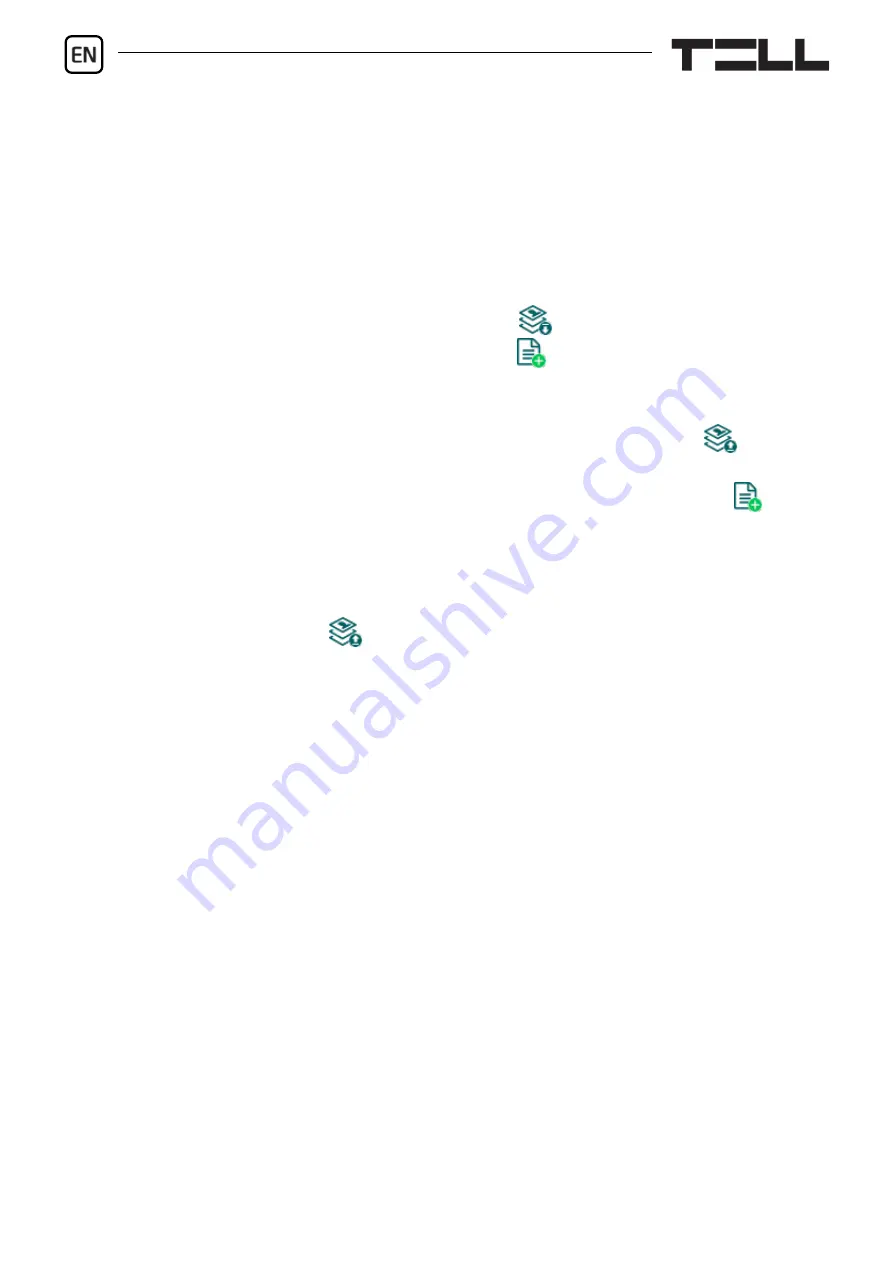
6
Registering the super administrator and configuring a remote
access:
For full access to remote programming, it is necessary to configure a user with
Super admin
role, and a remote access password for that user. New users can
either be added through the mobile app registration, which will be discussed later
in this guide, or in the
Users
menu as follows:
- In order to add users, first you need to read the settings and users stored in
the device. For this, click on the
Read users
button in the
Users
menu.
- Add a new user by clicking on the
Add new
button.
-
Type in the user’s
Name
and
Phone number
.
- Set the
Role
to
Super admin,
configure the
Permissions
as needed, click on
the
OK
button when finished, and then click on the
Write users
button to
write the user into the device.
- Switch to the
Remote access
menu and then click on the
Add new
button
to configure a password for remote access.
- Select the
User
from the drop-down menu and enter the
Password
that you
want to use when signing in for remote programming, and then click on the
OK
button.
- Click on the
Write users
button to update the settings in the device.
All data can be changed later, except the user’s name. If you need to change the
name, you have to delete the user and add it again. Please note that deleting
a user will delete all mobile devices added to that user.
Configuring a system administrator:
In most applications, a separate administrator is needed for managing users in
the
Gate Control PRO
. You can add administrators by following the steps
specified above, but choosing the
Admin
option for
Role
. Besides the super
administrator, the administrator can also add and delete other users remotely.
If users with
Admin
role have also been added in the system, hereinafter the
system will send all user related notifications to these administrators. This serves
to relieve the super admin.
For a detailed explanation of the user management, please read the
Installation
and Application Manual
.





















