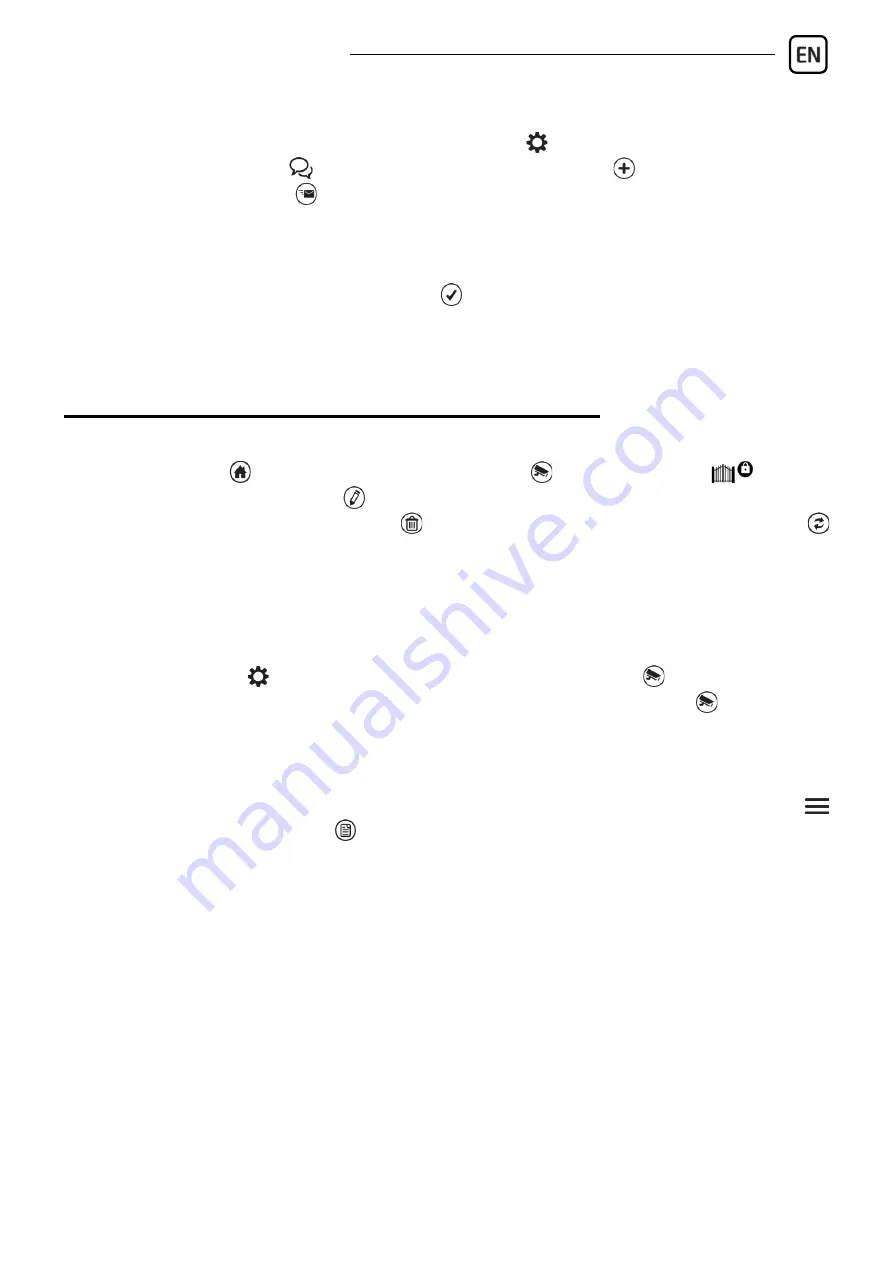
Gate Control PRO Quick guide
11
Steps for registration:
- Open the mobile app and select the
Settings
menu.
- Choose the
By SMS
option in the
Add new device
menu
- Press the
Send SMS
button.
- Send the shown message to the phone number of the device.
- Wait for the reply from the device. Copy the reply message into the
Registration key
field.
- Press the
Validate registration key
button
- The device will be added automatically on the main screen.
FUNCTIONS OF THE MOBILE APPLICATION
You can access the gate related functions by selecting the icon of the gate on
the
main screen
. When selected, the
camera
and the
control
buttons
appear along with the
Edit
button, which enables you to change the name
and the icon of the gate or
delete
the gate if needed, or use the
Update
button to refresh the settings if any changes were made in the meantime in the
Gate Control PRO
device.
ONVIF camera test:
You can test if the application works properly with your IP cameras. For this,
open the
Settings
menu, select the
ONVIF camera test
option, enter the
stream URL of your IP camera, and then tap on the
Test camera
button.
Reading the event logs:
The app enables you to read the event logs remotely through the application.
To read the logs, select the device icon by tapping on it, then open the
Menu
and choose the
Event logs
option.
By clicking on the
Show filters
button, you can customize the event filter.
When you are done, click on the
Apply
button to read the event logs.


























