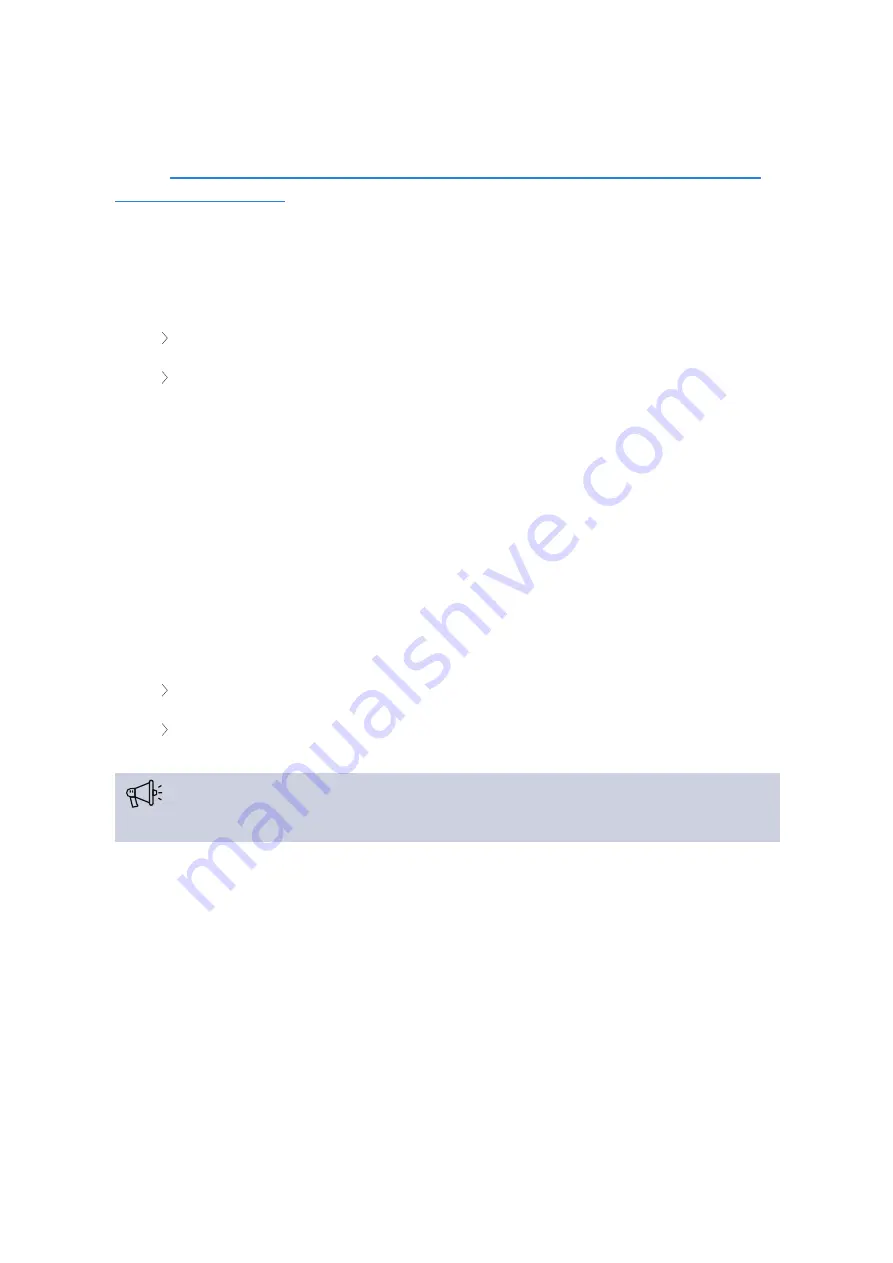
Vonage Video API Network Connectivity Requirements
[Source:
https://support.tokbox.com/hc/en-us/articles/360029733631-What-are-the-TokBox-network-
FIREWALL REQUIREMENTS
Vonage Video API services require access to specific ports. At a minimum, the following requirements
must be met:
Open TCP port 443
Whitelist the following domains:
*.tokbox.com
and
*.opentok.com
Along with the minimum requirements, opening UDP Port 3478 will provide a better experience. UDP is
recommended over TCP for better quality audio and video. UDP favors timeliness over reliability, which is
consistent with human perceptive preferences, where we can fill in gaps but are sensitive to time-based
delays.
This port only accepts inbound traffic after an outbound request is sent. The connection is bidirectional
but is always initiated from the corporate network/client, so it is not possible for an external entity to send
malicious traffic in the opposite direction. For the best possible experience, we recommend opening UDP
ports 1025 - 65535.
Whitelist the following HTTPS verification servers for our HTTPS certificate. Not doing so may cause
console warnings, but should not affect the session.
ocsp.godaddy.com
crl.godaddy.com
The
firewall settings for the gateway should also be set for all devices
(e.g. a laptop)
that connect to the Confero Platform
to avoid interface issues.
PROXY REQUIREMENTS
If the only way to access the Internet from your network is through a proxy then it must be a transparent
proxy or it must be configured in the browser for HTTPS connections. WebRTC does not work with
proxies requiring authentication. Along with these requirements, clients may have the following rules:
IT CONSIDERATIONS
27
















































