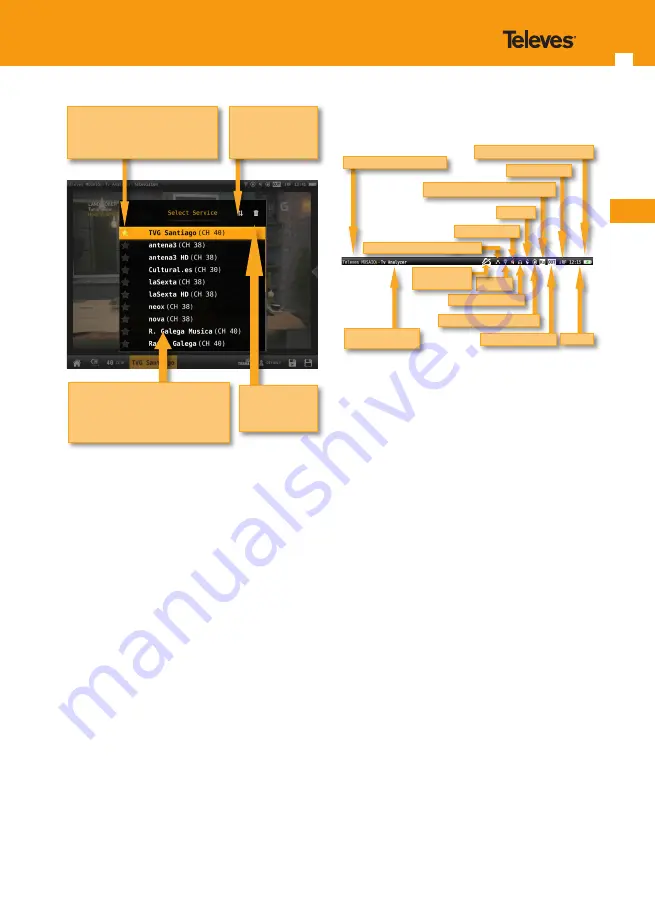
EN
15
14
Top bar:
• Conection to the network: indicated that the
meter is connected to the network by Ethernet.
See section Settings-Network
in
Top Muenu
• Wi-Fi: indicates that the meter is connected to a
Wi-Fi network. See section
Settings-Wi-Fi
in
Top
Menu
• GPS: indicates that the GPS is active. While the
satellite data is not received, the icon blinks. See
section
Settings-GPS
in
Top menu
. To perform
a Drive-Test the GPS must be active, and then
schedule a MacroLOG (see icons in the Bottom
bar). The results of the Drive Test are shown in the
web application. See section
1.- Measurements
in
Web application.
• LNB and DiSEqC information: shows information
about the LNB band (only if real frequency is
selected -see section
1.2.- Measurements
of the
menu
1.- Settings
-), as well as about DiSEqC if it is
active. See section
2.- User profiles
• Quality profile: indicates the selected quality
profile. To select another quality profile, access the
options context menu
of the feature. See section
Options context menu
in
Menus.
To add new quality
profiles see section
5.- Quality profiles
in
Web
application
.
• Enabled input: See section
Inputs/Outputs
in
Top
menu.
• Time: see section
Regional
in the feature
1.-
Settings
LNB and DiSEqC information
Power supply
Current feature
Wi-Fi
Quality profile
Time
Headphones
Meter model
Active input
Battery charge indication
GPS
Mute
Ethernet connection
No internet
connection
Icons on the screen
There are always two bars on the screen : one on
the top and one on the bottom. The icons in them
will be explained bellow.
Bottom bar:
• Direct access to TV Analyser feature: see section
6.- TV Analyser
.
• Change channel/frequency: allows you to select
another channel (if it is selected channel tuning
model) from the channel plan corresponding to
the selected user profile, or another frequency (if
it is selected frequency tuning mode). See section
2.- User profiles
.
If it is selected the channel tuning mode, a pop-up
window will show all the channels of the channel
plan of the user profile (if you haven´t do a sccan
-see section
6.1.- Scan
-) or a list with the channels
found after having made a scan and saved the plan.
In the top right side of the channel list, you can
see a pencil icon, if you tan on it you can edit the
channel list of channels (add or remove channels).
• Change selected service: it allows the user to select
any other service locked previously. This feature
shows a pop up window with all the services that
the user has selected previously in any channel.
Tap to direct access to
TV Analyser feature
Tap to change
channel-tuning frequency tuning
Tap to change
tuned
Channel/frequency
Tap to change
selected service
Tap to
change Band
Tap to change
selected profile
Tap to create
MACROLOG
Tap to save
LOG
If the selected service is in a channel
different from the tuned, the
MOSAIQ6 will tune the new channel
and select the service automatically
Delete a service
from the list
Tap on the star to bookmark your
favorite services. The favourite
services are allways in the top of
the list
Sort the list by
name or by LCN
• Change band: see section
2.- User profiles
• Change profile: changes the user profile. See
section
2.- User profiles
• MacroLOG: allows you to schedule repetitive
measures in time intervals selected by the user. See
section
9.- LOGs
• LOG: saves the measurements and the screenshot
at that moment. See section
9.- LOGs
Содержание 596101
Страница 1: ...Multi touch Meter Analyser EN Refs 596101 596111 User manual w w w t e l e v e s c o m ...
Страница 2: ......
Страница 65: ...596101_596111_1 32_EN ...






























