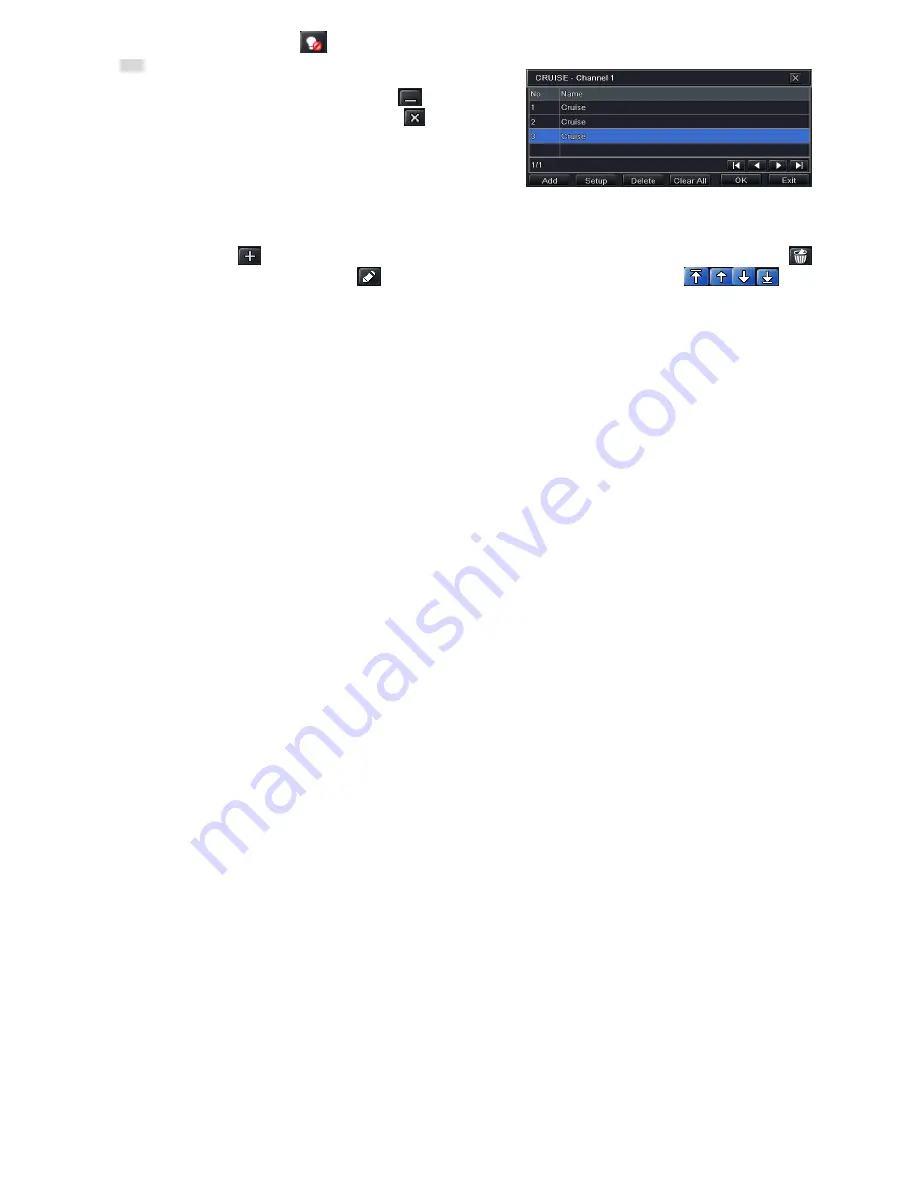
40
enable the PTZ wiper and click
button to enable the PTZ light. Fig 4-40 Preset Setting
Note: PTZ must support wiper and light and these two buttons are just
available when selecting PELCOP or PELCOD.
Click Save button to save the settings, click
icon to hide the
tool bar, right click to view the toolbar again; click
icon to exit the
current interface.
In the preset interface, click OK button to save the setting; click
Exit button to exit the current interface.
Step4: In the Advanced tab, while clicking cruise “Setting” button, a
dialog box will pop-up as Fig 4-41: Fig 4-41 Cruise Setting
Click Add button to add cruise line in the list box (max 8 cruise line can be added); select a cruise line and click Setup
button to see a dialog box as Fig 4-42:
Click Add icon
to set the speed and time of preset point; select a preset point and then click Delete icon
to
delete that preset point; click Modify icon
to modify the setting of a preset point. User can click
icons to
adjust the position of preset point. Click Preview button to preview the cruise line; click OK button to save the setting; click Exit
button to exit the current interface.
Select a preset point in the cruise line list box. Click Delete button to delete that cruise line; click Clear all button to clear all
cruise line from the list box; click OK button to save the setting; click Exit button to exit the current interface.
Step5: In the Advanced tab, while clicking track “Setting” button, a dialog box will pop-up as Fig 4-43:
Содержание JN308
Страница 1: ...1 JN308 JN316 User Manual v1 00 00 For H 264 4 8 16 channel digital video recorder All rights reserved...
Страница 25: ...25 Fig 3 3 Live Playback...
Страница 33: ......
Страница 49: ...DVR User Manual 41 Fig 4 42 Cruise Setting Modify Cruise Line Fig 4 43 Track Setting...
Страница 74: ...66...






























