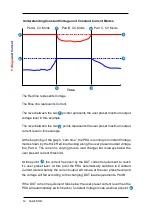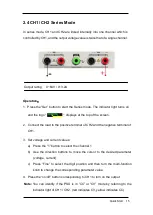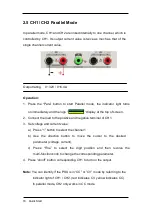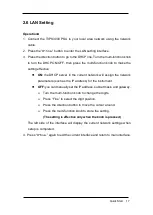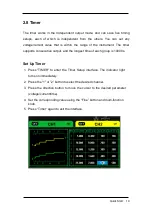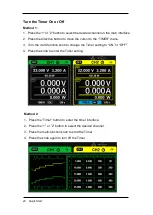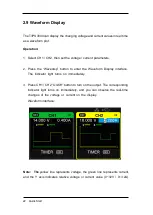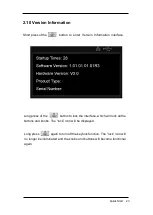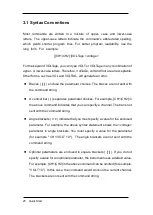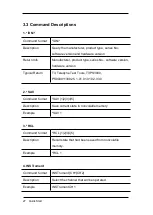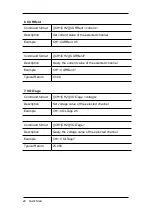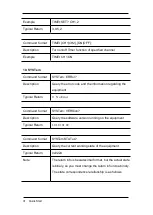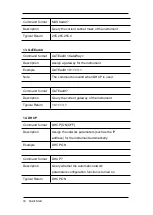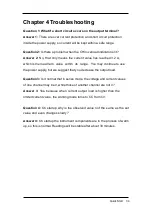Turn the Timer On or Off
Method 1:
1. Press the “1” or ”2” button to select the desired channel on the main interface.
2. Press the direction button to move the cursor to the “TIMER” menu.
3. Turn the multi-function knob to change the Timer setting to “ON” or "OFF".
4. Press the knob to enter the Timer setting.
Method 2:
1. Press the “Timer” button to enter the timer interface.
2. Press the “1” or ”2” button to select the desired channel.
3. Press the multi-function knob to start the Timer.
4. Press the knob again to turn off the Timer
20 Quick Start
Содержание T3PS3000
Страница 1: ...T3PS3000 Programmable DC Power Supply Quick Start Guide Version 1 3 September 2018 ...
Страница 41: ......