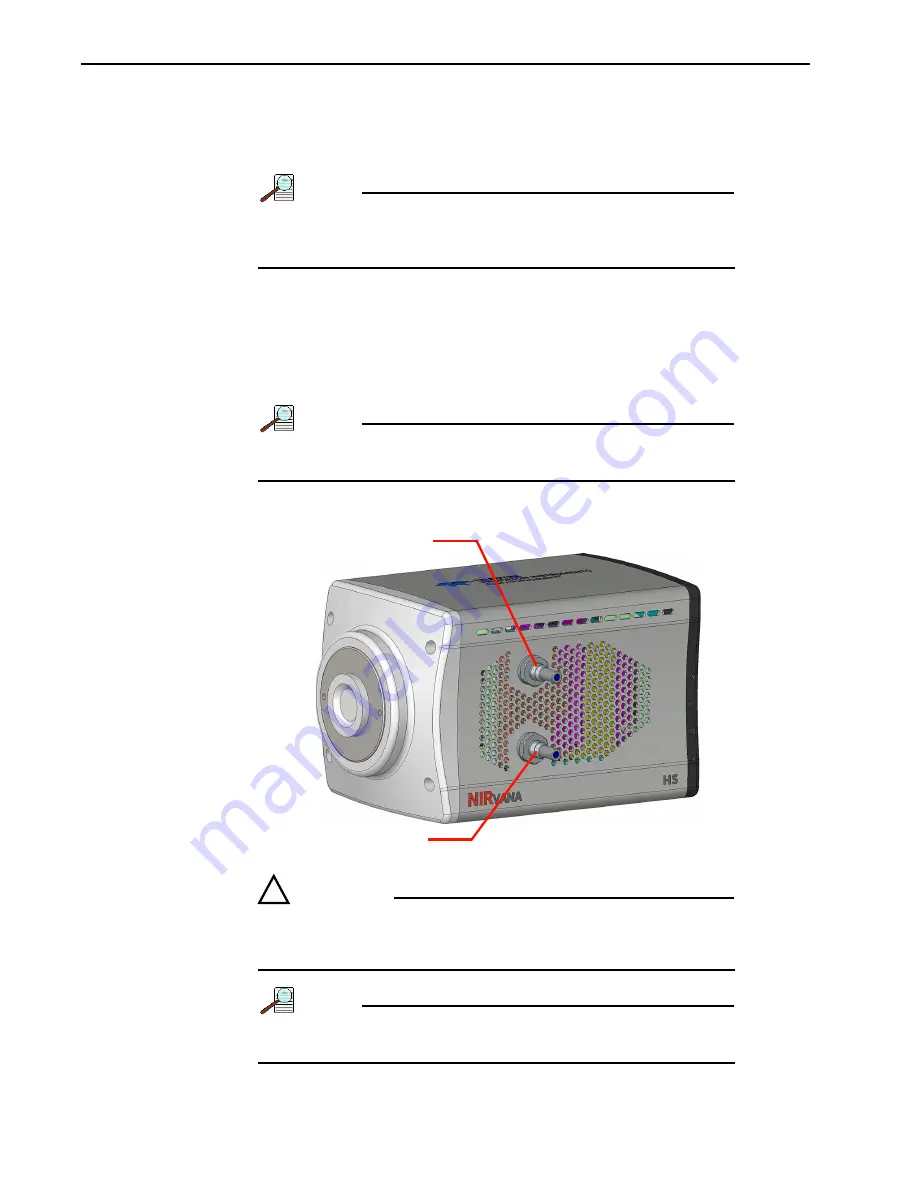
32
NIRvana HS System Manual
Issue 1.0
5.4
External Coolant Circulator Use
For liquid-cooled cameras, an external coolant circulator provides a vibration-free
method of heat removal. Perform the following procedure to connect an external
coolant circulator to a liquid-cooled NIRvana HS camera:
NOTE:
For specific configuration information, refer to the
manufacturer-supplied documentation included with the
external coolant circulator.
1. Verify the camera and the circulator power switches are turned off.
2. Verify the coolant circulator is positioned a minimum of 6 inches (150 mm) below
the NIRvana HS camera. The vertical distance should not exceed 10 feet (3 m).
Typically, the camera is at table height and the circulator is on the floor.
3. Connect the two coolant ports on the external coolant circulator to the two
coolant ports on NIRvana HS as shown in
NOTE:
, coolant input and output flows are relative to
the NIRvana HS, not the external coolant circulator.
Figure 5-2: Coolant Input/Output Port Identification
CAUTION!
!
Verify there are no kinks in hoses that may impede coolant
flow. Lack of sufficient flow can seriously harm the detector.
Any resulting damage is not covered under warranty.
NOTE:
Damage caused by water leaking into the NIRvana HS voids
the warranty.
441
1-0
16
9
_
0
02
6
C
OOLANT
O
UTPUT
C
OOLANT
I
NPUT
Содержание Princeton Instruments NIRvana HS
Страница 1: ...www princetoninstruments com NIRvana HS System Manual 4411 0169 Issue 1 0 January 8 2020 ...
Страница 3: ...Issue 1 0 NIRvana HS System Manual 3 This page is intentionally blank ...
Страница 4: ...4 NIRvana HS System Manual Issue 1 0 ...
Страница 10: ...10 NIRvana HS System Manual Issue 1 0 ...
Страница 26: ...26 NIRvana HS System Manual Issue 1 0 This page is intentionally blank ...
Страница 34: ...34 NIRvana HS System Manual Issue 1 0 ...
Страница 52: ...52 NIRvana HS System Manual Issue 1 0 This page is intentionally blank ...
Страница 72: ...72 NIRvana HS System Manual Issue 1 0 This page is intentionally blank ...
Страница 90: ...90 NIRvana HS System Manual Issue 1 0 Figure D 1 Hg Spectrum NIRvana HS 1 7 SP 2500 4411 0169_0047 ...
Страница 91: ...Appendix D Calibration Charts 91 Figure D 2 Ne Ar Spectrum NIRvana HS 1 7 SP 2500 4411 0169_0048 ...
Страница 92: ...92 NIRvana HS System Manual Issue 1 0 This page is intentionally blank ...
Страница 101: ...This page is intentionally blank ...
Страница 106: ......
















































