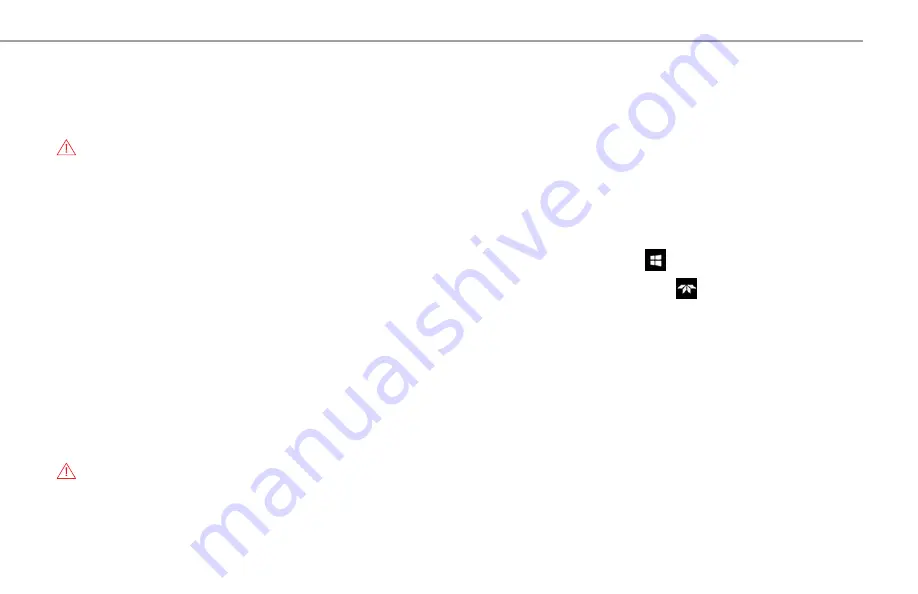
HDO9000 Getting Started Guide
41
MAINTENANCE
Firmware Updates
Free firmware updates are available periodically from the Teledyne LeCroy
website at
teledynelecroy.com/support/softwaredownload.
Registered
users will receive email notification when a new update is released.
CAUTION.
Do not install any XStreamDSO software version prior to
8.6.1.x on Windows 10 oscilloscopes. Doing so will disrupt the normal
behavior of the software, unless you run the recovery procedure.To
download and install the update:
1. From the oscilloscope desktop (File > Exit) or a remote PC, launch the
browser and visit the software download page at the URL above.
2. Click the link to
Oscilloscope Downloads > Firmware Upgrades
.
3. Enter the required model information and account login. If you don’t
yet have an account, create one now.
4. Follow the instructions to save the installer to a location on the
oscilloscope D: drive or a USB storage device.
5. On the oscilloscope, use Windows Explorer to browse to the installer
file (
xstreamdsoinstaller_x.x.x.x.exe
) and double-click it to launch the
XStream Setup wizard.
6. If prompted, enter the password
SCOPEADMIN
, all uppercase.
7. Follow the wizard prompts.
8. When installation is complete, power cycle the instrument.
CAUTION.
The installation may take several minutes, depending on
the length of time since your last update. Do not power down the
oscilloscope at any point during the installation process.
Switching Users
Windows 10 oscilloscopes only.
Windows 10 oscilloscopes are by default set to operate from the LeCroyUser
account, but you must run the oscilloscope from the Administrative User,
LCRYADMIN, in order to change Windows settings, run certain compliance
packages or use LXI remote control.
Note:
To install software or change Windows settings, it is sufficient to
supply the administrative user password, SCOPEADMIN.
To switch to the LCRYADMIN account:
1. Exit the XStreamDSO application by choosing
File > Exit
.
2. Open the Windows
Start menu
.
3. Hover over the
Teledyne LeCroy logo
and select user
LCRYADMIN
.
4. Enter the administrative password
SCOPEADMIN
(all uppercase).
5. Double-click the
StartDSO icon
on the oscilloscope desktop.
To return to the default user, repeat this procedure selecting
LeCroyUser
and
entering the password
lecroyservice
(all lowercase).
You may create as many new users on the oscilloscope as you wish provided
you are logged in as LCRYADMIN when doing so. Use the standard Windows
tools to add users.
Note:
As long as there are any Standard (non-administrative) users, the
oscilloscope will reboot into the last active Standard user, regardless of
whether you've switched to an administrative user. The only way to change
this is to give LeCroyUser and all other users Administrator privileges.
Contact Customer Support for instructions on changing user privileges and
creating new users on the oscilloscope.






































