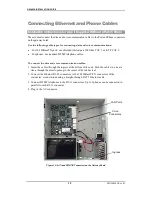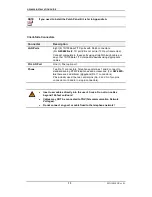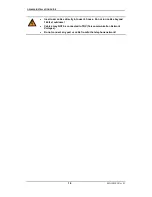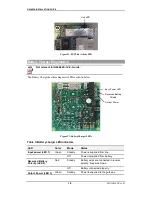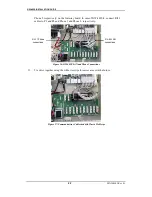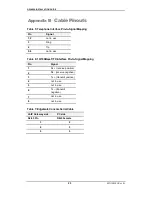GW-482S INSTALL ATION GUID E
21
MN100143 Rev B
9.
T ake the supplied RJ45 cables from the plastic bag.
10.
Connect one end of an RJ45 cable to the Ethernet Port2 on the Gateway board. Connect
the other end to the L2 port on the Patch Panel.
Figure 24: LAN Port 2 Connections
11.
Connect all the additional RJ45 cables between the Gateway Board LAN ports and the
Patch Panel LAN ports as shown in the table below (see Figure 25).
Table 4: LAN Connections between Patch Panel and Gateway Board
Connect RJ45 Cables between the Gateway Board- and the LAN ports on the Patch Panel:
Ethernet Port 1 to
L1
Ethernet Port 2 to
L2
Ethernet Port 3 to
L3
Ethernet Port 4 to
L4
Ethernet Port 5 to
L5
Ethernet Port 6 to
L6
Ethernet Port 7 to
L7
Ethernet Port 8 to
L8
Figure 25: LAN Connections between the Gateway Board and the Patch Panel
12.
Use RJ11 cables to connect port P1 and port P2 on the Patch Panel to Phone 1 and
RJ-45 cable connection
between the Patch Panel
LAN port 2 and Gateway
LAN port 2.