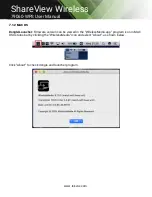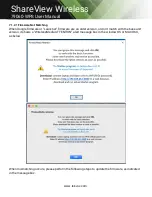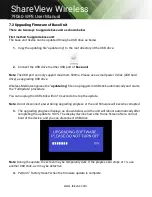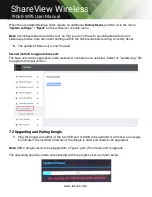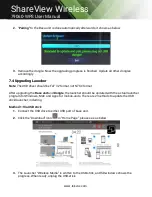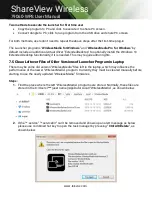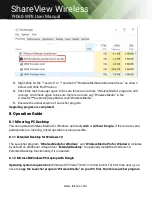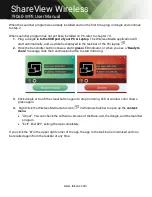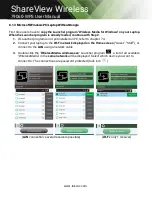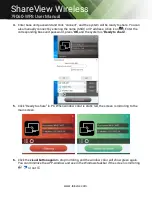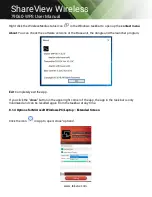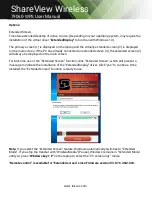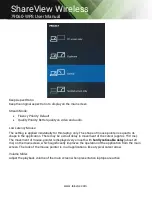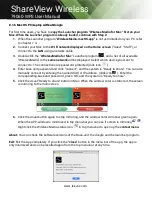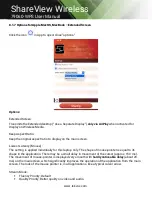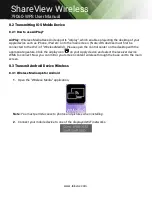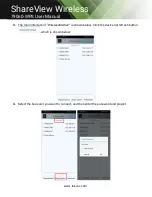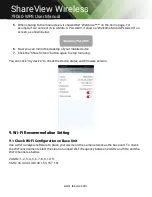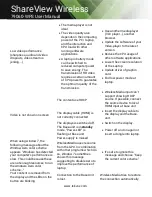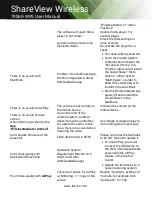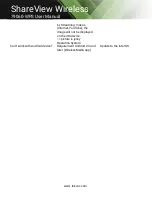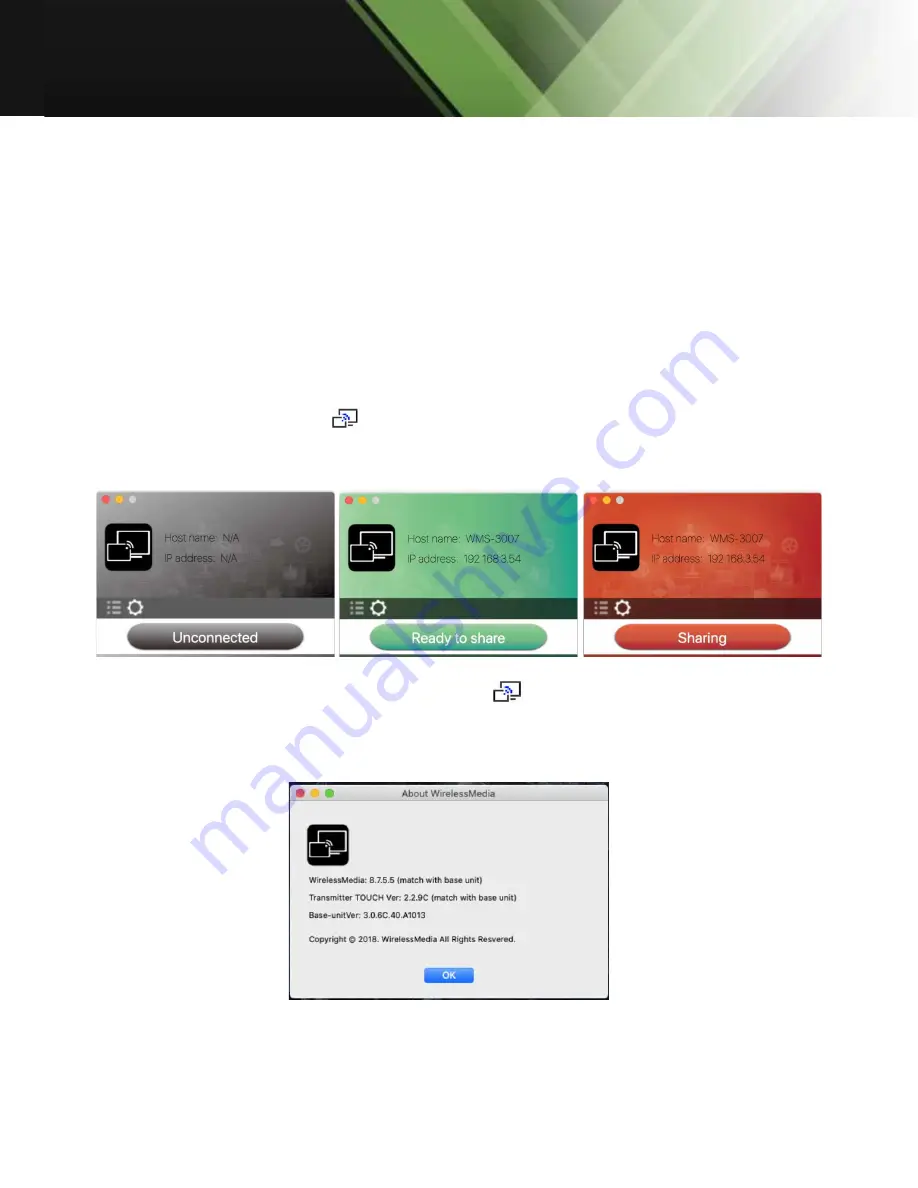
www.tekvox.com
ShareView Wireless
79060-WPS User Manual
8.1.5 MAC OS PC/Laptop with Dongle
At least
operation system macOS 10.9
is required.
For first-time users, you have to
copy the Launcher program “Wireless Media for MAC” first on your
Laptop. Run this Launcher program.
When the Launcher program “Wireless Media for MAC” is
already loaded, continue with Step 2.
1.
When the Launcher program is not yet installed on PC, refer to chapter 7.4.
2.
Connect your laptop to
Wi-Fi network displayed on the Home screen
(“Guest’, “Staff”), or
connect to the
LAN
on the network using a network cable.
3.
Plug a dongle
to the USB port of your Macbook.
The WirelessMedia application is starting
automatically and a symbol
is displayed in the dock and in top menu-bar.
4.
When the transmitter button shows a static
green
LED indicator, or you see a message table
showing up “
Ready to share”
, you can click to start mirroring.
5.
Click dongle or visual button again to stop mirroring, The LED or window color will show green
again. Right click the WirelessMedia status icon
in Windows taskbar to open up the
context- menu
.
About: You can check the software versions of the Base-unit, the dongle and the launcher program.
Exit: Exit the App completely.
If you click the "
close
" in the top menu bar of the app, the app is only minimized and can be recalled
again in the dock at any time.
6.
Disconnect at end of meeting.
Содержание 79060-WPS
Страница 12: ...www tekvox com ShareView Wireless 79060 WPS User Manual 3 1 2 WMS 10 WMS 20 40 Rear Panel...
Страница 69: ...www tekvox com ShareView Wireless 79060 WPS User Manual...
Страница 71: ...www tekvox com ShareView Wireless 79060 WPS User Manual 6 4 4 Language Select an installed display language...