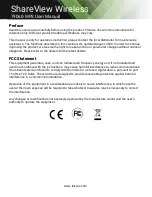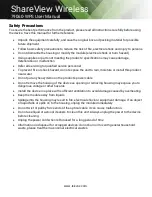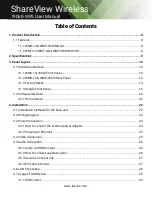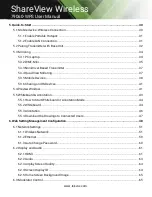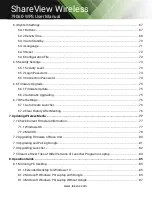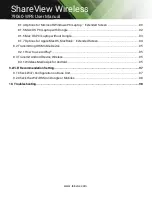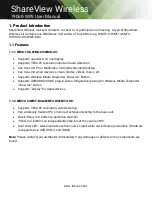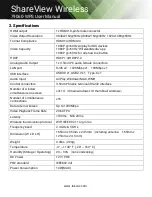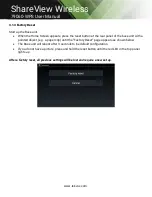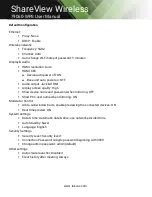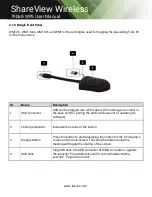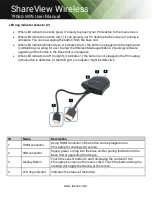www.tekvox.com
ShareView Wireless
79060-WPS User Manual
Table of Contents
1. Product Introduction .................................................................................................................... 8
1.1 Features ............................................................................................................................................... 8
1.1.1 WMS-10 & WMS-20/WMS-40: ................................................................................................... 8
1.1.2 WMT2-C/WMT-Mini/WMT3-H/WMT3-HC: .............................................................................. 8
2. Specifications .............................................................................................................................. 9
3. Panel Layout .............................................................................................................................. 10
3.1 Hardware Interface ........................................................................................................................... 10
3.1.1 WMS-10/20/40 Front Panel .................................................................................................... 10
3.1.2 WMS-10 & WMS-20/40 Rear Panel ......................................................................................... 12
3.1.3 Factory Reset ............................................................................................................................ 14
3.1.4 Dongle Front Panel................................................................................................................... 16
3.2 Software Interface ............................................................................................................................ 20
3.2.1 Home Screen ............................................................................................................................ 20
4. Installation ................................................................................................................................. 22
4.1 Installation methods for the base unit ............................................................................................ 22
4.2 Wiring Diagram .................................................................................................................................. 24
4.3 Power Connection ............................................................................................................................. 24
4.3.1 How to connect the external power adapter ......................................................................... 24
4.3.2 Power over Ethernet................................................................................................................. 25
4.4 Video Connection .............................................................................................................................. 25
4.5 Audio Connection .............................................................................................................................. 26
4.5.1 Audio via HDMI output............................................................................................................. 26
4.5.2 How to connect separate audio .............................................................................................. 26
4.5.3 Sound is not sent out ............................................................................................................... 27
4.5.4 PC/Laptop Sound ..................................................................................................................... 27
4.6 LAN Connection ................................................................................................................................ 28
4.7 Usage of USB Device ........................................................................................................................ 29
4.7.1 USB control ............................................................................................................................... 29
Содержание 79060-WPS
Страница 12: ...www tekvox com ShareView Wireless 79060 WPS User Manual 3 1 2 WMS 10 WMS 20 40 Rear Panel...
Страница 69: ...www tekvox com ShareView Wireless 79060 WPS User Manual...
Страница 71: ...www tekvox com ShareView Wireless 79060 WPS User Manual 6 4 4 Language Select an installed display language...