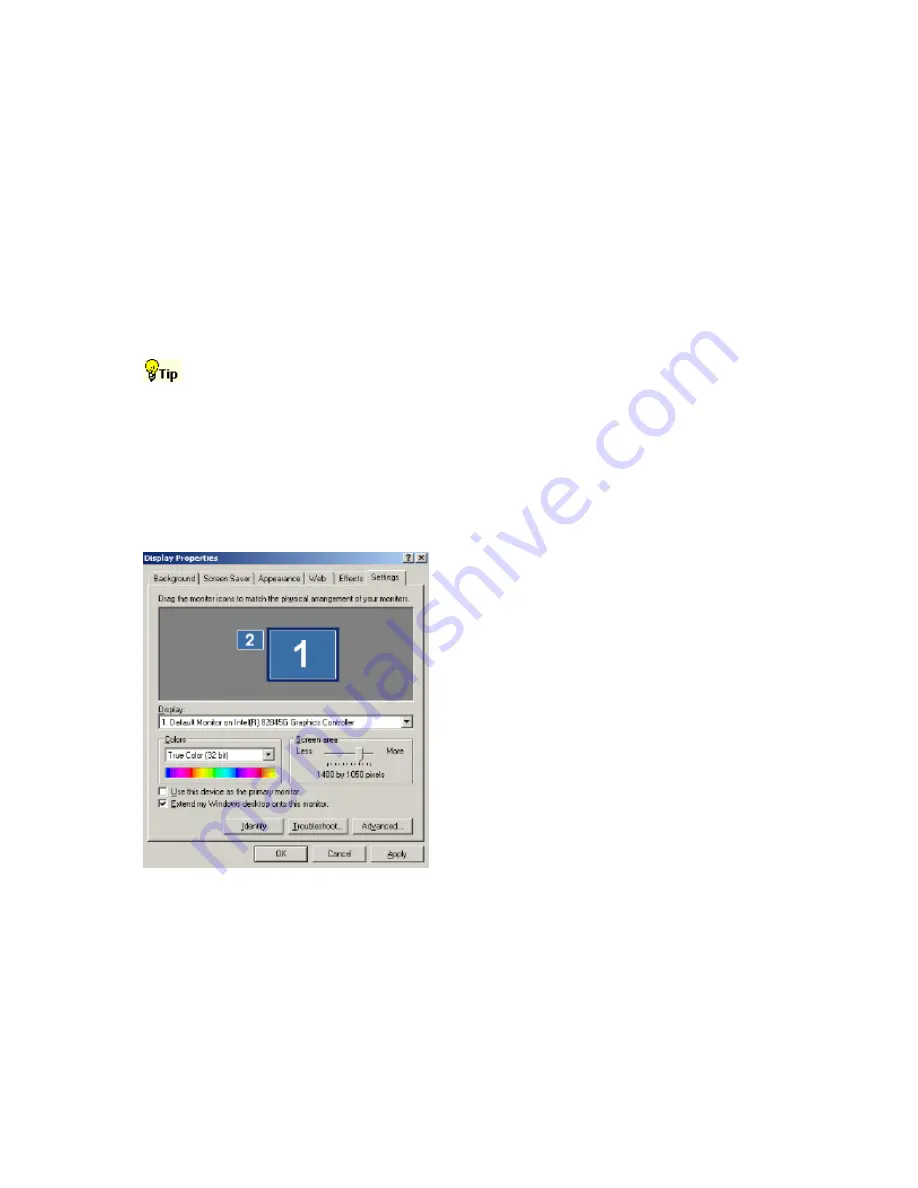
359
Setting up a Dual Display
Use the following steps to set up the instrument for dual display operation. You can use the main
display for most instrument operations while you use a second monitor to access other PC
applications that you may have installed.
You can also drag up to five dockable control windows from the TekScope application onto the
display of the second monitor. For example, this feature allows you to have the
Horizontal/Acquisition, the Horizontal Zoom, and the Display Setup Control Windows (half
screen) open on the second monitor at the same time. In addition to the five dockable windows on
the second monitor, you can have one dockable window open on the main display. If you open a
seventh dockable window, whichever window has not been used for the longest amount of time
will automatically close.
You may want to print these instructions, since the operation requires you to power off the
instrument.
1
Power off the instrument.
2
Connect an external monitor to the Video port (upper VGA port) on the side panel of the
instrument.
3
Power on the instrument and the external monitor.
4
After the instrument display appears, click Minimize on the File menu or press CTRL+M to
minimize the instrument application.
5
Right-click on the desktop and
select
Properties
to open the
Display Properties dialog box.
6
Click the
Settings
tab, and
then click the secondary
display monitor (the one on
the right) in the dialog box.
7
Select the
Extend my
Windows desktop onto this
monitor
checkbox.
8
Ensure that the color is set to
16 bit color.
Caution
Do not change the display
settings for the internal
monitor. The display settings
must be 640 X 480 pixels.
The colors must be set to 16
bit color. Ensure that the
second monitor is also set to
16 bit color.
If you use other settings, the video port may not work properly. You may however, use a
resolution setting other than 640 X 480 on the second monitor.
9
Click OK to apply the settings. The new monitor displays additional desktop area.
You can now drag any item except for the instrument application from the desktop of the
instrument (including the task bar) to the new monitor
Содержание TDS5000B Series
Страница 36: ...36 AFTDS Differential Signal Adapter...
Страница 280: ...280 Blackman Harris window...






























