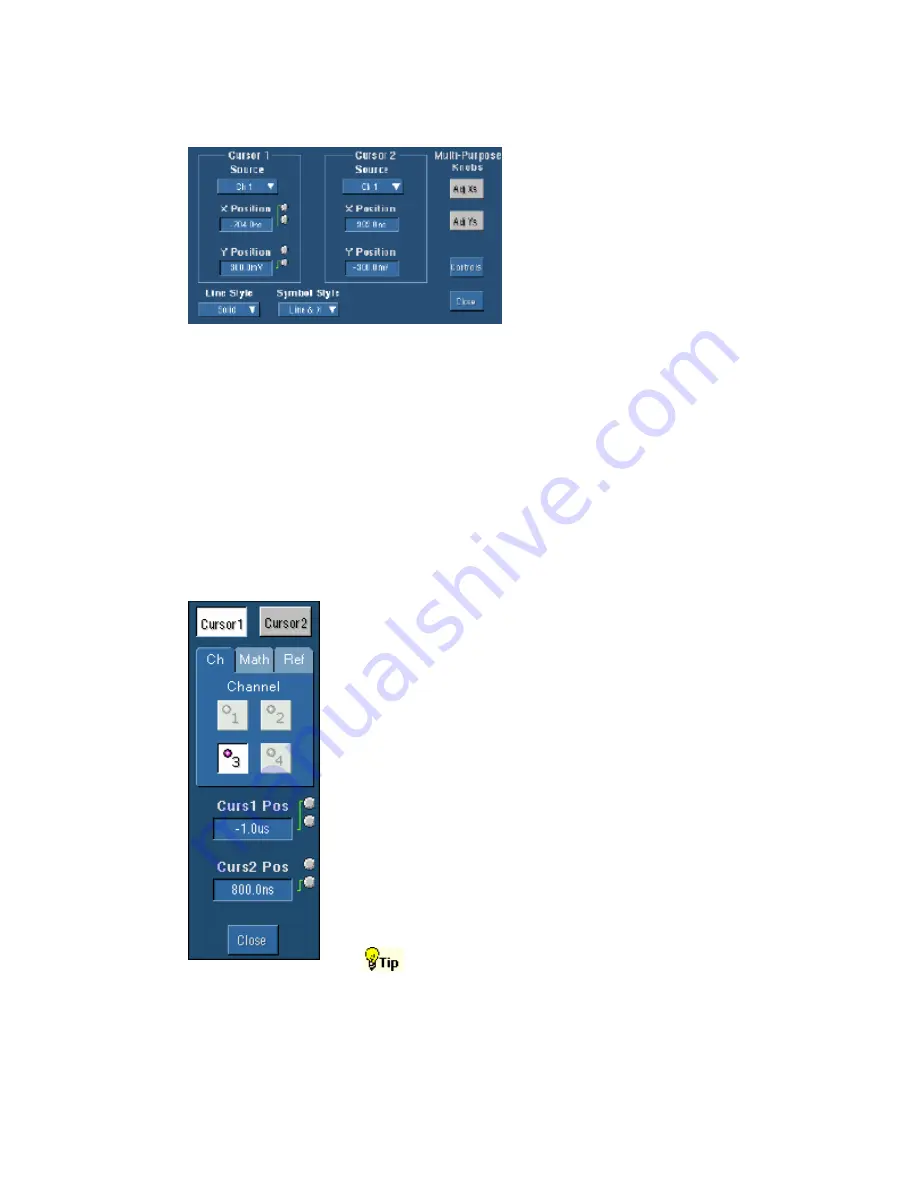
152
Cursor Sources
To Use
Click the Source drop-down list to
select the source for the cursor. Click
the Position text box, and then use the
multipurpose knobs to adjust the
position of each cursor.
Behavior
You can assign cursor sources to both Cursor 1 and Cursor 2 for any cursor type. If the cursor type
is V Bars or H Bars, setting the Cursor 1 source sets the Cursor 2 source to the same value. To
have different sources for Cursor 1 and Cursor 2, set the Cursor 1 source first, and then set the
Cursor 2 source.
Only Screen Cursors have both an X and Y position.
The Multipurpose Knobs Adj buttons appear only with Screen cursors. Click the Adj button to
assign the multipurpose knobs to the X-axis and the Y-axis.
Cursor Position Control Window
Access this control window from the Cursors menu, Cursor Position command.
Overview
Use this Cursor Position control window to position the cursors
with the multipurpose knobs.
To Use
Select the waveform that you want to measure from the
Channel Selector tabs. Click one of the cursor position controls
and use the multipurpose knobs to enter the cursor position.
Behavior
The cursor units depend on the cursor type. The cursor position
readouts appear on the display graticule. When using the IRE
graticule style, amplitude cursor readouts are shown in IRE
units.
Cursor position does not change if the cursor source changes or
if the waveform is repositioned.
Use the pop-up keypad or your external keyboard to specify
exact numerical cursor coordinates.
Содержание TDS5000B Series
Страница 36: ...36 AFTDS Differential Signal Adapter...
Страница 280: ...280 Blackman Harris window...






























