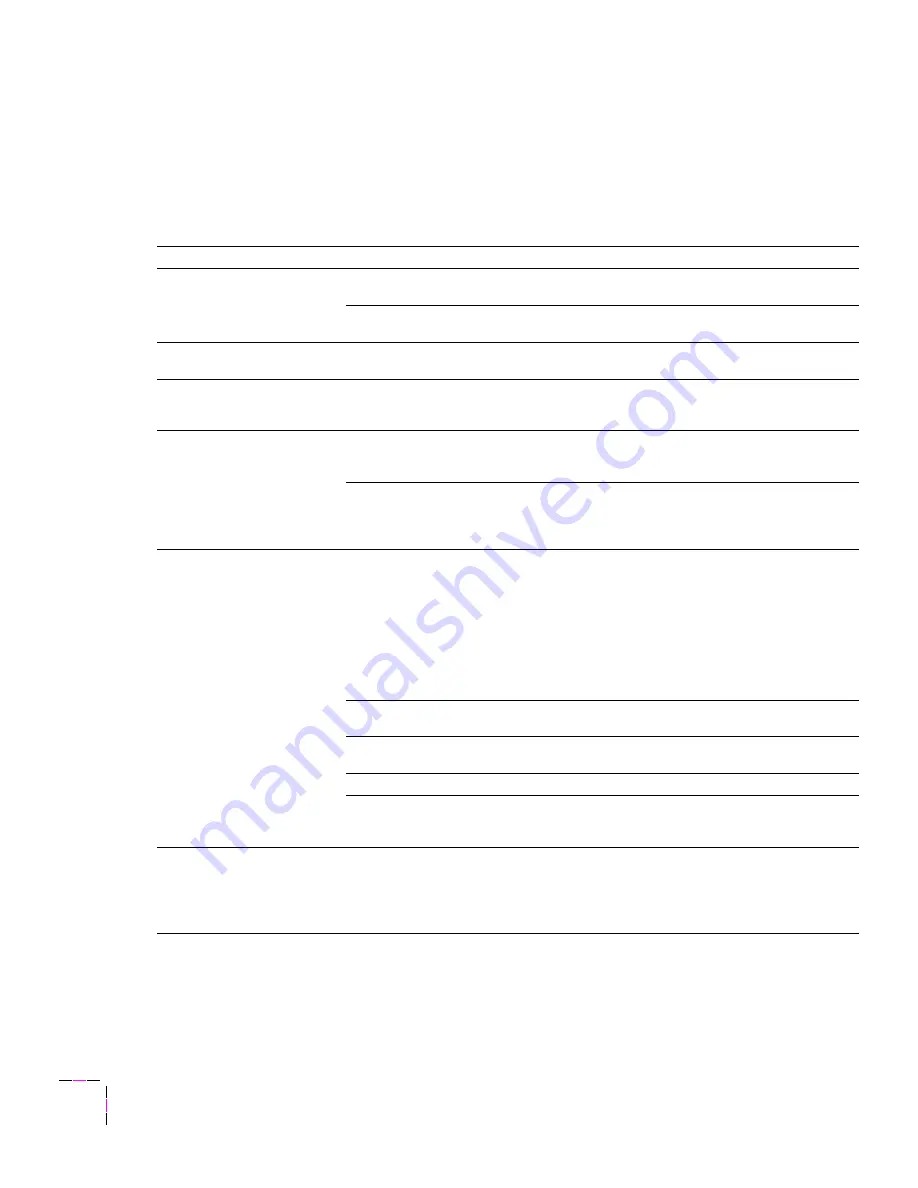
6
Troubleshooting
6-8
Phaser 540 Color Printer
Troubleshooting and print quality quick reference
Symptom
Possible Causes
Solution
Power
indicator is blinking
The printer is receiving, processing or
printing a job.
Wait for the job to be completed or cancel
the job.
You have entered the menu in the front
panel.
Exit the menu.
Power
indicator is off
The printer is not ready, is disabled, or
has detected an error.
Read the front panel message to determine
the printer’s status.
Error
indicator is on
Attention is required, but not
immediately. For example, when the
front panel reads
<color> low
.
Correct the condition reported by the front
panel.
Error
indicator is blinking
The printer is stopped because it
detected a user-correctable error such
as an open door or a media jam.
Correct the condition reported by the front
panel (e.g., close the door or clear a media
jam).
Error occurred that is not
user-correctable.
Turn the printer off and back on again. If
the indicator is still on after the power-up
sequence, the printer requires service.
See page 6-1.
Front panel reports:
Jam at <Location>:
See inside front door
Media jam.
■
To find the jam: refer to the paper path
illustration on the inside front door label
or refer to this chapter.
■
To clear the jam: refer to the instructions
on the Quick Reference Card or in this
chapter.
■
Make sure that paper or transparencies
are installed correctly and in the
media-specific tray. See page 2-17.
Too much media is loaded in the
media tray.
Reduce the amount of media to below the
load level indicator on the media tray label.
Wrong media is installed in the tray.
Load paper in the paper tray or
transparencies in the transparency tray.
Media is wrinkled or curled.
Change the media.
Media is too thick or too thin.
Use recommended laser paper and
Tektronix transparencies. Refer to
Chapter 3 for more information.
Front panel reports:
Wrong media in tray
Paper is installed in the transparency
tray or transparencies are installed in
the paper tray.
■
Load only paper in the paper tray and
transparencies in the transparency tray.
■
Make sure that you are using the correct
size media tray for the media loaded
(A or A4).
Содержание Phaser 540 Plus
Страница 7: ...User Manual Phaser 540 Color Printer First printing February 1995 070 9008 01...
Страница 27: ...Getting Set Up 2 User Manual 2 7 9008 02 1 2 3...
Страница 114: ......
















































