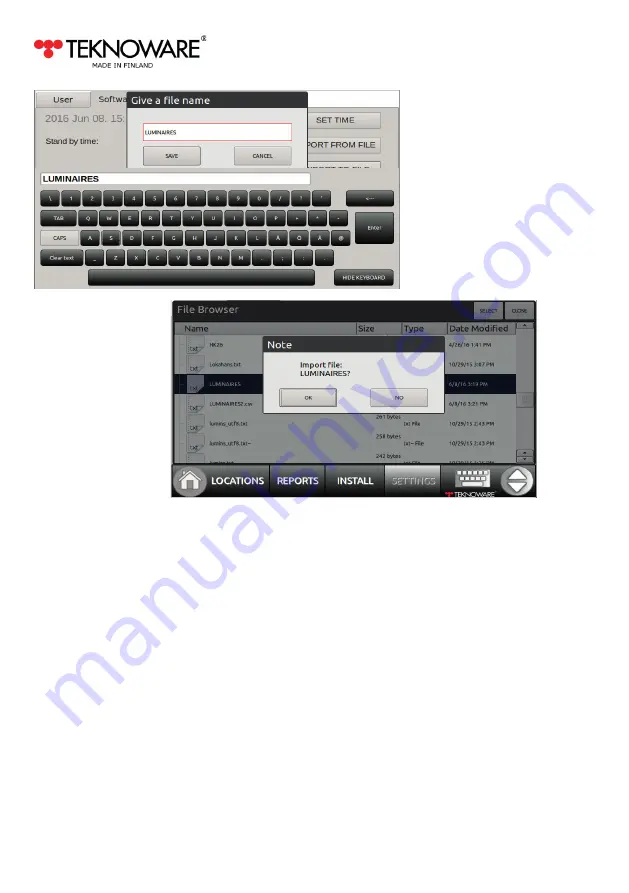
AALTO CONTROL WMU USER GUIDE
VOT97, Rev 1.1, 1.3.2017
20
Adding/editing luminaire info with a spreadsheet software
Remove the USB drive from the Aalto Control WMU, and insert it to a USB port of a computer with a
CSV-compatible spreadsheet software. Open the previously created CSV file. The file contains a com-
plete list of all the RFIDs of the luminaires in the system. Fill in the additional info, from left to right, in
the following order:
•
Column
A
in the table below:
RFID
, this is pre-filled. Do not change the RFIDs exported from
the system. If you have a separate RFID list of luminaires you wish to add to the system,
copying the RFIDs here will add the luminaires.
•
Column
B
in the table below: Type:
M
= a maintained luminaire (an exit light),
N
= a
non-maintained luminaire (an emergency light),
3rd
= a third party luminaire
•
Columns
C-D
in the table below: Note 1 and Note 2 = text fields for additional information
about the luminaire
•
Columns
E-F
in the table below: Building and Area = The Locations, in which the luminaires
are defined to. Note that these are
not
open text fields: these locations will be used in the
Locations view of the System. All unique locations added here will be created to the system
when the CSV file is imported.
•
Column
G
in the table below: Coordinator: defines whether the luminaire is connected to the
local Aalto Control WMU coordinator (= L), or on an external Aalto Control Coordinator (= E).



















