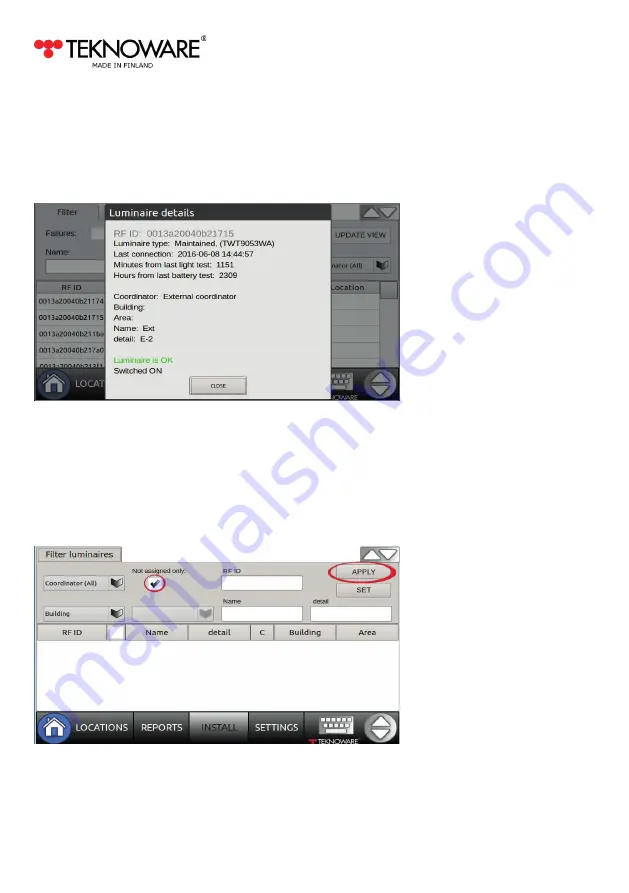
AALTO CONTROL WMU USER GUIDE
VOT97, Rev 1.1, 1.3.2017
13
6.
Finally, tap the UPDATE VIEW button, to display the filtered luminaires (in REPORTS) in the
selected locations (in LOCATIONS).
NOTE!
Depending on the amount of luminaires, displaying the luminaires may take a while.
7.
Tapping the RF ID cell of a luminaire in the table will display additional luminaire information
on the screen:
8.
Whenever you wish to target another group of luminaires, always go to LOCATIONS first and,
after that, filter the desired luminaires in REPORTS view.
2. 4.
Adding luminaires to locations (INSTALL view)
1.
Select NOT ASSIGNED from LOCATIONS.
2.
Tap INSTALL, and select Not assigned only.
3.
Use the filters, if applicable, and tap APPLY.
4.
Select the luminaire(s) you wish to add to a location (in the image two first luminaires are
selected) and tap SET:
























