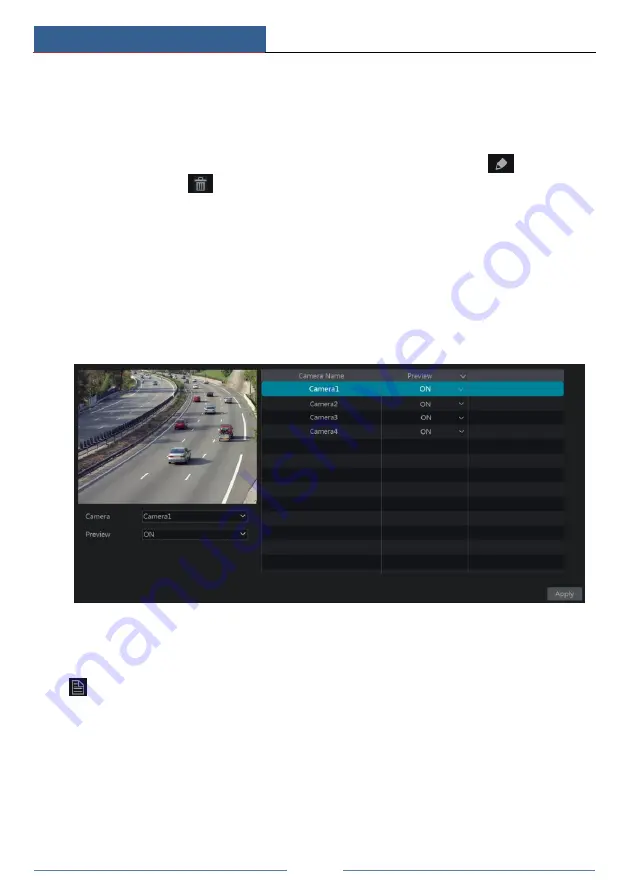
Account & Permission Management
DVR User Manual
86
②
Check “Enable” and then choose “Enable Allow List (white list)” or “Enable Block List
(black list)” (the PC client of which the IP address is in the allow list can access DVR remotely
while the PC client in the block list cannot).
③
Add IP/IP segment/MAC. Click “Add IP” or “Add MAC” and then check “Enable” in the
popup window (only if you check it can the IP/IP segment/MAC you add be effective). Enter
the IP/IP segment/MAC and then click “OK”. In the above interface, click
to edit IP/IP
segment/MAC, click
to delete it. Click “Apply” to save the settings.
10.5 Preview On Logout
Click Start
Settings
Account and Authority
Security
Preview On Logout to go to the
following interface.
Set a camera and then enable or disable the preview permission on logout as required. If a
camera’s preview permission on logout is “ON”, you can view the live image of the camera
when the system is logged out, or the live image of the camera cannot be seen when logged
out.
10.6 View Online User
Click Start
Settings
Account and Authority
User Status to view the online user
information (you can view the online user name, login type, IP address and login time; click
to pop up a window showing the preview occupied channel number and playback occupied
channel number).
Содержание PS8E1N2
Страница 1: ...8 Channel Recorder 1U PS8E1N2...
Страница 118: ...FAQ DVR User Manual 112 Fig 9 2...
Страница 121: ...A4...
















































