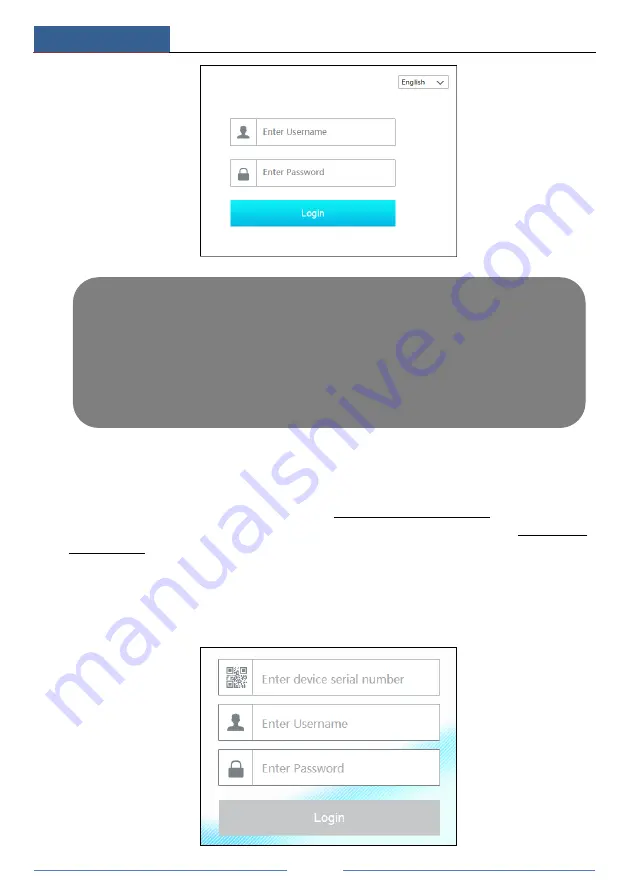
Remote Surveillance
DVR User Manual
101
12.3 Web WAN Access
NAT Access
①
Set the network of the DVR. Please refer to 11.1.1 TCP/IP Configuration for details.
②
Enable NAT and then set the NAT server address. Please refer to 11.1.7 NAT
Configuration for details.
③
Open a web browser on your computer, input the NAT server address
www.autonat.com
in
the address bar and then press enter to go to the interface as shown below (download and install
the relative plugin according to the popup tip if you access the DVR through NAT for the first
time).
Notes: 1. Please make sure that the IP address of the DVR and the computer are both in the same
local network segment. For example, supposing that the IP address of the computer is
192.168.1.41, the IP address of the DVR shall be set to 192.168.1.XXX.
2. If the HTTP port of the DVR is not 80, but other number instead, you need to enter the IP
address plus port number in the address bar of the web browser when accessing the DVR over
network. For example, the HTTP port is 81. You should enter http://192.168.1.42:81 in the
address bar of the web browser.
Содержание PS8E1N2
Страница 1: ...8 Channel Recorder 1U PS8E1N2...
Страница 118: ...FAQ DVR User Manual 112 Fig 9 2...
Страница 121: ...A4...














































