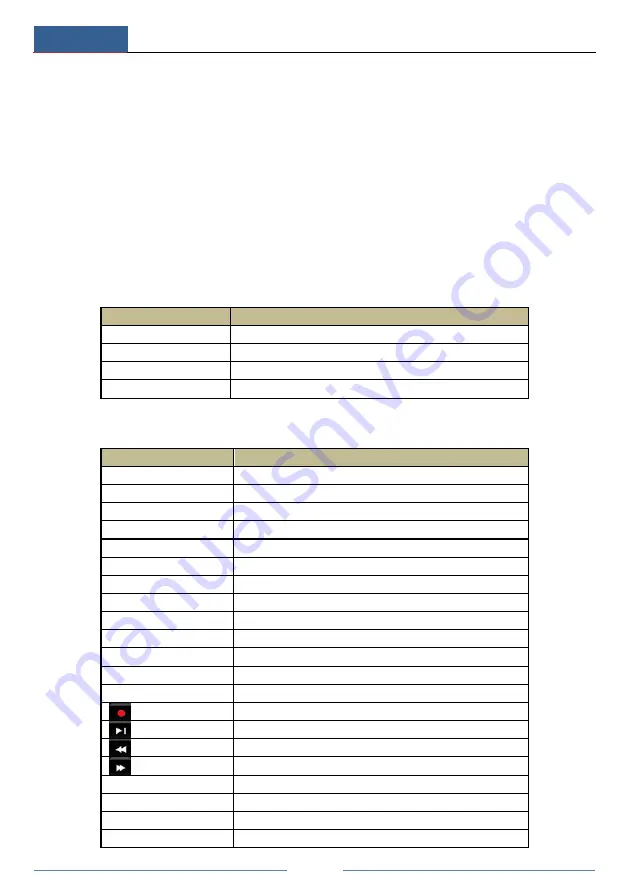
Introduction
DVR User Manual
4
export and local upgrading by USB mobile device
Support auto recognition of the displayer’s resolution
You can click the right mouse button at any interface to go back to the upper interface
You can click the middle mouse button at any interface to go to the live view interface
The display language and video format of the DVR will not be changed and the system
logs will be reserved if you reset the DVR to factory default
Press and hold the right mouse button for 5 seconds in any interface to switch the output to
VGA and the DVR will display the video at the lowest resolution which the DVR supports
1.3 Front Panel Descriptions
The following descriptions are for reference only.
Type I:
Name
Descriptions
REC
When recording, the light is blue
Net
When access to network , the light is blue
Power
Power indicator, when connection , the light is blue
Fn
No function temporarily
Type II:
Name
Descriptions
Power
Power Indicator, when connected, the light is blue
HDD
The light turns blue when reading/writing HDD
Net
The light turns blue when it is able to access the network
Backup
The light turns blue when backing up files and data
Play
The light turns blue when playing video
REC
Power Indicator, when connected, the light is blue
AUDIO /+
1. Adjust audio 2. Increase the value in setup
P.T.Z / -
1. Enter PTZ mode 2. Decrease the value in setup
MENU
Enter Menu in live
INFO
Check the information of the device
BACKUP
Enter backup mode in live
SEARCH
Enter search mode in live
Exit
Exit the current interface
Manually record
Play/Pause
Speed down
Speed up
1-9
Input digital number and select camera
0/--
Input number 0, the number above 10
Direction Key
Change direction
Multi-Screen Switch
Change the screen mode
Содержание PS8E1N2
Страница 1: ...8 Channel Recorder 1U PS8E1N2...
Страница 118: ...FAQ DVR User Manual 112 Fig 9 2...
Страница 121: ...A4...











































