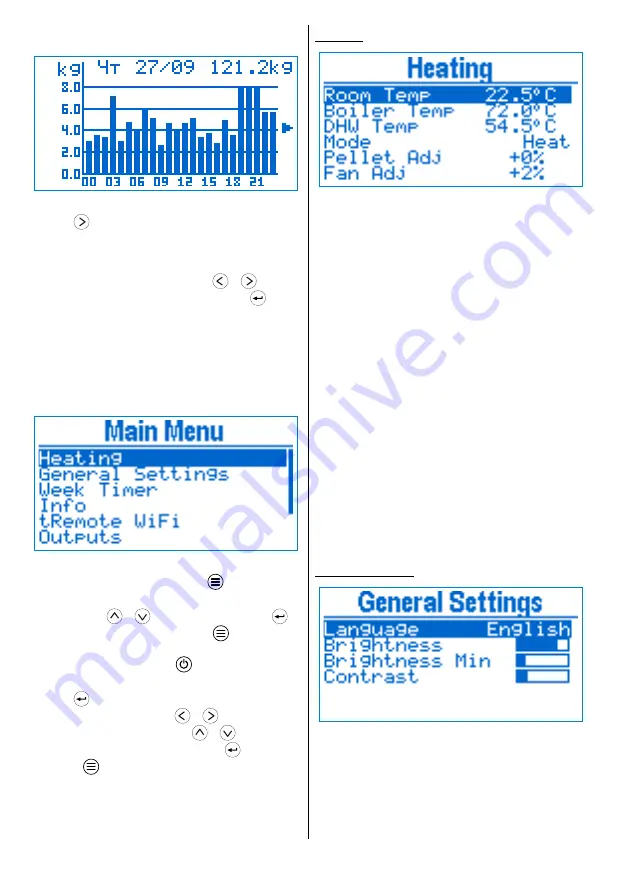
Fuel consumption
Fig 6
Fuel consumption
Press
from Main screen to see information
regarding the fuel consumption. From the sub-menu
you can choose to access per day or per month
statistic. A graphic shows the consumed pellets for
every day / month. Use the buttons
/
to
select a particular period and press button
to
switch do detailed view. In daily mode a chart per
hour is shown, as in monthly mode per day. The top
part of the detail view displays date / month
selected, as well as the total fuel consumed for the
particular period.
Main Menu
Fig 7
Main menu
From main screen, press button
to enter the
main menu.
Use buttons
/
to navigate and button
to
select the current menu item. Press
in order to go
back one level, from the main menu you go back to
the main screen. The button
takes you directly to
the main screen.
Press
to edit a parameter. In edit mode the
parameter value blinks. Use
/
to increase /
decrease the value by 1 unit, or
/
to change
by 10 units. When done editing, press
to save the
change or
to cancel the modification and revert
to the previous value.
Heating
Fig 8
Heating
■
Boiler Temp
– boiler temperature set point.
The power is modulated in order to achieve the
temperature set point.
■
DHW Temp
– DHW temperature set point.
■
Mode –
device heating mode.
▹
Heat
– just the main heating is working
and its temperature is monitored
▹
DHW
– just the DHW heating is working and
the DHW temperature is monitored
▹
Heat+DHW
– both heating circuits are
active
▹
DHW+Heat
– both heating circuits are
active, as the DHW one is with higher priority.
When the DHW pump is running, the main one
is stopped.
■
Pellet Adj
– adjusts the fuel quantity that is
being fed, depending on the fuel quality. The quantity
is increased or decreased in percents of the nominal
quantity.
■
Fan Adj
– adjust the fumes fan relative to the
service settings.
The parameters shown in the menu, depend on the
device configuration.
General Settings
Fig 9
General settings
■
Language
– user interface language
■
Brightness
– set the display brightness in
active mode.
■
Brightness Min
– set the display
brightness in idle mode. Idle mode occurs when 60
sec have passed since the last button press.
Using the device
5
Содержание tPell
Страница 1: ...tPell Pellet Combustion Controller Version 24 06 20...
Страница 18: ...Fig 20 Connection 18 Connection...






































