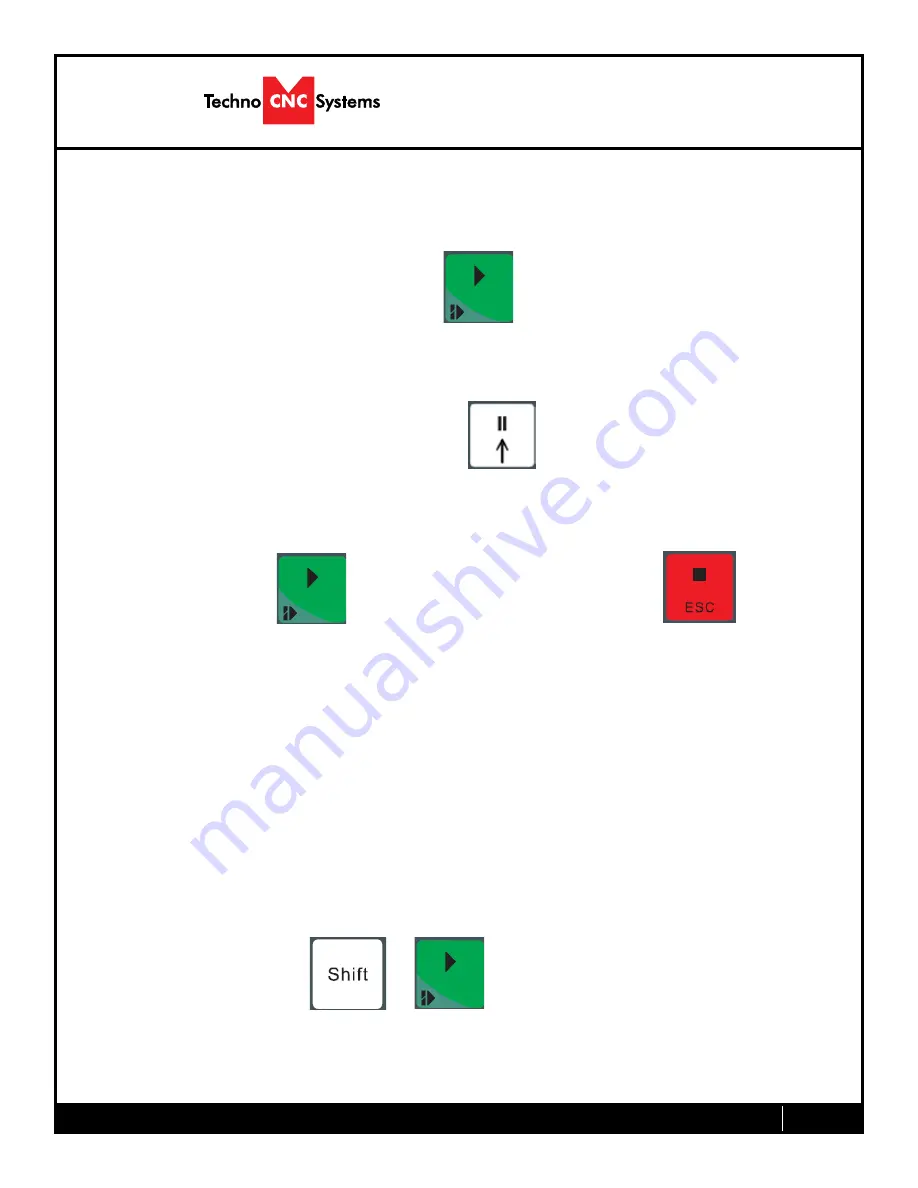
Call: 1-631-648-7481 or Visit: support.technocnc.com
21
HD Series Manual
NK105G2
3.7- Running a G-code file.
Once the XYZ origin has been set as per section 3.4 and the file has been loaded as per section 3.6
the user is ready to run the G-code file.
To run the G-code file simply press the start button
Once the spindle has reached speed the machine will move into position to start the first cut.
The file can be paused while running by pressing
To resume the file press .
To abort the file at any time press .
Note:
When the machine pauses, the spindle will stop and the Z axis will move to the Z clearance/
Safe height to allow inspection of the part.
If the machine is jogged off the part during a pause, it will lose its position and when the file is
resumed it will start from the new position.
When using multiple tools it is best to create separate files for each tool.
The last file can be resumed at a breakpoint by pressing.
+






























