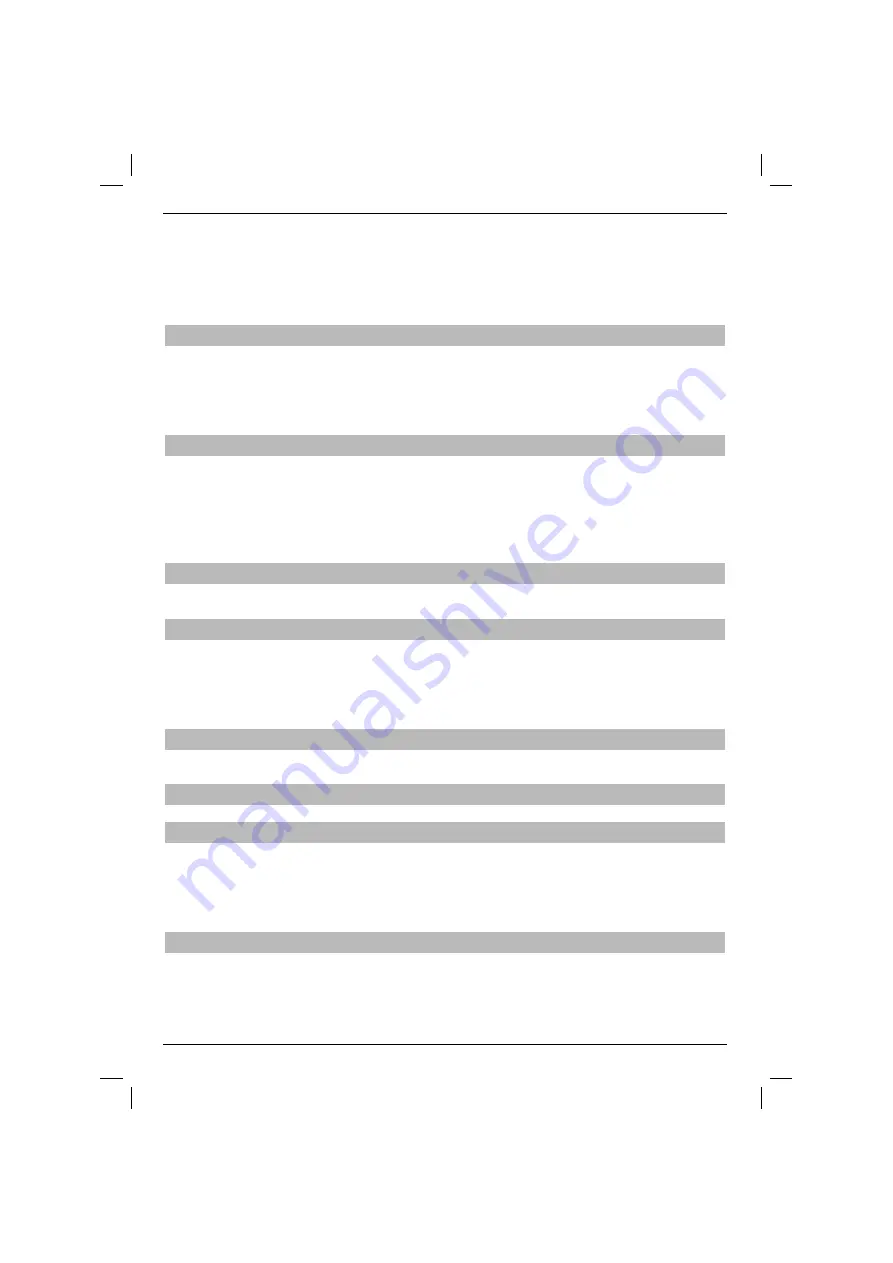
80
gramme is still recorded in background.
> In order to go to the speci
fi
ed point of the current recording, play, pause, fast rewinding and Jog shut-
tle functions are available.
> After pressing the
Info
button you are able to see the informative banner with the progress bar which
shows you the playing and recording duration time.
8.2.4 Setting tags during recording
> After pressing the “Record” button, a window with available functions will appear.
> Using the
up/down arrows
select Set the tab line and con
fi
rm by pressing
OK
.
The tag is set at the current point. This way, you are able to set the tag at all chosen points of the recor-
ding. Tags can be also be set during playback and in the Manage music/images/movies menu.
8.3 Playback
The user has access to DVR recordings thanks to the DVR navigator. It can be launched using di
ff
e-
rent methods.
Depending on the device’s mode (TV or radio), the list with all TV and radio recordings (available on
the carrier) are displayed.
After launching the navigator, the playback of the selected recording is started.
8.3.1 Launching DVR navigator
DVR Navigator may be launched by the following methods.
8.3.1.1 From normal mode
> Push the
OK
button in order to open the navigator of programme lists.
> Switch from DVR to DVR navigator by pressing the green function button.
or
> directly press the
green
function button in order to open the
DVR Navigator
menu.
8.3.1.2 During current recording
> Press
OK
and open the DVR Navigator during current recording.
8.3.2 Recording playback
8.3.2.1 DVR recording playback
> Launch DVR navigator.
> Using
up/down arrows
select the recording that should be played.
You can select both
fi
nished recordings and items that are currently being recorded.
> Con
fi
rm by pressing
OK
in order to start playing.
8.3.2.2 Information about the recording
> Launch DVR navigator.
> Using the arrows, select the recording for which you want to display detailed information.
> By pressing the
yellow
Status function button, you will display data of the selected recording.
> Press the
Back
button in order to turn back to the DVR navigator.
Содержание DiGYBOXX HD CX
Страница 49: ...PL EN HU ES SL SR DiGYBOXX HD CX...
Страница 98: ...98...
Страница 99: ...PL EN HU ES SL SR DiGYBOXX HD CX...
Страница 147: ...147 PL EN HU ES SL SR...
Страница 150: ...150...
Страница 151: ...PL EN HU ES SL SR DiGYBOXX HD CX...
Страница 202: ...202...
Страница 203: ...PL EN HU ES SL SR DiGYBOXX HD CX...
Страница 252: ...252...
Страница 253: ...PL EN HU ES SL SR DiGYBOXX HD CX...
Страница 302: ...302...
Страница 303: ...303...






























