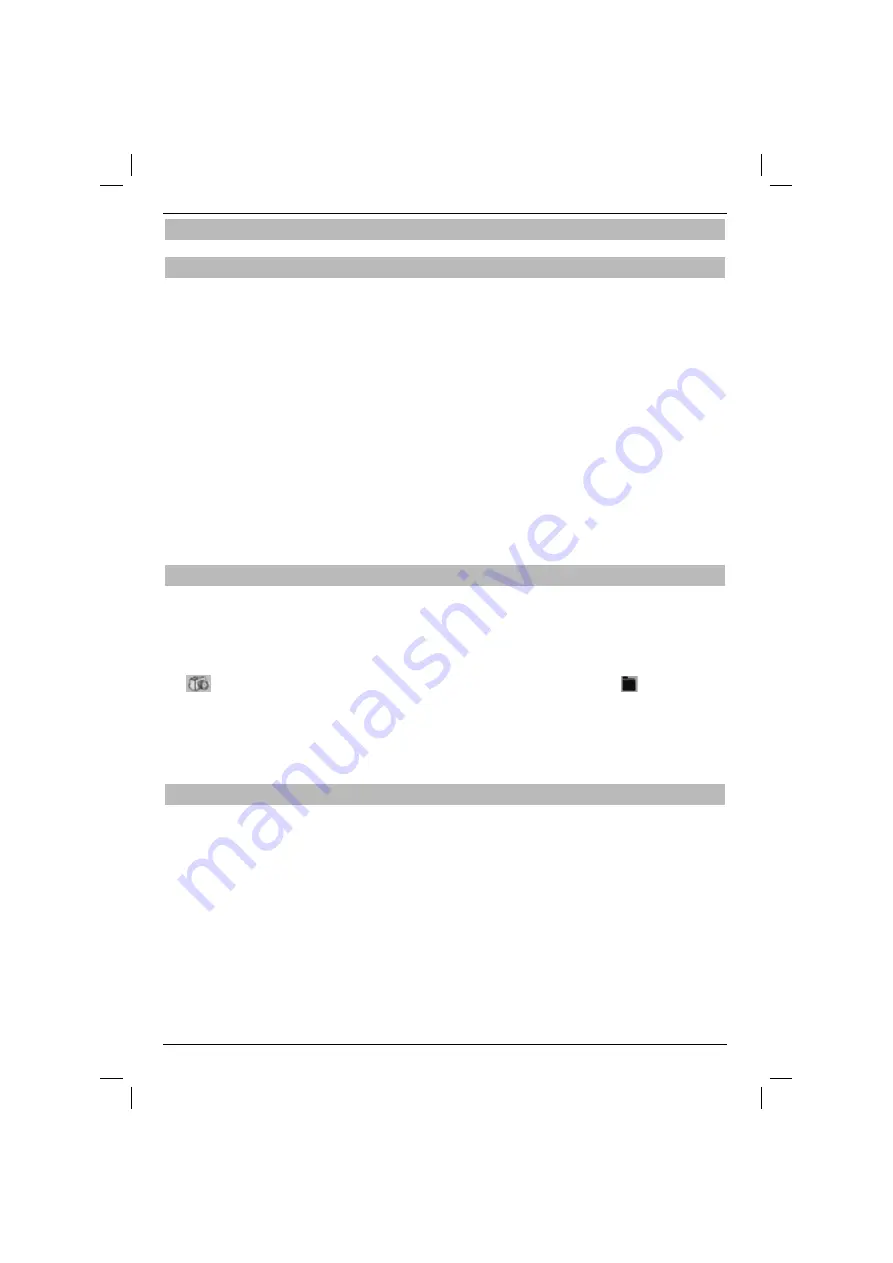
76
7.20.6 Playlist
7.20.6.1 Creating playlists
It is possible to create image playlists for comfortable display of images.
> Press the
blue
function key to open
Menu NAV.
> Use the
up/down
arrows to choose Images and con
fi
rm by pressing
OK
.
> Use the
up/down
arrows to choose the source of images that are to be added to the playlist and con-
fi
rm by pressing
OK
.
The list with images on the card or in the USB device will appear. These
fi
les are marked with the sym-
bol . The folders on the card or in the USB device are marked with the symbol .
> Use the
up/down
arrows to choose the folder with images that are to be added to the playlist and
con
fi
rm by pressing
OK
.
> Use the
up/down
arrows to choose the image that is to be added to the playlist.
> Press green function key PLS + to add the image to the playlist.
or
> Use the
up/down
arrows to select the folder with images and press the
green
function key PLS + to
add the whole folder content to the playlist.
This is how user’s playlists are created.
7.20.6.2 Playback of image playlists
> Press the
blue
function key to open
Menu NAV
.
> Use the
up/down
arrows to choose Images and con
fi
rm by pressing
OK
.
> Use the
up/down
arrows to choose the source of images that are to be viewed and con
fi
rm by pres-
sing
OK
.
The list with images on the card or in the USB device will appear. These
fi
les are marked with the sym-
bol
. The folders on the card or in the USB device are marked with the symbol
.
> To change playlist view, press Options and use the
up/down
arrows to select an appropriate playlist line.
> Con
fi
rm by pressing
OK
.
All playlists stored on the medium will be displayed.
> Use the
up/down
arrows to choose the playlist that is to be played and con
fi
rm by pressing
OK
.
7.21 Playback of fi lms
The digital receiver comes with the option of playing MPEG
fi
les saved on devices connected to the
USB port or on cards entered in the card reader.
The USB device should be formatted for the FAT32
fi
le system.
> Press the
blue
function key to open
Menu NAV.
> Use the
up/down
arrows to choose Films/DVR and con
fi
rm by pressing
OK
.
> Use the
up/down
arrows to choose the source of
fi
lms that are to be viewed and con
fi
rm by pressing
OK
.
The list with
fi
lms on the card or in the USB device will appear. These
fi
les are marked with the symbol
. The folders on the card or in the USB device are marked with the symbol .
> Use the
up/down
arrows to choose the folder with a given
fi
lm and con
fi
rm by pressing
OK
.
> Use the
up/down
arrows to choose the MPEG
fi
le that is to be viewed and con
fi
rm by pressing
OK
.
The selected
fi
lm is now played. The “Playing” message will appear.
Содержание DiGYBOXX HD CX
Страница 49: ...PL EN HU ES SL SR DiGYBOXX HD CX...
Страница 98: ...98...
Страница 99: ...PL EN HU ES SL SR DiGYBOXX HD CX...
Страница 147: ...147 PL EN HU ES SL SR...
Страница 150: ...150...
Страница 151: ...PL EN HU ES SL SR DiGYBOXX HD CX...
Страница 202: ...202...
Страница 203: ...PL EN HU ES SL SR DiGYBOXX HD CX...
Страница 252: ...252...
Страница 253: ...PL EN HU ES SL SR DiGYBOXX HD CX...
Страница 302: ...302...
Страница 303: ...303...






























