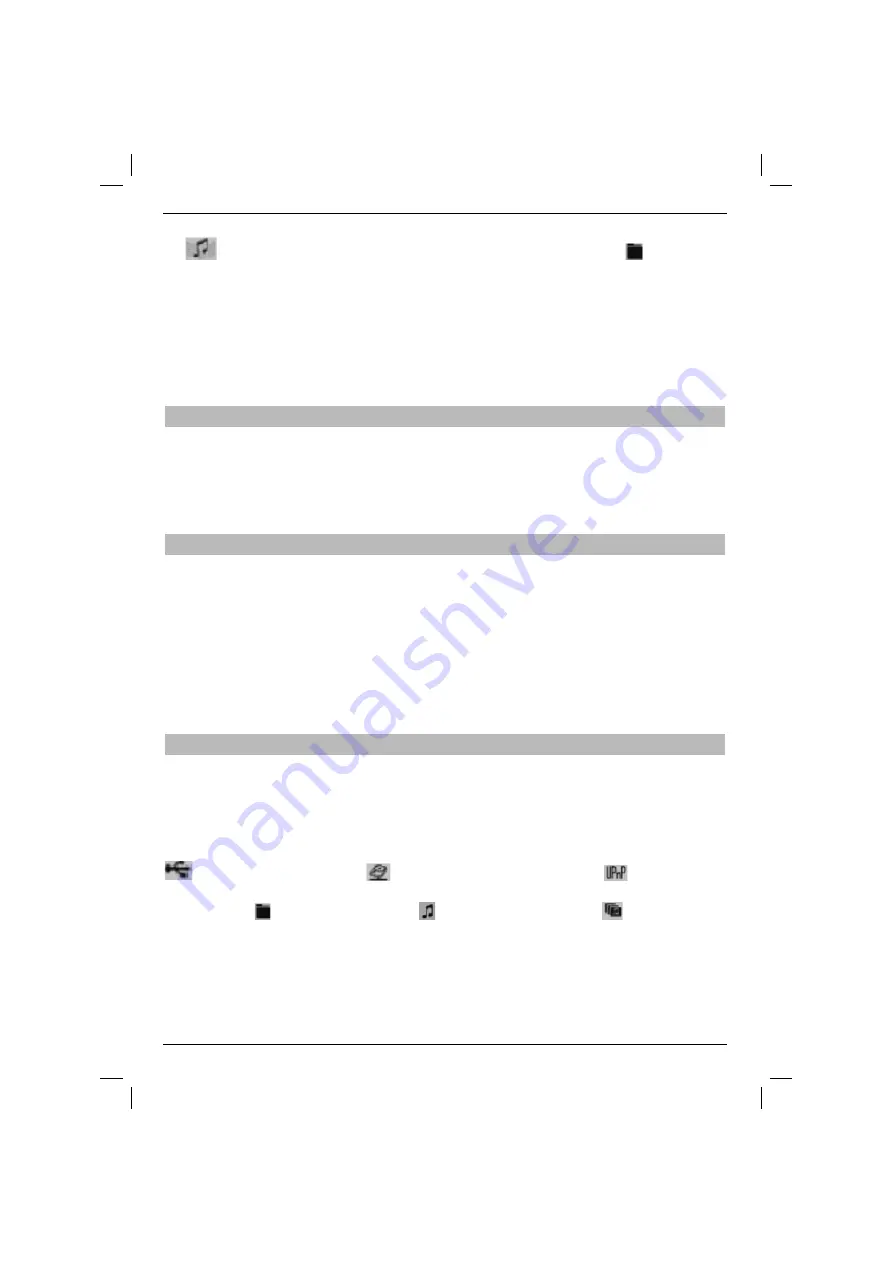
74
The list with MP3
fi
les on the card or in the USB device will appear. These
fi
les are marked with the sym-
bol
. The folders on the card or in the USB device are marked with the symbol
.
> Use the
up/down
arrows to choose the folder with the selected MP3
fi
les and con
fi
rm by pressing
OK
.
> Use the
up/down
arrows to choose MP3
fi
les that are to be added to the playlist.
> Press green function key PLS + to add the
fi
le to the playlist
or
> Use the
up/down
arrows to select the folder with MP3
fi
les and press green function key PLS + to
add the folder contents to the playlist.
This is how user’s playlists are created.
7.19.7.2 Creating MP3 fi le playlists externally
It is also possible to create playlists in e.g. the PC and save them on the appropriate USB device. In
such a case:
- Playlists should be created with relative entries of working directories. That means that entries sho-
uld only contain the MP3
fi
le and the folder it is in (without indicating the drive letter).
- Playlists have to be saved in “pls” or “m3u” format.
7.19.7.3 Playback of playlists
> Press the
blue
function key to open
Menu NAV.
> Use the
up/down
arrows to choose the Music line and con
fi
rm by pressing
OK
.
> Use the
up/down
arrows to choose the source of MP3
fi
les that are to be played and con
fi
rm by pres-
sing
OK
.
> To change playlist view, press
Options
and use the
up/down
arrows to select an appropriate play-
list line.
> Con
fi
rm by pressing
OK
.
All playlists stored on the medium will be displayed.
> Use the
up/down
arrows to choose the playlist that is to be played and con
fi
rm by pressing
OK
.
7.20 Viewing images
The digital receiver comes with the option of playing JPG
fi
les saved on devices connected to the USB
port, on cards entered in the card reader or shared network disc. The USB device should be formatted
for the FAT32
fi
le system.
> Press the
blue
function key to open
Menu NAV.
> Use the
up/down
arrows to choose Images and con
fi
rm by pressing
OK
.
The image navigator is displayed in the startup window. The USB devices are marked with the symbol
, network discs with the symbol
and the UPnP devices with the symbol
. If the USB device
comes with several partitions, these are presented as single USB devices. Available folders are marked
with the symbol , MP3
fi
les with the symbol , and playlists with the symbol
.
> Use the
up/down
arrows to select the source with JPG
fi
les.
> After con
fi
rming by pressing
OK
the list with JPG
fi
les, folders and playlists on the USB device will appear.
> Use the
up/down
arrows to choose the folder with JPG
fi
les and con
fi
rm by pressing
OK
.
> Use the
up/down
arrows to choose the JPG
fi
le that is to be viewed as the
fi
rst one and con
fi
rm by
pressing
OK
.
The selected image is displayed.
Содержание DiGYBOXX HD CX
Страница 49: ...PL EN HU ES SL SR DiGYBOXX HD CX...
Страница 98: ...98...
Страница 99: ...PL EN HU ES SL SR DiGYBOXX HD CX...
Страница 147: ...147 PL EN HU ES SL SR...
Страница 150: ...150...
Страница 151: ...PL EN HU ES SL SR DiGYBOXX HD CX...
Страница 202: ...202...
Страница 203: ...PL EN HU ES SL SR DiGYBOXX HD CX...
Страница 252: ...252...
Страница 253: ...PL EN HU ES SL SR DiGYBOXX HD CX...
Страница 302: ...302...
Страница 303: ...303...






























